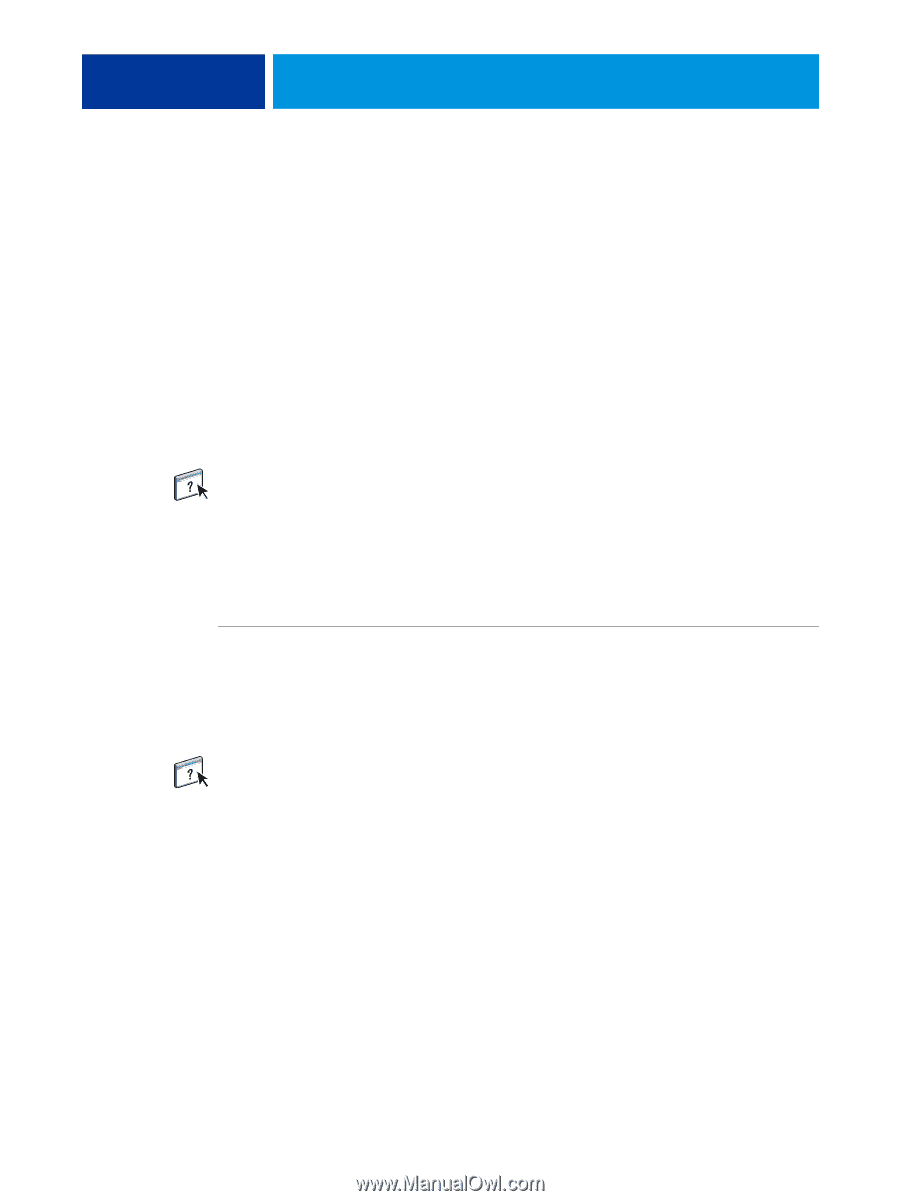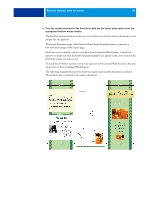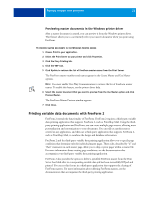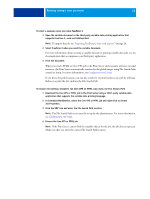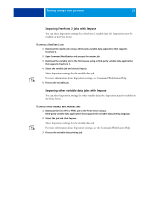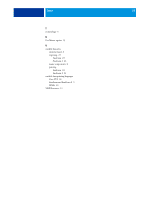Kyocera TASKalfa 4551ci Printing System (11),(12),(13),(14) Variable Data Prin - Page 24
Imposing FreeForm 2 jobs with Impose, Imposing other variable data jobs with Impose, the Print Server.
 |
View all Kyocera TASKalfa 4551ci manuals
Add to My Manuals
Save this manual to your list of manuals |
Page 24 highlights
PRINTING VARIABLE DATA DOCUMENTS 24 Imposing FreeForm 2 jobs with Impose You can select Imposition settings for a FreeForm 2 variable data job. Imposition must be enabled on the Print Server. TO IMPOSE A FREEFORM 2 JOB 1 Download the master job using a third-party variable data application that supports FreeForm 2. 2 Open Command WorkStation and process the master job. 3 Download the variable job to the Hold queue using a third-party variable data application that supports FreeForm 2. 4 Select the variable job and choose Impose. Select Imposition settings for the variable data job. For more information about Imposition settings, see Command WorkStation Help. 5 Process the variable job. Imposing other variable data jobs with Impose You can select Imposition settings for other variable data jobs. Imposition must be enabled on the Print Server. TO IMPOSE OTHER VARIABLE DATA PRINTING JOBS 1 Download the Creo VPS or PPML job to the Print Server using a third-party variable data application that supports the variable data printing language. 2 Select the job and click Impose. Select Imposition settings for the variable data job. For more information about Imposition settings, see the Command WorkStation Help. 3 Process the variable data printing job.