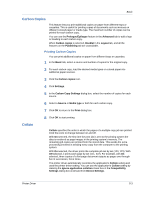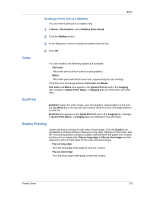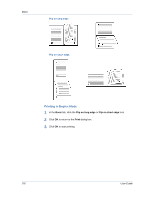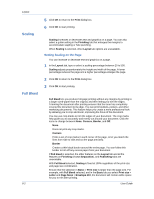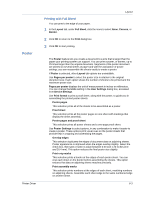Kyocera TASKalfa 4551ci TASKalfa 3051ci/3551ci/4551ci/5551ci Printer Driver Us - Page 55
Color, EcoPrint, Duplex Printing
 |
View all Kyocera TASKalfa 4551ci manuals
Add to My Manuals
Save this manual to your list of manuals |
Page 55 highlights
Basic Sending a Print Job to a Mailbox You can send a print job to a mailbox tray. 1 In Basic > Destination, select Mailbox (face-down). 2 Click the Mailbox button. 3 In the dialog box, select a numbered mailbox from the list. Color 4 Click OK. For color models, the following options are available: Full color This mode prints full four-color text and graphics. Black This mode prints with black toner only, suppressing all color settings. Click the icons to change between Full color and Black. Full color and Black also appear in the Quick Print tab and in the Imaging tab. Changes in Quick Print, Basic, or Imaging tabs are reflected in the other tabs. EcoPrint EcoPrint makes the entire image, text and graphics, appear lighter in the print job. EcoPrint does not increase print speed. Click the icons to change between on and off. EcoPrint also appears in the Quick Print tab and in the Imaging tab. Changes in Quick Print, Basic, or Imaging tabs are reflected in the other tabs. Duplex Printing Duplex printing is printing on both sides of each page. Click the Duplex icon repeatedly to change between flipping on long edge, flipping on short edge, and off. The printing system contains a duplex unit that turns the paper over to allow printing on the reverse side. Flip on long edge or Flip on short edge must be selected to print on both sides of the cover and insert pages. Flip on long edge Turn the long edge of the page to view the content. Flip on short edge Turn the short edge of the page to view the content. Printer Driver 5-5