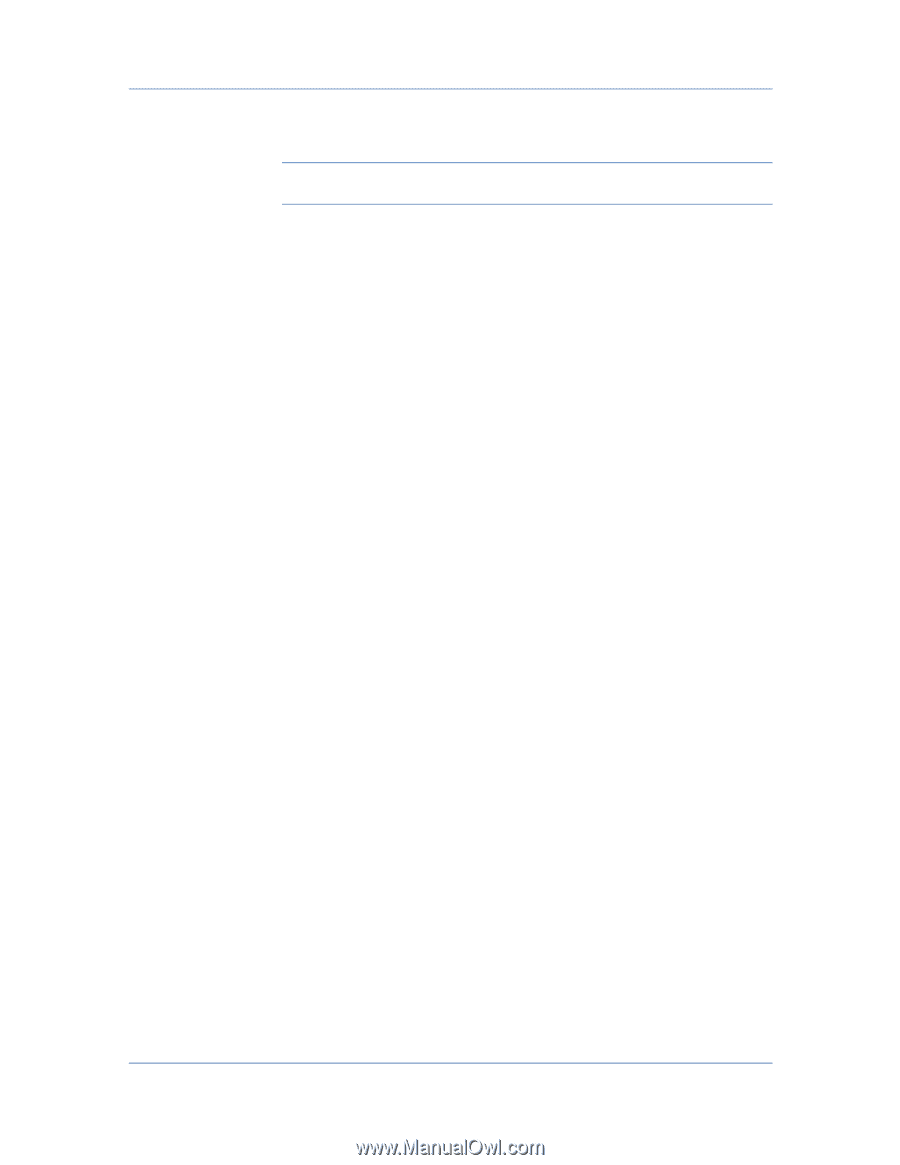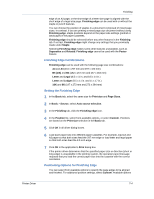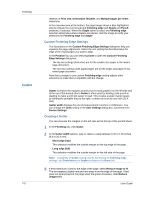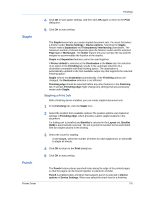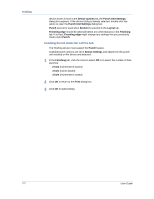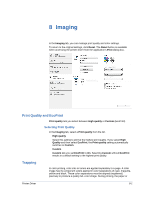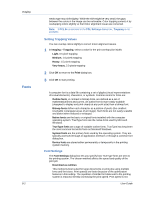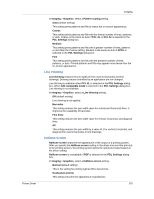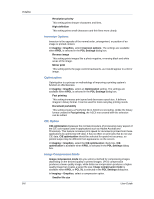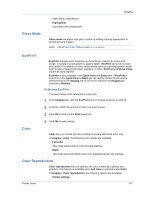Kyocera TASKalfa 4551ci TASKalfa 3051ci/3551ci/4551ci/5551ci Printer Driver Us - Page 70
Fonts
 |
View all Kyocera TASKalfa 4551ci manuals
Add to My Manuals
Save this manual to your list of manuals |
Page 70 highlights
Imaging Fonts 8-2 media type may shift slightly. While the shift might be very small, the gaps between the colors in the image can be noticeable. Color trapping corrects it by overlapping colors slightly so that minor alignment issues are corrected. Note: If PCL 5c is selected in the PDL Settings dialog box, Trapping is not available. Setting Trapping Values You can overlap colors slightly to correct minor alignment issues. 1 In Imaging > Trapping, select a value for the print overlap pixel width: Light, 0.5 pixel trapping Medium, 1.0 pixels trapping Heavy, 1.5 pixels trapping Very heavy, 2.0 pixels trapping 2 Click OK to return to the Print dialog box. 3 Click OK to start printing. A computer font is a data file containing a set of glyphs (visual representations of textual elements), characters, or symbols. Common terms for fonts are: Outline fonts, in contrast to bitmap fonts, are defined as a set of mathematical lines and curves. An outline font is more easily scalable (designed to display and print clearly at any point size) than a bitmap font. Bitmap fonts define each character as a pattern of pixels (the smallest resolvable rectangular areas of an image). Such fonts are not easily scalable and distort when reduced or enlarged. Native fonts are the basic or original fonts installed with the computer operating system. TrueType fonts are the native fonts used by Microsoft Windows. TrueType fonts are a type of scalable outline fonts. TrueType has long been the most common format for fonts on Microsoft Windows. System fonts are the primary fonts used by the operating system. They are typically accessed through an application interface or through a common font dialog box. Device fonts are stored either permanently or temporarily in the printing system memory. Font Settings The Font Settings dialog box lets you specify how TrueType fonts are sent to the printing system. The chosen method affects the speed and quality of the print job: Download as outlines This method is best suited for large documents or print jobs using multiple fonts and font sizes. Print speeds are faster because of the optimization features in this setting. The repetition of similar font data sent to the printing system is reduced, thereby increasing the print speed. Print speed is not User Guide