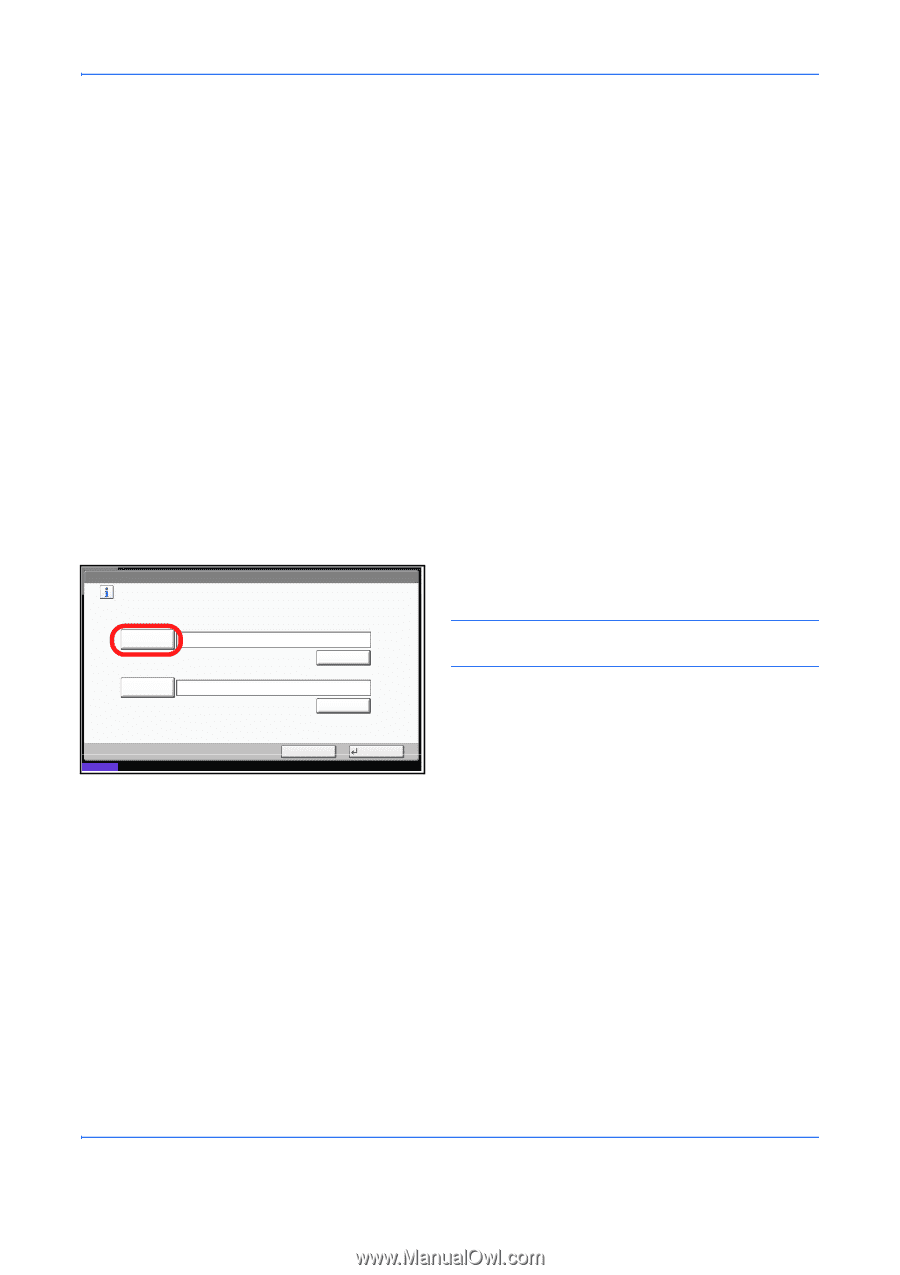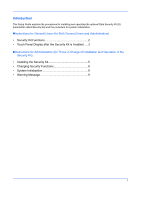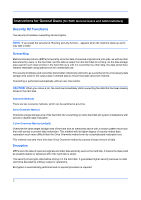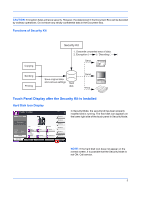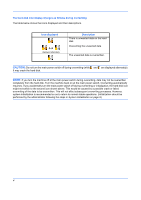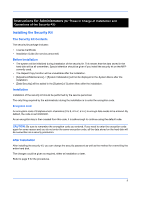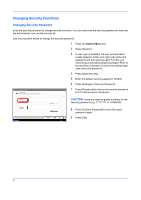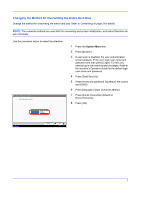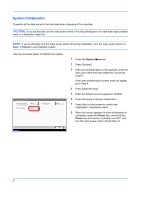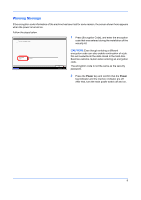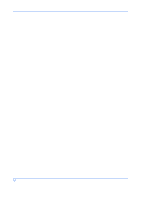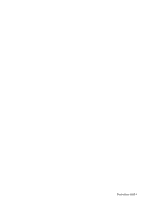Kyocera TASKalfa 500ci Data Security Kit (E) Operation Guide - Page 7
Changing Security Functions
 |
View all Kyocera TASKalfa 500ci manuals
Add to My Manuals
Save this manual to your list of manuals |
Page 7 highlights
Changing Security Functions Changing Security Password Enter the security password to change security functions. You can customize the security password so that only the administrator can use the security kit. Use the procedure below to change the security password. 1 Press the System Menu key. 2 Press [System]. 3 If user login is disabled, the user authentication screen appears. Enter your login user name and password and then press [Login]. For this, you need to log in with administrator privileges. Refer to the machine's Operation Guide for the default login user name and password. 4 Press [Data Security]. 5 Enter the default security password, 000000. 6 Press [Change] of Security Password. System - Security Password Set password. Enter new password, then re-enter it to confirm. 7 Press [Password] to enter a new security password 6 to 16 alphanumeric characters. Password CAUTION: Avoid any easy-to-guess numbers for the # Keys security password (e.g. 11111111 or 12345678). Confirm Password Status # Keys Cancel OK 10/10/2008 10:10 8 Press [Confirm Password] to enter the same password again. 9 Press [OK]. 6