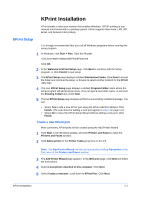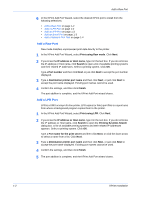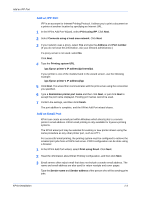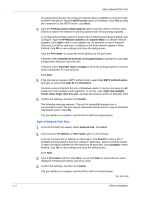Kyocera TASKalfa 500ci KPRINT Installation Instructions - Page 2
Add a Raw Port, Add a Network FAX Port
 |
View all Kyocera TASKalfa 500ci manuals
Add to My Manuals
Save this manual to your list of manuals |
Page 2 highlights
Add a Raw Port 6 In the KPrint Add Port Wizard, select the desired KPrint port to install from the following selections: 6 • Add a Raw Port on page 1-2 • Add a LPR Port on page 1-2 • Add an IPP Port on page 1-3 • Add an Email Port on page 1-3 • Add a Network FAX Port on page 1-4 Add a Raw Port Raw mode transfers unprocessed print data directly to the printer. 1 In the KPrint Add Port Wizard, select Print using Raw mode. Click Next. 1 2 If you know the IP address or Host name, type it in the text box. If you do not know the IP address or Host name, click Search to open a list of available printing systems and their related IP addresses. Select a printing system. Click OK. 2 Type a Port number and then click Next, or just click Next to accept the port number displayed. 3 Type a Destination printer port name and then click Next, or just click Next to accept the port name displayed. Existing port names cannot be used. 3 4 Confirm the settings, and then click Finish. 4 The port addition is complete, and the KPrint Add Port wizard closes. Add a LPR Port LPR is a UNIX acronym for line printer. LPR copies (or links) print files to a spool area from where a background program copies them to the printer. 1 In the KPrint Add Port Wizard, select Print using LPR. Click Next. 1 2 If you know the IP address or Host name, type it in the text box. If you do not know the IP address or Host name, click Search to open the Printing Systems Search dialog box. A list of available printing systems and their related IP addresses appears. Select a printing system. Click OK. 2 Type a Port name for the print server and then click Next, or click the down arrow to select a name from a list. Click Next. 3 Type a Destination printer port name and then click Next, or just click Next to accept the port name displayed. Existing port names cannot be used. 3 4 Confirm the settings, and then click Finish. 5 The port addition is complete, and the KPrint Add Port wizard closes. 4 1-2 KPrint Installation