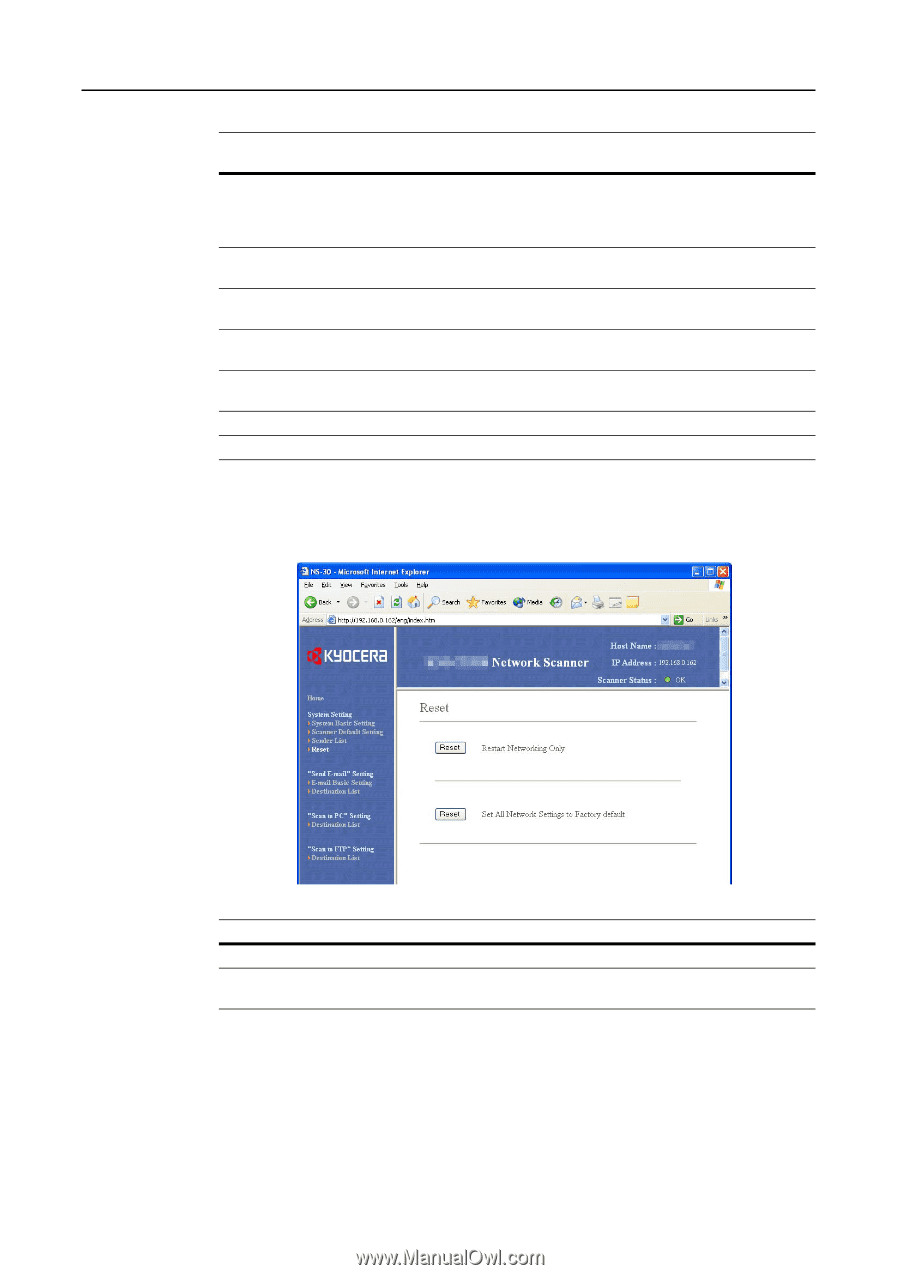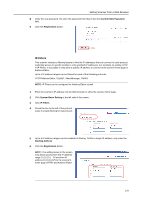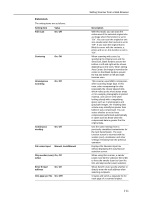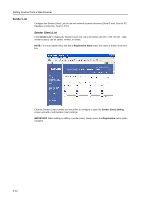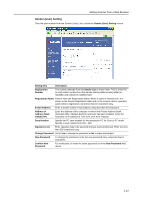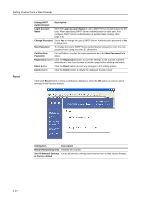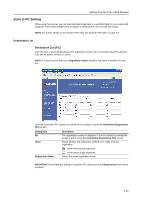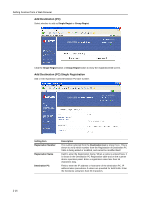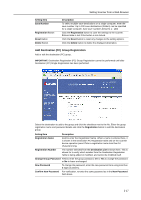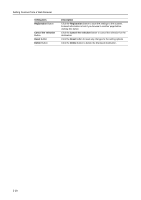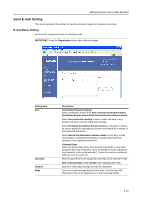Kyocera TASKalfa 620 Scan System (H) Operation Guide Rev-1 (Functions Edition) - Page 38
Reset, Login Account Name
 |
View all Kyocera TASKalfa 620 manuals
Add to My Manuals
Save this manual to your list of manuals |
Page 38 highlights
Setting Scanner from a Web Browser Reset Setting SMTP Authentication Description Login Account Name Enter the Login Account Name to use in SMTP Server Authentication by the user. When specifying SMTP Server Authentication for each user, first configure SMTP Server Authentication in System Basic Setting. (See page 2-8) Change Password Set to Yes to change the user's SMTP Server Authentication password or No to leave as-is. New Password To change the user's SMTP Server Authentication password, enter the new password here using less than 31 characters. Confirm New Password For verification, re-enter the same password as in the New Password field above. Registration Button Click the Registration button to save the settings to the scanner. Entered information is lost if you browse to another page before clicking this button. Reset Button Click the Reset button to reset any changes to the setting options. Delete Button Click the Delete button to delete the displayed Sender (User). Click each Reset button to show a verification dialog box. Click the OK button to reset or return settings to their factory defaults. Setting Item Description Restart Networking Only Restarts the scanner. Set All Network Settings Clears all previous settings and restores them to their factory defaults. to Factory default 2-14