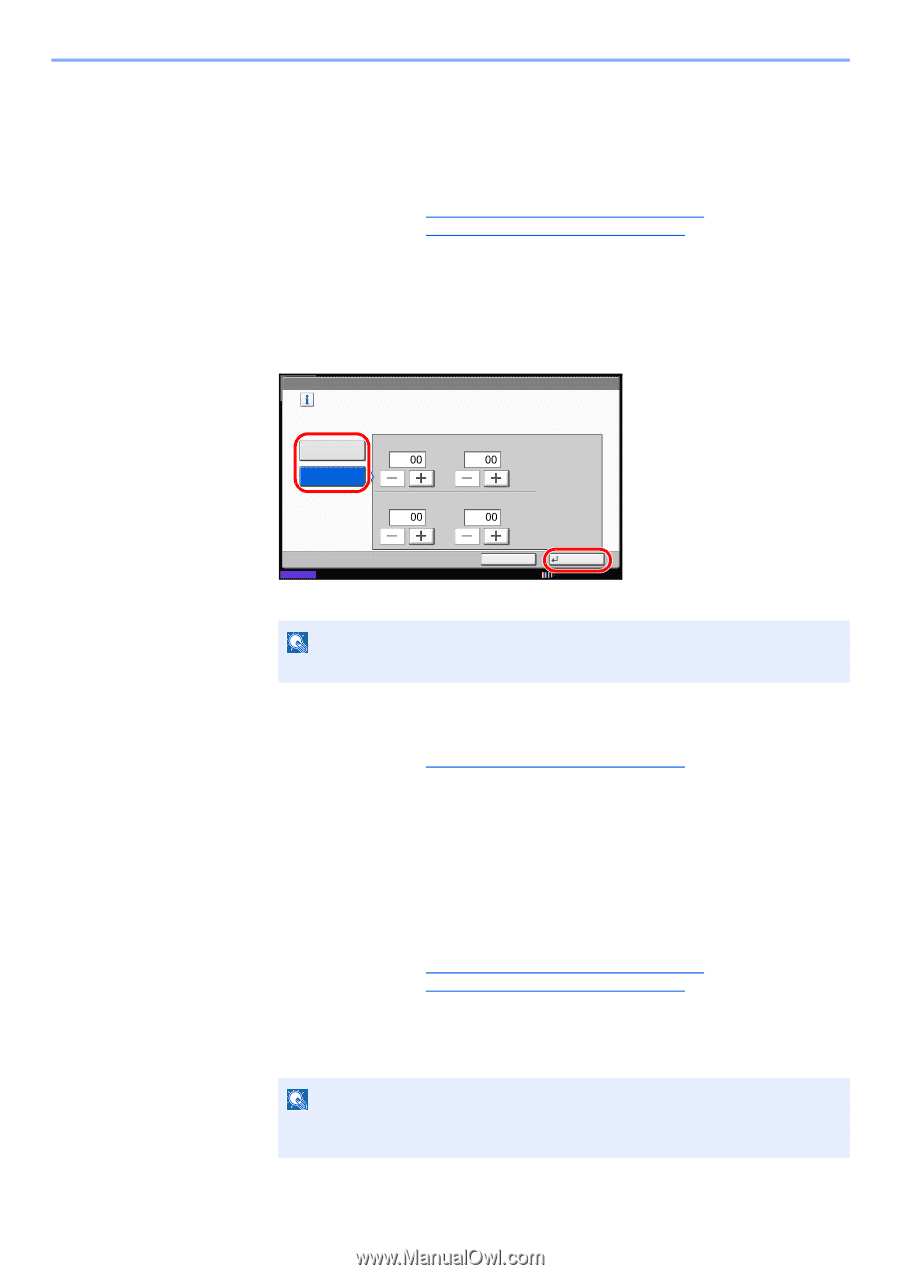Kyocera TASKalfa 6501i Fax System (W) Operation Guide Rev-2.2013.1 - Page 92
Forwarding Detail Settings, Schedule Setting, Priority Setting
 |
View all Kyocera TASKalfa 6501i manuals
Add to My Manuals
Save this manual to your list of manuals |
Page 92 highlights
FAX Operation (Advanced) > Printing/Sending Received Faxes by Requirements (Memory Forwarding) Forwarding Detail Settings With the forwarding settings, you can change the following detail settings. Schedule Setting Specify the times when the preset requirements are activated and deactivated. 1 Follow steps 1 to 3 of Use Rule for All Receptions on page 4-19. Follow steps 1 to 3 of Use Rule for Specific RX on page 4-21, select the rule, and press [Detail]. 2 Press [Change] of Schedule. 3 Select [All Day] or [Preset Time] To forward received originals all day, select [All Day], and then press [OK]. To set the forwarding time, select [Preset Time] and go to the next step. Rule: - Schedule Specify the time for activating the rules. Print or forward the faxes received during the preset time according to the rules. All Day Preset Time Start : End : Status Cancel OK 02/02/2013 10:10 4 Press [+]/[-] to enter Start Time and End Time, and then press [OK]. NOTE Enter the time on the 24 hours system. Priority Setting Set the priority of a registered forwarding requirement. 1 Follow steps 1 to 3 of Use Rule for Specific RX on page 4-21, select the rule, and press [Detail]. 2 Press [Change] of Priority. 3 Press [+] or [-] or use the numeric keys to enter the priority. 4 Press [OK]. File Format Setting (for Each Requirement) If you are sending the file as an E-mail attachment or transferring it to a folder (SMB or FTP), select PDF, TIFF or XPS as the file format. 1 Follow steps 1 to 4 of Use Rule for All Receptions on page 4-19. Follow steps 1 to 3 of Use Rule for Specific RX on page 4-21, select the rule, press [Detail], and then follow step 14. 2 Press [Change] of File Format. 3 Press [PDF], [TIFF] or [XPS] and then [OK]. NOTE If you have selected PDF for file format, PDF Encryption functions are available. For details, refer to the machine's Operation Guide. 4 Press [OK]. 4-26