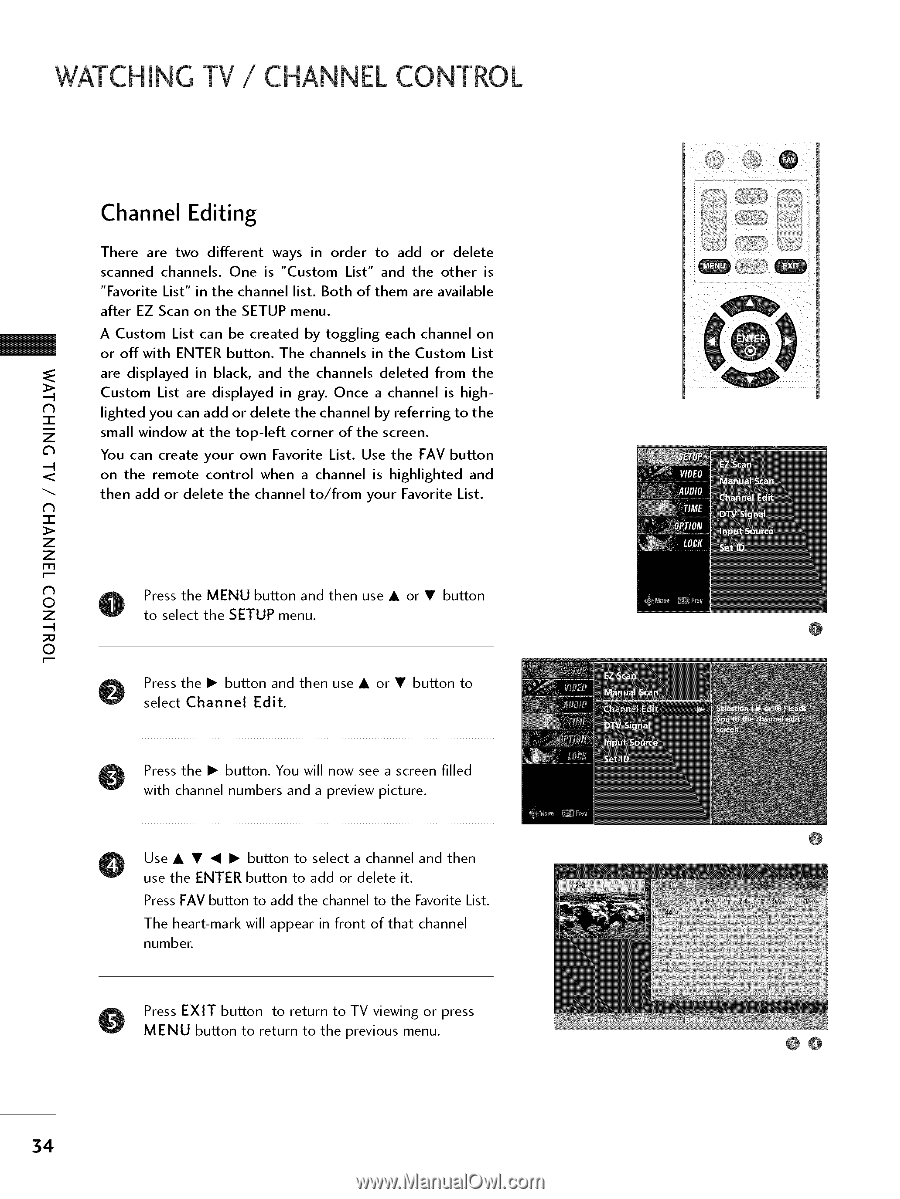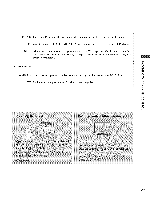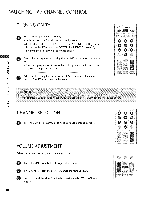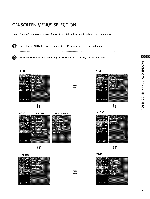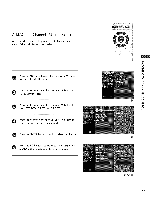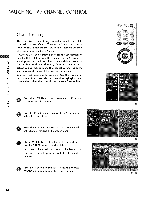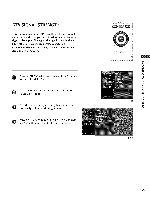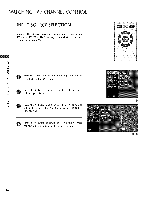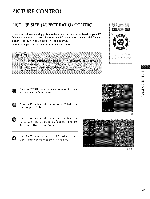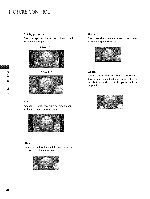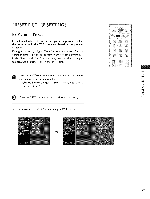LG 23LS7DC Owners Manual - Page 35
Channel, Editing
 |
UPC - 719192171756
View all LG 23LS7DC manuals
Add to My Manuals
Save this manual to your list of manuals |
Page 35 highlights
WATCHINGTV / CHANNELCONTROL Channel Editing There are two different ways in order to add or delete scanned channels. One is "Custom List" and the other is "Favorite List" in the channel list. Both of them are available after EZ Scan on the SETUP menu. A Custom List can be created by toggling each channel on or off with ENTER button. The channels in the Custom List are displayed in black, and the channels deleted from the Custom List are displayed in gray. Once a channel is high- N "1- lighted you can add or delete the channel by referring to the small window at the top-left corner of the screen. C_ You can create your own Favorite List. Use the FAV button on the remote control when a channel is highlighted and then add or delete the channel to/from your Favorite List. -r Z Z r_ N O Z Ptoresseslethcet tMheENSUETUbPuttomnenaun.d then use • or • button © Press the • button and then use • or • button to select Channel Edit. 0 Press the • button. You will now see a screen filled with channel numbers and a preview picture. Use • • _l • button to select a channel and then use the ENTER button to add or delete it. Press FAV button to add the channel to the Favorite List. The heart-mark will appear in front of that channel number. Press EXIT button to return to TV viewing or press MENU button to return to the previous menu. 34 (......