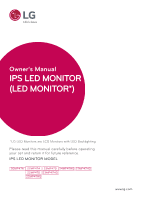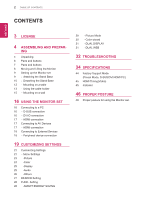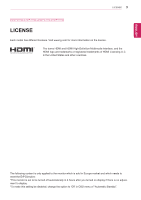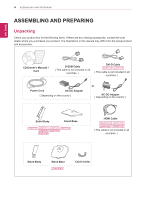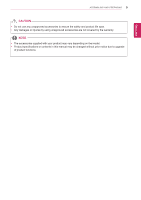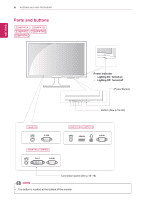LG 24MP47HQ-P Owners Manual - English
LG 24MP47HQ-P Manual
 |
View all LG 24MP47HQ-P manuals
Add to My Manuals
Save this manual to your list of manuals |
LG 24MP47HQ-P manual content summary:
- LG 24MP47HQ-P | Owners Manual - English - Page 1
Owner's Manual IPS LED MONITOR (LED MONITOR*) *LG LED Monitors are LCD Monitors with LED Backlighting. Please read this manual carefully before operating your set and retain it for future reference. IPS LED MONITOR MODEL 20MP47A 22MP47A 23MP47D 24MP47HQ 27MP47HQ 22MP47D 23MP47HQ 22MP47HQ www.lg. - LG 24MP47HQ-P | Owners Manual - English - Page 2
and Lifting the Monitor 9 Setting up the Monitor set 9 - Attaching the Stand Base 10 - Detaching the Stand Base 12 - TROUBLESHOOTING 34 SPECIFICATIONS 44 Factory Support Mode (Preset Mode, D-SUB/DVI/HDMI PC) 45 HDMI Timing(Video) 45 Indicator 46 PROPER POSTURE 46 Proper posture for using the Monitor - LG 24MP47HQ-P | Owners Manual - English - Page 3
ENEGNLGISH LICENSE 3 22MP47HQ 23MP47HQ 24MP47HQ 27MP47HQ LICENSE Each model has different licenses. Visit www.lg.com for more content is only applied to the monitor which is sold in Europe market and which needs to meet the ErP Directive: *This monitor is set to be turned off automatically - LG 24MP47HQ-P | Owners Manual - English - Page 4
. CD(Owner's Manual) / Card D-SUB Cable ( This cable is not included in all countries. ) DVI-D Cable ( This cable is not included in all countries. ) Power Cord AC-DC Adapter ( Depending on the country ) or AC-DC Adapter ( Depending on the country ) Stand Body Stand Base HDMI Cable - LG 24MP47HQ-P | Owners Manual - English - Page 5
yAny damages or injuries by using unapproved accessories are not covered by the warranty. NOTE y yThe accessories supplied with your product may vary depending on the model. y yProduct specifications or contents in this manual may be changed without prior notice due to upgrade of product functions. - LG 24MP47HQ-P | Owners Manual - English - Page 6
AND PREPARING Parts and buttons 22MP47A 23MP47D 22MP47D 23MP47HQ 22MP47HQ ENEGNLGISH 22MP47A 22MP47D 23MP47D Power Indicator READER y yLighting On: Turned on y yLighting Off: Turned off (Power Button) READER Button (See p.19~20) 22MP47HQ 23MP47HQ HDMI IN Connection panel (See p.16~18) NOTE - LG 24MP47HQ-P | Owners Manual - English - Page 7
ENEGNLGISH Parts and buttons 20MP47A 24MP47HQ 27MP47HQ ASSEMBLING AND PREPARING 7 Power Indicator y yLighting On: Turned on y yLighting Off: Turned off (Power Button) Button (See p.19~20) Connection panel (See p.16~18) NOTE y yThe button is located at the bottom of the monitor. - LG 24MP47HQ-P | Owners Manual - English - Page 8
AND PREPARING Moving and Lifting the Monitor When moving or lifting the monitor, follow these instructions to prevent the monitor from being scratched or damaged and to ensure safe transportation regardless of its shape or size. y yIt is advisable to place the monitor in the original box or packing - LG 24MP47HQ-P | Owners Manual - English - Page 9
Body to the monitor set. 2 Attach the Stand Base. 3 Tighten the screw to the right with a coin. 22MP47A 23MP47D 22MP47D 23MP47HQ 22MP47HQ Stand Body Stand Base Stand Body 1 Insert the Cable Holder. 2 Attach the Stand Body to the monitor set. 3 Attach the Stand Base to Stand Body. 4 Tighten the - LG 24MP47HQ-P | Owners Manual - English - Page 10
flat and cushioned surface. 2 1 Pull out the Stand Body and Stand Base from the monitor set. 2 Turn the screw to the left with a coin. 3 Pull out the Stand Base. 22MP47A 23MP47D 22MP47D 23MP47HQ 22MP47HQ Stand Body Stand Base Stand Body Stand Body Stand Base Stand Base Stand Body Stand Base - LG 24MP47HQ-P | Owners Manual - English - Page 11
the screw to the left. 2 Pull out the Stand Base. 3 Pull out the Stand Body from the monitor set. 4 Separate the Cable Holder. Stand Body ASSEMBLING AND PREPARING 11 CAUTION y yThis illustration depicts the general model of connection. Your monitor may differ from the items shown in the picture - LG 24MP47HQ-P | Owners Manual - English - Page 12
10 cm 2 Connect the AC-DC Adapter and Power Cord to a wall outlet. 22MP47A 23MP47D 22MP47D 23MP47HQ 22MP47HQ or or 3 Press (Power) button on the bottom switch panel to turn the power on. CAUTION Unplug the power cord before moving the Monitor to another location. Otherwise electric shock may occur. - LG 24MP47HQ-P | Owners Manual - English - Page 13
ENEGNLGISH Using the cable holder ASSEMBLING AND PREPARING 13 Cable holder Cable holder Cable holder Cable holder - LG 24MP47HQ-P | Owners Manual - English - Page 14
between the Monitor set and a table. NOTE 20MP47A 22MP47A 23MP47D 24MP47HQ 22MP47D 23MP47HQ 22MP47HQ Tilt from +20 to -5 degrees up or down to adjust the angle of the Monitor set to suit your view. NOTE The Kensington security system is optional. You can obtain it from most electronics stores - LG 24MP47HQ-P | Owners Manual - English - Page 15
severe injury. y yUse only an authorized LG wall mount and contact the local dealer or qualified personnel. y yDo not over tighten the screws as this may cause damage to the Monitor set and void your warranty. y yUse only screws and wall mounts that meet the VESA standard. Any damages or injuries by - LG 24MP47HQ-P | Owners Manual - English - Page 16
ENEGNLGISH 16 USING THE MONITOR SET USING THE MONITOR SET Connecting to a PC y yYour Monitor set supports Plug & Play*. *Plug & Play: A PC recognizes a connected device that users connect to a PC and turn on, without device configuration or user intervention. D-SUB connection Transmits - LG 24MP47HQ-P | Owners Manual - English - Page 17
Transmits the digital video and audio signals from your AV devices to the monitor. Connect your AV device to the monitor with the HDMI cable as illustrated below. NOTE y yIf you use HDMI PC, it can cause compatibility problem. y yUse a certified cable with the HDMI logo attached. If you do not use - LG 24MP47HQ-P | Owners Manual - English - Page 18
display settings.When the user connects the monitor for the first time, this function automatically adjusts the display to optimal settings for individual input signals.(Only supported in Analog Mode) y y'AUTO' Function. When you encounter problems such as blurry screen, blurred letters, screen - LG 24MP47HQ-P | Owners Manual - English - Page 19
CUSTOMIZING SETTINGS CUSTOMIZING SETTINGS 19 1 Press the desired button on the bottom of the Monitor set. 2 Change the value of the menu item by pressing the buttons on the bottom of the Monitor set. To return to the upper menu or set other menu items, use the up arrow ( ) button. 3 Select EXIT to - LG 24MP47HQ-P | Owners Manual - English - Page 20
(Power Button) Description Accesses the main menus.(See p.21) OSD Locked/OSD Unlocked This function allow you to on the MONITOR SETUP OSD. (Only supported in Analog Mode) The best display 20MP47A mode 1440 x 900 @ 60 Hz 22MP47A 23MP47D 24MP47HQ 27MP47HQ 22MP47D 23MP47HQ 22MP47HQ 1920 x 1080 - LG 24MP47HQ-P | Owners Manual - English - Page 21
CUSTOMIZING SETTINGS 21 ENEGNLGISH Customizing Settings Menu Settings 1 Press MENU button on the bottom of the Monitor set to display the below. Menu Analog Digital Brightness ● ● Contrast ● ● Response Time 22MP47HQ 24MP47HQ 23MP47HQ 27MP47HQ ● Wide/Original ● ● Reset ● ● HDMI - LG 24MP47HQ-P | Owners Manual - English - Page 22
Color Temp Six Color Color Reset ● ● Display Horizontal ● Vertical Clock ● Phase Audio Volume 22MP47HQ 23MP47HQ Others Language Power Indicator ● ● Automatic Standby 22MP47HQ 24MP47HQ ● ● 23MP47HQ 27MP47HQ Resolution ● HDMI Description ● To adjust the clearness of the screen - LG 24MP47HQ-P | Owners Manual - English - Page 23
the screen will be dark.(only for HDMI input) * Offset?As the criteria for video signal, it is the darkest screen the monitor can show. Over Scan 22MP47HQ 24MP47HQ 23MP47HQ 27MP47HQ To select the range of output image for DTV timing in HDMI input.(only for HDMI input)Recommend overscan function to - LG 24MP47HQ-P | Owners Manual - English - Page 24
Menu > Next Menu > Color Gamma Color Temp Six Color Color Reset Description Set your own gamma value. : Gamma 0, Gamma 1, Gamma 2, Off on the monitor, high gamma values display whitish images and low gamma values display blackish images. If user don't want adjusted gamma, user can select Gamma off - LG 24MP47HQ-P | Owners Manual - English - Page 25
also change. To adjust the focus of the display. This item allows you to remove any horizontal noise and clear or sharpen the image of characters. Audio 22MP47HQ 23MP47HQ 1 Press MENU button on the bottom of the Monitor set to display the Menu OSD. 2 Select the "Next Menu" button to enter the - LG 24MP47HQ-P | Owners Manual - English - Page 26
> Next Menu > Others Language Power Indicator Automatic Standby 22MP47HQ 24MP47HQ 23MP47HQ 27MP47HQ Resolution Description To choose the language in any time, the power indicator will automatically be turned on. The monitor will automatically switch to standby mode after a certain period. User can - LG 24MP47HQ-P | Owners Manual - English - Page 27
ENEGNLGISH READER Setting 1 Press READER button on the bottom of the Monitor set to display the Reader Mode OSD. 2 Set the options by pressing the ◄ or ► buttons. 3 Select EXIT to leave the OSD menu. CUSTOMIZING SETTINGS 27 - LG 24MP47HQ-P | Owners Manual - English - Page 28
NOTE y yTOTAL POWER REDUCTION: How much power is saved while using the monitor. y yTOTAL CO2 REDUCTION: Change the TOTAL POWER REDUCTION to CO2. panel and panel vendor.If option of SMART ENERGY SAVING is High or Low, monitor luminance become higher or lower depend on source. y yIf option of SMART - LG 24MP47HQ-P | Owners Manual - English - Page 29
Picture Mode 1 Press FUNC. button on the bottom of the Monitor set to display the FUNC. OSD. 2 Select Picture Mode It is a mode that the screen is adjusted to the best to play a game. 22MP47HQ 23MP47HQ 24MP47HQ 27MP47HQ Picture Mode Custom Vivid 1 Vivid 2 Standard Cinema Description It is a mode - LG 24MP47HQ-P | Owners Manual - English - Page 30
30 CUSTOMIZING SETTINGS ENEGNLGISH Color wizard 1 Press FUNC. button on the bottom of the Monitor set to display the FUNC. OSD. 2 Select Color wizard by pressing the ► button. 3 Enter to Color wizard by pressing the ▼ button. 4 Set the options by - LG 24MP47HQ-P | Owners Manual - English - Page 31
dividing in half. Help to arrange and move windowson screen. Help user to control dividedwindows ratio. If select Off,DUAL WEB is off. NOTE y yWhen monitor goes to power saving mode with pc saving option-> Pressing any button -> OSD appear and user should press dual button -> User can bring back to - LG 24MP47HQ-P | Owners Manual - English - Page 32
32 TROUBLESHOOTING ENEGNLGISH TROUBLESHOOTING Check the following before calling for service. No image appears Is the of this manual and configure your display again. Do you see a "NO SIGNAL" message on the screen? y y When the monitor is on "No-Signal" in 5 minutes, the monitor goes to DPM - LG 24MP47HQ-P | Owners Manual - English - Page 33
TROUBLESHOOTING monitor, Plug&Play (VESA DDC) monitor found" message? Have you installed the display driver? y y Be sure to install the display driver from the display driver driver from our web site: http://www.lg.com. y y Make sure to check if the video card supports Plug&Play function. 22MP47HQ - LG 24MP47HQ-P | Owners Manual - English - Page 34
ELECTRONIC or Type LCAP42, manufactured by LIEN CHANG ELECTRONIC ENTERPRISE or Type LCAP43-E, manufactured by LIEN CHANG ELECTRONIC ENTERPRISE OUTPUT: 19 V 0.84 A With Stand Without Stand level can be different by operating condition and monitor setting. * The On mode power consumption is - LG 24MP47HQ-P | Owners Manual - English - Page 35
SPECIFICATIONS 35 ENEGNLGISH Sync Input Video Input Plug & Play Horizontal Frequency Vertical Frequency Input Form Signal Input Input Form DDC 2B(Analog) DDC 2B(Digital) DDC 2B(HDMI) 30 kHz to 83 kHz (Automatic) 30 kHz to 61 kHz (Automatic) D-SUB : 56 Hz to 75 Hz DVI-D : 56 Hz to 75 Hz HDMI : 56 - LG 24MP47HQ-P | Owners Manual - English - Page 36
248 mm (Pixel Pitch) 1920 x 1080 @ 60 Hz Recommend VESA 1920 x 1080 @ 60 Hz On Mode : 21 W (ENERGY STAR® standard)* Sleep Mode ≤ 0.3 W Off Mode ≤ 0.3 W 19 V 1.2 A Type ADS-40SG-19-3 19025G, manufactured by SHENZHEN HONOR ELECTRONIC or Type ADS-40FSG-19 19025GPG-1, manufactured by SHENZHEN HONOR - LG 24MP47HQ-P | Owners Manual - English - Page 37
Horizontal Frequency Vertical Frequency Input Form Video Input Signal Input Input Form Plug & Play DDC 2B(Analog) DDC 2B(Digital) DDC 2B(HDMI) 22MP47A 22MP47D 22MP47HQ 30 kHz to 83 kHz (Automatic) ● ● ● 30 kHz to 61 kHz (Automatic) D-SUB : 56 Hz to 75 Hz ● ● ● DVI-D : 56 Hz to 75 Hz - LG 24MP47HQ-P | Owners Manual - English - Page 38
Environmental conditions Stand Base Power cord VESA 1920 x 1080 @ 60 Hz On Mode : 21 W (ENERGY STAR® standard)* Sleep Mode ≤ 0.3 W Off Mode ≤ 0.3 W 19 V 1.3 A Type ADS-40SG-19-3 19025G, manufactured by SHENZHEN HONOR ELECTRONIC be different by operating condition and monitor setting. * The On mode - LG 24MP47HQ-P | Owners Manual - English - Page 39
SPECIFICATIONS 39 ENEGNLGISH Sync Input Horizontal Frequency Vertical Frequency Input Form Video Input Signal Input Input Form Plug & Play DDC 2B(Analog) DDC 2B(Digital) DDC 2B(HDMI) 30 kHz to 83 kHz (Automatic) 30 kHz to 61 kHz (Automatic) D-SUB : 56 Hz to 75 Hz DVI-D : 56 Hz to 75 Hz HDMI : 56 - LG 24MP47HQ-P | Owners Manual - English - Page 40
(Pixel Pitch) 1920 x 1080 @ 60 Hz Recommend VESA 1920 x 1080 @ 60 Hz On Mode : 22 ELECTRONIC ENTERPRISE or Type PA-1021-33,manufactured by Lite-On Technology Corporation OUTPUT: 19 V 1.3 A With Stand 55.0 cm x 40.8 cm x 18.1 cm Without Stand by operating condition and monitor setting. * The - LG 24MP47HQ-P | Owners Manual - English - Page 41
SPECIFICATIONS 41 ENEGNLGISH Sync Input Horizontal Frequency Vertical Frequency Input Form Video Input Signal Input Input Form Plug & Play DDC 2B(Analog) DDC 2B(Digital) DDC 2B(HDMI) 30 kHz to 83 kHz (Automatic) 30 kHz to 61 kHz (Automatic) D-SUB : 56 Hz to 75 Hz DVI-D : 56 Hz to 75 Hz HDMI : 56 - LG 24MP47HQ-P | Owners Manual - English - Page 42
1920 x 1080 @ 60 Hz Recommend VESA 1920 x 1080 @ 60 Hz On ELECTRONIC ENTERPRISE or Type LCAP51A, manufactured by LIEN CHANG ELECTRONIC ENTERPRISE or Type PA-1031-33, manufactured by Lite-On Technology Corporation OUTPUT: 19 V 1.7 A With Stand Without Stand 63.4 cm x 47.9 cm x 21 and monitor - LG 24MP47HQ-P | Owners Manual - English - Page 43
SPECIFICATIONS 43 ENEGNLGISH Sync Input Horizontal Frequency Vertical Frequency Input Form Video Input Signal Input Input Form Plug & Play DDC 2B(Analog) DDC 2B(Digital) DDC 2B(HDMI) 30 kHz to 83 kHz (Automatic) 30 kHz to 61 kHz (Automatic) D-SUB : 56 Hz to 75 Hz DVI-D : 56 Hz to 75 Hz HDMI : 56 - LG 24MP47HQ-P | Owners Manual - English - Page 44
ENEGNLGISH 44 SPECIFICATIONS Factory Support Mode (Preset Mode, D-SUB/DVI/HDMI PC) 20MP47A Display 75 60 75 60 75 75 60 60 Polarity(H/V) +/+ +/- Recommend Mode 22MP47A 22MP47D 22MP47HQ 23MP47D 23MP47HQ 24MP47HQ 27MP47HQ Display Modes (Resolution) Horizontal Frequency(kHz) 720 x 400 - LG 24MP47HQ-P | Owners Manual - English - Page 45
22MP47HQ 23MP47HQ 24MP47HQ 27MP47HQ Factory support mode (Preset Mode) 480P 576P 720P 720P 1080P 1080P Horizontal Frequency(kHz) 31.50 31.25 37.50 45.00 56.25 67.50 Vertical Frequency(Hz) 60 50 50 60 50 60 HDMI O O O O O O Recommend Mode Indicator Mode On Mode Sleep Mode Off Mode LED - LG 24MP47HQ-P | Owners Manual - English - Page 46
ENEGNLGISH 46 PROPER POSTURE PROPER POSTURE Proper posture for using the Monitor set. Adjust the Monitor set and your posture to allow you to view images at the optimal viewing angle. Adjust the location of the Monitor set to avoid it reflecting light. Place your hands gently on the keyboard, - LG 24MP47HQ-P | Owners Manual - English - Page 47
Declaration of Conformity Trade Name: LG Model : 20MP47A, 22MP47A, 22MP47D, 22MP47HQ, 23MP47D, 23MP47HQ , 24MP47HQ , 27MP47HQ Responsible Party: LG Electronics Inc. Address : 1000 Sylvan Ave. Englewood Cliffs NJ 07632 U.S.A TEL: 201-266-2534 *above information is only for USA FCC Regulatory Make
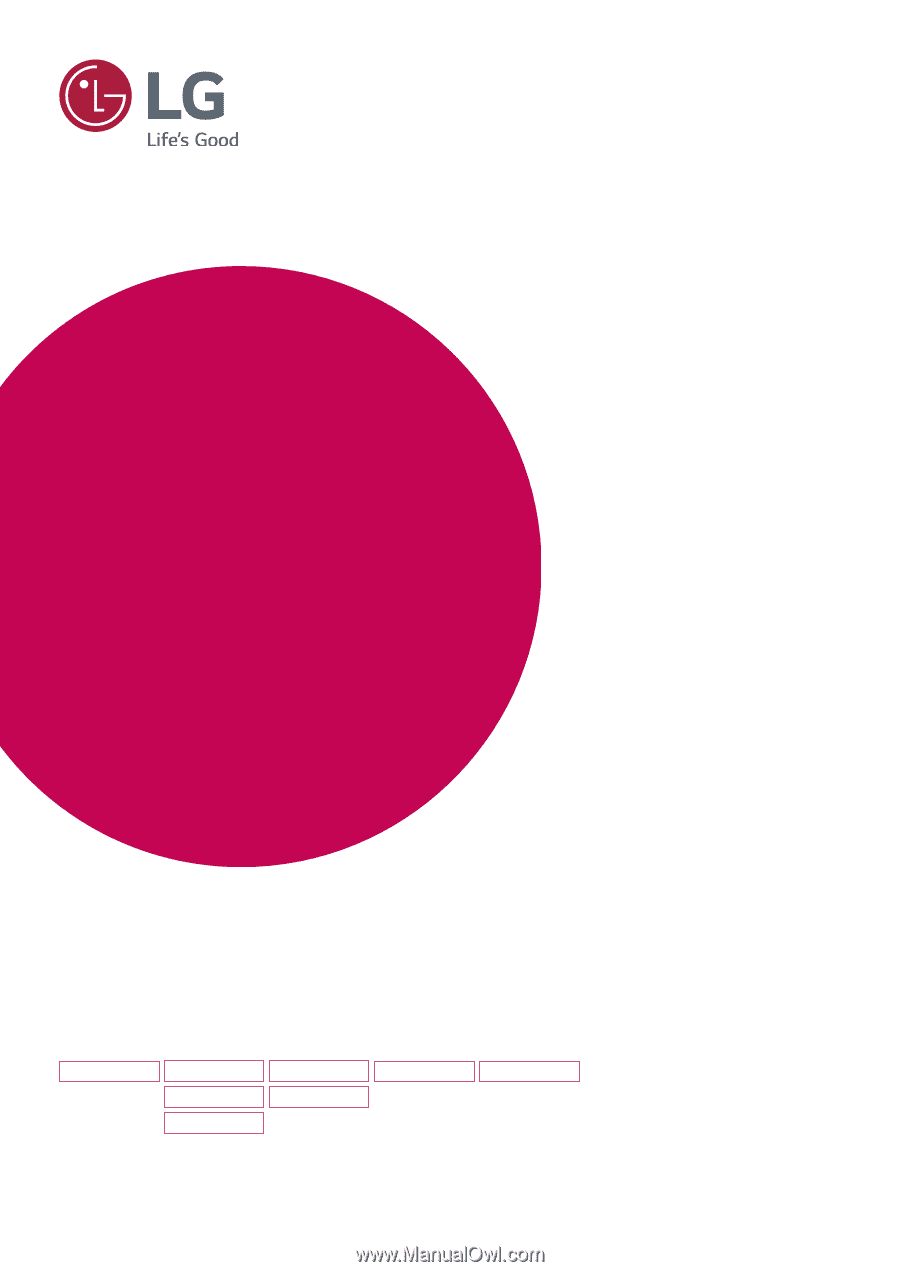
www.lg.com
IPS LED MONITOR MODEL
Please read this manual carefully before operating
your set and retain it for future reference.
Owner's Manual
IPS LED MONITOR
(LED MONITOR*)
*LG LED Monitors are LCD Monitors with LED Backlighting.
22MP47A
22MP47D
22MP47HQ
23MP47D
23MP47HQ
20MP47A
24MP47HQ
27MP47HQ