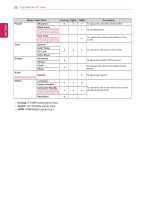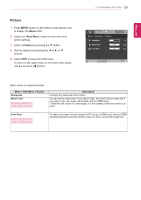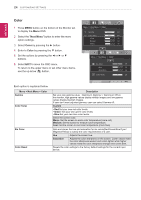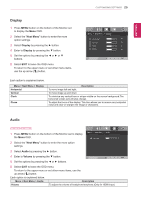LG 24MP47HQ-P Owners Manual - English - Page 27
READER Setting, READER, Reader Mode
 |
View all LG 24MP47HQ-P manuals
Add to My Manuals
Save this manual to your list of manuals |
Page 27 highlights
ENEGNLGISH READER Setting 1 Press READER button on the bottom of the Monitor set to display the Reader Mode OSD. 2 Set the options by pressing the ◄ or ► buttons. 3 Select EXIT to leave the OSD menu. CUSTOMIZING SETTINGS 27 Each option is explained below. Reader Mode Reader 1 Reader 2 Reader Off Description It is a mode that the screen is adjusted to the best for the newspaper. If you want screen more bright, you can control brightness in Menu OSD. It is a mode that the screen is adjusted to the best for the cartoon. If you want screen more bright, you can control brightness in Menu OSD. It is a mode that reader mode is off. NOTE If option of Reader Mode is Reader 1 or Reader 2, Picture Mode will automatically be Custom and SMART ENERGY SAVING and Color Wizard will automatically be Off.