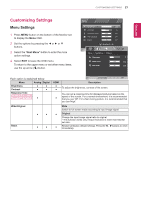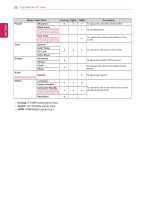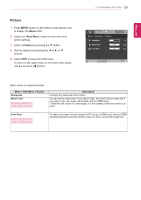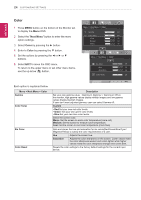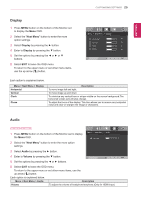LG 24MP47HQ-P Owners Manual - English - Page 26
Others, Next Menu
 |
View all LG 24MP47HQ-P manuals
Add to My Manuals
Save this manual to your list of manuals |
Page 26 highlights
26 CUSTOMIZING SETTINGS ENEGNLGISH Others 1 Press MENU button on the bottom of the Monitor set to display the Menu OSD. 2 Select the "Next Menu" button to enter the more option settings. 3 Select Others by pressing the ► button. 4 Enter to Others by pressing the ▼ button. 5 Set the options by pressing the ◄ or ► or ▼ buttons. 6 Select EXIT to leave the OSD menu. To return to the upper menu or set other menu items, use the up arrow ( ) button. Each option is explained below. Menu > Next Menu > Others Language Power Indicator Automatic Standby 22MP47HQ 24MP47HQ 23MP47HQ 27MP47HQ Resolution Description To choose the language in which the control names are displayed. Use this function to set the power indicator on the bottom side of the monitor to On or Off.If you set Off, it will go off. If you set On at any time, the power indicator will automatically be turned on. The monitor will automatically switch to standby mode after a certain period. User can set the desired resolution. The function is enabled only when the screen resolution on your computer is set to the following, except that the PC output wrong resolution (D-SUB only). Off, 1024x768, 1280x768, 1360x768, 1366x768 Off, 1280x960, 1600x900 Off, 1440x900, 1600x900