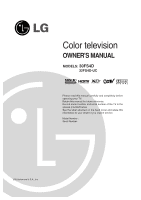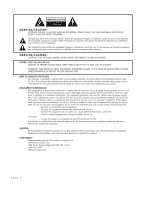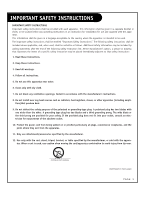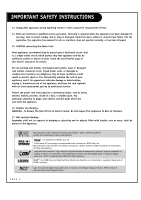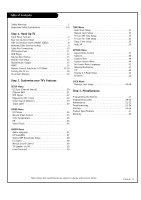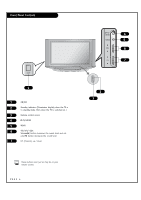LG 30FS4D Owners Manual
LG 30FS4D Manual
 |
View all LG 30FS4D manuals
Add to My Manuals
Save this manual to your list of manuals |
LG 30FS4D manual content summary:
- LG 30FS4D | Owners Manual - Page 1
Color television OWNER'S MANUAL MODELS: 30FS4D 32FS4D-UC R TruSurround XT Please read this manual carefully and completely before operating your TV. Retain this manual for future reference. Record model number and serial number of the TV in the spaces provided below. See the label attached on the - LG 30FS4D | Owners Manual - Page 2
operating and maintenance (servicing) instructions in the literature manual, may cause harmful interference to radio communications. However, there is no guarantee that interference will not occur in a particular installation. If this equipment does cause harmful interference to radio or television - LG 30FS4D | Owners Manual - Page 3
picture or drawing that illustrates the intent of a specific safety instruction may be placed immediately adjacent to that safety instruction : 1. Read these instructions. 2. Keep these instructions. 3. Heed all warnings. 4. Follow all instructions . 10. Protect the power cord from being walked - LG 30FS4D | Owners Manual - Page 4
screens, and AC3 digital audio. A subset of digital television, HDTV formats include 1080i and 720p resolution. HDMITM, the HDMI logo and High-Definition Multimedia Interface is a trademark or registered trademark of HDMI Licensing." LG's own special digital image generator. It consists of full - LG 30FS4D | Owners Manual - Page 5
the Remote 47 Programming Codes 48-50 Maintenance 51-52 Troubleshooting 53-54 Glossary 55-56 Product Specifications 57 Warranty 60 AUDIO Menu Audio Language 27 EZ SoundRite 27 Stereo/SAP Broadcasts Setup 28 EZ Sound 28 Manual Sound Control 29 TV Speaker on/off 29 Front Surround 30 - LG 30FS4D | Owners Manual - Page 6
ON/OFF 1 1 ON/OFF 2 Standby indicator (Illuminates brightly when the TV is in standby mode. Dims when the TV is switched on.) 3 Remote control sensor 4 TV/VIDEO 5 MENU 6 VOL left/ right Volume(G) button increases the sound level and vol- ume(F) button decreases the sound level - LG 30FS4D | Owners Manual - Page 7
external equipment to your TV. CALIBRATION DIGITAL AUDIO OUTPUT OPTICAL DIGITAL AUDIO INPUT OPTICAL (DVI) HDMI/DVI CABLE +75 Ω picture reproduction. Refer to your DVD manual for further information. S-Video In A connection available with some high-end equipment that provides even better picture - LG 30FS4D | Owners Manual - Page 8
front side of your TV that make connecting Audio source menu as described on page 25. They will be named "FRONT VIDEO" in the Input source menu. When picture and sound from other A/V devices. A/V DEVICE Any device that produces video (picture) and/or audio (sound) (VCR, DVD, cable box, or television - LG 30FS4D | Owners Manual - Page 9
1 Connect an antenna and/or cable service to your TV as shown. 2 Turn to page 20 to do a type of signal(s) you are receiving, let EZ Scan complete all the channel signal-type searches. The TV will let you know when the analog, cable, and digital channel scans are complete. For best signal - LG 30FS4D | Owners Manual - Page 10
of your cable box. Connect this to the Cable jack on the back of your TV. Or find the composite video and audio jacks on the back of your cable box, and connect them following the instructions provided with your equipment. This can be combined with any other equipment you may want - LG 30FS4D | Owners Manual - Page 11
composite video and audio jacks on the back of your VCR, and connect them following the instructions provided with your equipment. You may connect either the composite video or the S-Video cables to your TV. (Do not connect BOTH the composite and the S- Video cables. In the event that you connect - LG 30FS4D | Owners Manual - Page 12
either set up. 2 You may connect either the composite video or the S-Video cables to your TV. with TV C A L I B R A T I O N DIGITAL AUDIO OUTPUT OPTICAL DIGITAL AUDIO INPUT OPTICAL (DVI) HDMI / your DVD manual for proper installation. • Component Input ports You can get better picture quality if - LG 30FS4D | Owners Manual - Page 13
the audio and Y, PB, PR jacks or HDMI/DVI output port on the back of Set-top Box Digital Audio Optical Output your set-top box and connect them fol- lowing the instructions provided with your equipment. 2 Connect these cables to your TV as shown. or Set-top Box Component Out Y Pb Pr Audio - LG 30FS4D | Owners Manual - Page 14
See the Operating Manual of the second TV or monitor for further details regarding that device's input settings. Second TV S-VIDEO INPUT AUDIO VIDEO L(MONO) R MONITOR OUTPUT IN2 IN1 Video Audio S-Video input input LR A/V cables not included with TV DTV, Component 1 - 2 and HDMI/DVI input - LG 30FS4D | Owners Manual - Page 15
. 1 Connect one end of an optical cable to the TV Digital Audio Optical Output port. 2 Connect the other end of the optical cable to the digital audio optical input on the audio equipment. See the external audio equipment instruction manual for operation. Caution: Do not look into the optical - LG 30FS4D | Owners Manual - Page 16
(DVD Player or Set Top Box) and the TV set. 2. Turn on the display by pressing the ON/OFF button on the TV set and HDMI Source Devices remote control. 3. Check the image on your TV set. There may be noise associated with the resolution, vertical pattern, contrast or brightness in HDMI Source Devices - LG 30FS4D | Owners Manual - Page 17
menus and to adjust the system settings and prefer- ences, by moving to an option withF D E G and selecting the highlighted option with . MENU Brings up the main menu to the screen. TV VCR CABLE DVD SAT MODE * POWER TV INPUT TV/VIDEO COMP1 COMP2 HDMI FRONT 123 456 789 DASH - LG 30FS4D | Owners Manual - Page 18
, REW, FFWD, PLAY, STOP Control the functions on your VCR. TV VCR CABLE DVD SAT MODE * POWER TV INPUT TV/VIDEO COMP1 COMP2 HDMI FRONT 123 456 789 DASH(-) 0 MUTE FLASHBK FAV EZ SOUND VOL EZ PIC CH RATIO FREEZE SAP SURROUND INFO TIMER CC SIGNAL MENU EXIT PLAY PAUSE STOP RECORD - LG 30FS4D | Owners Manual - Page 19
to turn TV on, press the POWER, CH +/-, TV/VIDEO, FRONT or number buttons on the remote control or TV/VIDEO or CH D/ E on the TV. 2 Select the viewing source by using TV/VIDEO, COMP, FRONT or HDMI button on the remote control. This TV is programmed to remember which mode it was last set to, even - LG 30FS4D | Owners Manual - Page 20
install in two AA batter- ies. Make sure batteries are properly installed (check the +/- symbols). back of remote 3 With the remote control in hand, press the POWER button to turn your TV on. 4 Press the MENU button on the remote control, then use the UP/DOWN arrow button to select the SETUP - LG 30FS4D | Owners Manual - Page 21
the Fav List. 5 Press EXIT button to return to TV viewing or press MENU button to return to the previous menu. 4 4 1/5 1/3/4 CATV is available for 1-135 channel. TV VCR CABLE DVD SAT MODE * POWER TV INPUT TV/VIDEO COMP1 COMP2 HDMI FRONT 123 456 789 DASH(-) 0 MUTE FLASHBK FAV EZ - LG 30FS4D | Owners Manual - Page 22
purity. Even the installation direction of the TV set may affect color purity. Stripes may appear on the screen or the color may not be equal in the corners. You can restore color quality by operating the Degauss. 1 Press the MENU button on the remote control, then use the UP/DOWN arrow button - LG 30FS4D | Owners Manual - Page 23
. Your Main picture source options are : Antenna, Cable, Video1, Video2, Front video, Component1, Component2, and HDMI/DVI. 5 Press EXIT button to return to TV viewing or press MENU button to return to the previous menu. Input label 1 Press the MENU button on the remote control, then use - LG 30FS4D | Owners Manual - Page 24
the Digital Preset option to reset the EZ picture options to their factory preset values, or use your own settings with Off. 2 Press EXIT to save and return to TV viewing. TV VCR CABLE DVD SAT Using the menu 1 Press the MENU button on the remote control, then use the UP/DOWN arrow button to - LG 30FS4D | Owners Manual - Page 25
to return to TV viewing or press MENU button to return to the previous menu. You can manually adjust the levels of picture quality settings, such as Contrast, Brightness, Sharpness, etc. 4 1/5 1/3/4 TV VCR CABLE DVD SAT MODE * POWER TV INPUT TV/VIDEO COMP1 COMP2 HDMI FRONT 123 456 - LG 30FS4D | Owners Manual - Page 26
to warm for hotter colors such as red, or set to cool for less intense colors with more blue. 1 Press the MENU button on the remote control, then use the UP/DOWN arrow button to select the VIDEO menu. 2 Press the RIGHT arrow button to access the VIDEO menu. 3 Use the UP/DOWN arrow button to - LG 30FS4D | Owners Manual - Page 27
will be consistent whether you are watching a commercial or a regular TV program. 1 Press the MENU button on the remote control, then use the UP/DOWN arrow button to select the AUDIO menu. 2 Press the RIGHT arrow button to access the AUDIO menu. 3 Use the UP/DOWN arrow button to select EZ - LG 30FS4D | Owners Manual - Page 28
and Theater are preset for good sound quality at the factory and cannot be changed. 1 Press the MENU button on the remote control, then use the UP/DOWN arrow When adjusting audio options (treble, bass and Front Surround) manually, EZ Sound automatically changes to Off. button to select the AUDIO - LG 30FS4D | Owners Manual - Page 29
arrow to select another option. 5 Press EXIT button to return to TV viewing or press MENU button to return to the previous menu. TV Speaker On/Off Setup Turns the TV Speaker option On or Off. 1 Press the MENU button on the remote control, then use the UP/DOWN arrow button to select the AUDIO - LG 30FS4D | Owners Manual - Page 30
TV viewing. Using the menu 1 Press the MENU button on the remote control, then use the UP/DOWN arrow button to select the AUDIO menu. 2 Press the RIGHT arrow button to access the AUDIO menu 1/3/4 PAGE 30 TV VCR CABLE DVD SAT MODE * POWER TV INPUT TV/VIDEO COMP1 COMP2 HDMI FRONT 123 - LG 30FS4D | Owners Manual - Page 31
Clock Setup Sets the time automatically through the digital channel signal. The digital channel signal includes information for the current time provided by the broadcasting station. 1 Press the MENU button on the remote control, then use the UP/DOWN arrow button to select the TIME menu option - LG 30FS4D | Owners Manual - Page 32
Manual Clock Setup If current time setting is erased by a power failure or if TV is unplugged, reset the clock. 1 Press the MENU button on the remote control, then use the UP/DOWN arrow button to select the TIME menu option. 2 Press the RIGHT arrow button to activate the Time menu. 3 Use the - LG 30FS4D | Owners Manual - Page 33
automatic daily turn off time for your TV. Off Timer function overrides On Timer function if they are both set to the same time. You must set the current time on the clock before using on/off timers. 1 Press the MENU button on the remote control, then use the UP/DOWN arrow button to select the - LG 30FS4D | Owners Manual - Page 34
if they are both set to the same time. Unless a button is pressed within two hours after the TV is turned on by the On Timer function, the TV will automatically turn off. TV must be in standby mode for the On Timer to work. 1 Press the MENU button on the remote control, then use the UP - LG 30FS4D | Owners Manual - Page 35
the screen, followed in sequence 10, 20, 30, 60, 90, 120, 180, and 240. The timer begins to count down from the number of minutes selected. 2 Press EXIT button to save and return to TV viewing Using the menu 1 Press the MENU button on the remote control, then use the UP/DOWN arrow button to - LG 30FS4D | Owners Manual - Page 36
If there is no input signal, the TV can be set up to switch to standby mode automatically after 10 minutes. 1 Press the MENU button on the remote control, then use the UP/DOWN arrow button to select the TIME menu. 2 Press the RIGHT arrow button to go to the TIME menu. 3 Use the UP/DOWN arrow - LG 30FS4D | Owners Manual - Page 37
. Each press of the RATIO button changes the picture format. Your options are: Set By Program, 4:3, 16:9, Horizon, Zoom1, Zoom2, and Cinema Zoom. 2 Press EXIT to save and return to TV viewing. Using the menu 1 Press the MENU button on the remote control, then use the UP/DOWN arrow button to - LG 30FS4D | Owners Manual - Page 38
EXIT button to return to TV viewing or press MENU button to return to the previous menu. This TV is programmed to remember the caption mode it was last set to, when you turn the POWER off. TV VCR CABLE DVD SAT MODE * POWER TV INPUT TV/VIDEO COMP1 COMP2 HDMI FRONT 123 456 789 DASH - LG 30FS4D | Owners Manual - Page 39
Text 4. 2 Press EXIT to save and return to TV view- ing. Using the menu 1 Press the MENU button on the remote control, then use the UP/DOWN arrow button to select the OPTION menu. 2 Press the RIGHT arrow button to activate the OPTION menu. 3 Use the UP/DOWN arrow button to choose Caption - LG 30FS4D | Owners Manual - Page 40
. 6 Press EXIT button to return to TV viewing or press MENU button to return to the previous menu. A preview icon is provided at the bottom of the screen, use it to see the caption language. TV VCR CABLE DVD SAT MODE * POWER TV INPUT TV/VIDEO COMP1 COMP2 HDMI FRONT 123 456 789 DASH - LG 30FS4D | Owners Manual - Page 41
MENU button on the remote control, then use the UP/DOWN arrow button to select the OPTION menu. 2 Press the RIGHT arrow button to go to the OPTION menu to TV viewing or press MENU button to return to the previous menu. TV VCR CABLE DVD SAT MODE * POWER TV INPUT TV/VIDEO COMP1 COMP2 HDMI - LG 30FS4D | Owners Manual - Page 42
Modulation Use this function to improve the outline distinction of the picture's edges. If you select VM 'Off', the TV will automatically return the pictures' edge appearance to factory settings. 1 Press the MENU button on the remote control, then use the UP/DOWN arrow button to select the OPTION - LG 30FS4D | Owners Manual - Page 43
are 24 frames/sec, but TV signal is 30 frames/sec. This option lets the TV do 3:2 pull-down operation for you to watch movies at the best motion appearance. 1 Press the MENU button on the remote control, then use the UP/DOWN arrow button to select the OPTION menu. 2 Press the RIGHT arrow button - LG 30FS4D | Owners Manual - Page 44
arrow button to access the OPTION menu. 3 Use the UP/DOWN arrow button to select EZ Demo, then press the RIGHT arrow button. 4 Press EXIT button on the remote to stop EZ Demo. TV VCR CABLE DVD SAT MODE * POWER TV INPUT TV/VIDEO COMP1 COMP2 HDMI FRONT 123 456 789 DASH(-) 0 MUTE - LG 30FS4D | Owners Manual - Page 45
. A password is required to gain access to this menu if the Lock System is activated. If the lock is already set, enter the password as requested. The TV is set up with the initial password '0', '0', '0', '0'. 1 Press the MENU button on the remote control, then use the UP/DOWN arrow button to - LG 30FS4D | Owners Manual - Page 46
strongly cautioned): Program contains some material that many parents would find unsuitable for children under 14 years of age. TV-MA (Mature audience only): Program is specifically designed to be viewed by adults and therefore may be unsuitable for children under 17. G (General audiences): All ages - LG 30FS4D | Owners Manual - Page 47
5 Press the EXIT button to store the code. 6 Test the remote control functions to see if the component responds properly. If not, repeat from step 2. TV VCR CABLE DVD SAT MODE * POWER TV INPUT TV/VIDEO COMP1 COMP2 HDMI FRONT 123 456 789 DASH(-) 0 MUTE FLASHBK FAV EZ SOUND VOL - LG 30FS4D | Owners Manual - Page 48
034 043 063 137 150 031 033 031 033 012 013 015 033 040 066 101 043 012 031 033 043 048 050 Brand KENWOOD LG LLOYD LXI MAGIN MAGNAVOX MARANTZ MARTA MATSUI MEI MEMOREX MGA MINOLTA MITSUBISHI MTC MULTITECH NEC NORDMENDE OPTONICA PANASONIC PENTAX PHILCO PHILIPS PILOT PIONEER PORTLAND PULSAR - LG 30FS4D | Owners Manual - Page 49
068 HYTEK 053 JANIEL 060 147 JERROLD 061 KATHREIN 108 LEGEND 057 LG 255 LUTRON 132 LUXOR 062 144 MACOM 010 059 063 064 065 074 SAMSUNG 123 SATELLITE SERVICE CO 028 035 047 057 085 SCIENTIFIC ATLANTA 032 138 SONY 103 STARCAST 041 SUPER GUIDE 020 124 125 TEECOM 023 - LG 30FS4D | Owners Manual - Page 50
030 040 057 062 066 032 072 008 022 025 054 052 074 030 049 050 055 052 055 070 077 002 003 004 Brand LG M-NET MACOM MAGNAVOX MEMOREX MOVIE TIME NSC OAK PANASONIC PARAGON PHILIPS PIONEER POST NEWS WEEK PRUCER PTS PULSAR RCA Codes 008 009 010 052 069 - LG 30FS4D | Owners Manual - Page 51
Early malfunctions can be prevented. Careful and regular cleaning can extend the amount of time you will have your new TV. Be sure to turn the power off and pull out the power cord before you begin any cleaning. SCREEN CLEANING 1. Here's a great way to keep the dust off your screen for a while - LG 30FS4D | Owners Manual - Page 52
your picture may suffer due to other factors. If there are problems with the image on your TV, consult the Troubleshooting guide on the following pages. You may also want to contact your cable service provider to determine if the problem is from the cable service. VIDEO GAMES AND OTHER FIXED-PATTERN - LG 30FS4D | Owners Manual - Page 53
power outlet.) • Make sure your brightness and audio controls are set properly. • Try another channel. The problem may be with the broadcast. No color, but the sound is okay. • Check the color settings in the Video menu. • Try another channel. The problem may be with the broadcast. Picture - LG 30FS4D | Owners Manual - Page 54
Troubleshooting (Continued) SYMPTOM Remote control doesn't work. Menu options can't be changed or selected. No picture or sound when any non-cable source is selected. Weak or no Stereo Sound when using a stereo VCR. Time is incorrect. POSSIBLE SOLUTIONS • Make sure - LG 30FS4D | Owners Manual - Page 55
in memory that you'll scroll through when using your remote. An external device that amplifies sound from a television, CD player, VCR, DVD or other A/V device. Traditional method of representing a television signal as a replica (analog) of the original picture and sound. The physical receiver of - LG 30FS4D | Owners Manual - Page 56
in this guide. FAVORITE the type of device (TV, VCR, Cable, etc.) that the remote is controlling; remote operating mode. Mono ( Picture and sound traveling through cable, or over the air, to your television screen. The term for the equipment that provides audio and video information to your TV - LG 30FS4D | Owners Manual - Page 57
Product Specifications Model Horizontal Size (inches) Height (inches) Thickness (inches) Weight (pounds) Power requirement Television system Television Channel Power consumption (W) Antenna Audio Output (W) Supplied accessories Screen Aspect Ratio External input ports 32FS4D-UC 35.35 22.63 15.88 - LG 30FS4D | Owners Manual - Page 58
Note PAGE 58 - LG 30FS4D | Owners Manual - Page 59
Note PAGE 59 - LG 30FS4D | Owners Manual - Page 60
insufficient AC supply (please consult the owner's manual for power supply requirements). G installation or repair of antenna systems, cable converters, cable company supplied equipment, or other components in a video system G set-up or adjustment on consumer controls, or damage caused by improper
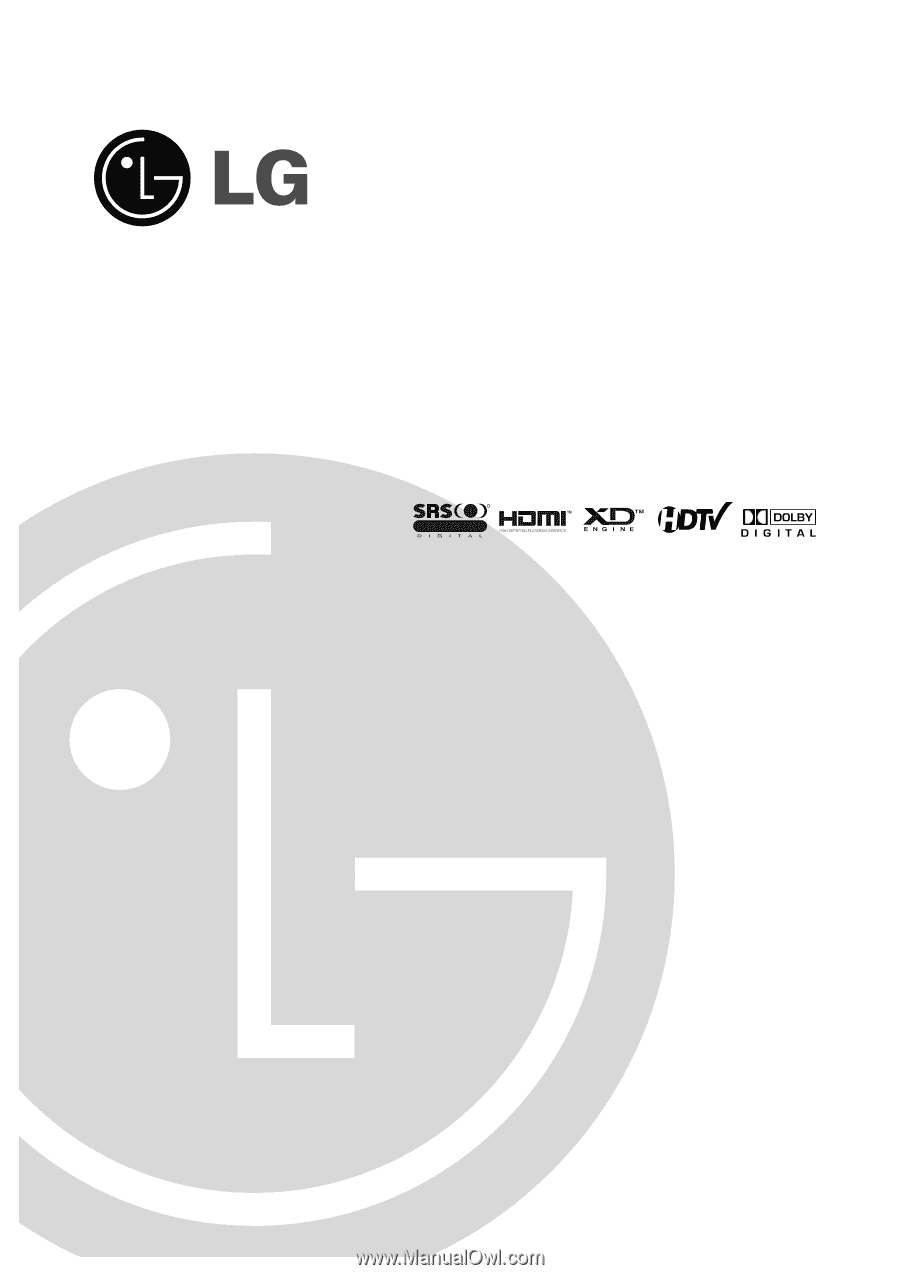
Color television
OWNER’S MANUAL
Please read this manual carefully and completely before
operating your TV.
Retain this manual for future reference.
Record model number and serial number of the TV in the
spaces provided below.
See the label attached on the back cover and relate this
information to your dealer if you require service.
Model Number :
Serial Number :
MODELS:
30FS4D
32FS4D-UC
LG Electronics U.S.A., Inc.
R
TruSurround XT