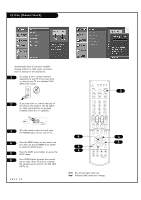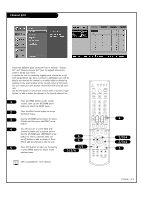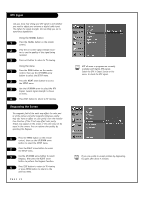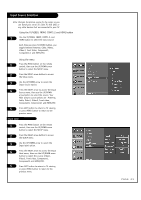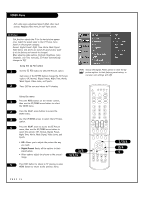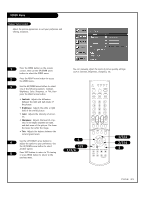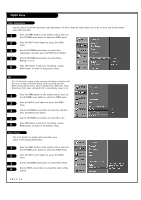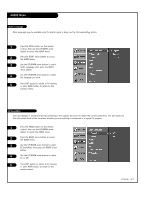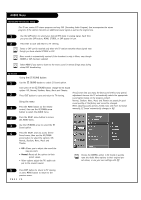LG 30FS4D Owners Manual - Page 23
Input Source Selection
 |
View all LG 30FS4D manuals
Add to My Manuals
Save this manual to your list of manuals |
Page 23 highlights
Input Source Selection Note: Changes the picture source for the screen so you can watch your on-air TV, cable TV, VCR, DVD, or any other devices that are connected to your TV. Using the TV/VIDEO, FRONT, COMP1-2 and HDMI button 1 Use the TV/VIDEO, FRONT, COMP1-2, and HDMI button to select the input source. Each time you press TV/VIDEO button, you toggle between Antenna, Cable, Video1, Video 2, Front Video, Component1, Component 2, and HDMI/DVI. Using the menu 1 Press the MENU button on the remote control, then use the UP/DOWN arrow button to select the SETUP menu. 2 Press the RIGHT arrow button to access the Setup menu. 3 Use the UP/DOWN arrow to select the Input Source option. 4 Press the RIGHT arrow to access the Input Source menu, then use the UP/DOWN arrow button to select the source. Your Main picture source options are : Antenna, Cable, Video1, Video2, Front video, Component1, Component2, and HDMI/DVI. 5 Press EXIT button to return to TV viewing or press MENU button to return to the previous menu. Input label 1 Press the MENU button on the remote control, then use the UP/DOWN arrow button to select the SETUP menu. 2 Press the RIGHT arrow button to access the SETUP menu. 3 Use the UP/DOWN arrow to select the Input label option. 4 Press the RIGHT arrow to access the Input label menu, then use the UP/DOWN arrow button to select the source: Video1, Video2, Front video, Component1, Component2, and HDMI/DVI. 5 Press EXIT button to return to TV viewing or press MENU button to return to the previous menu. PAGE 23