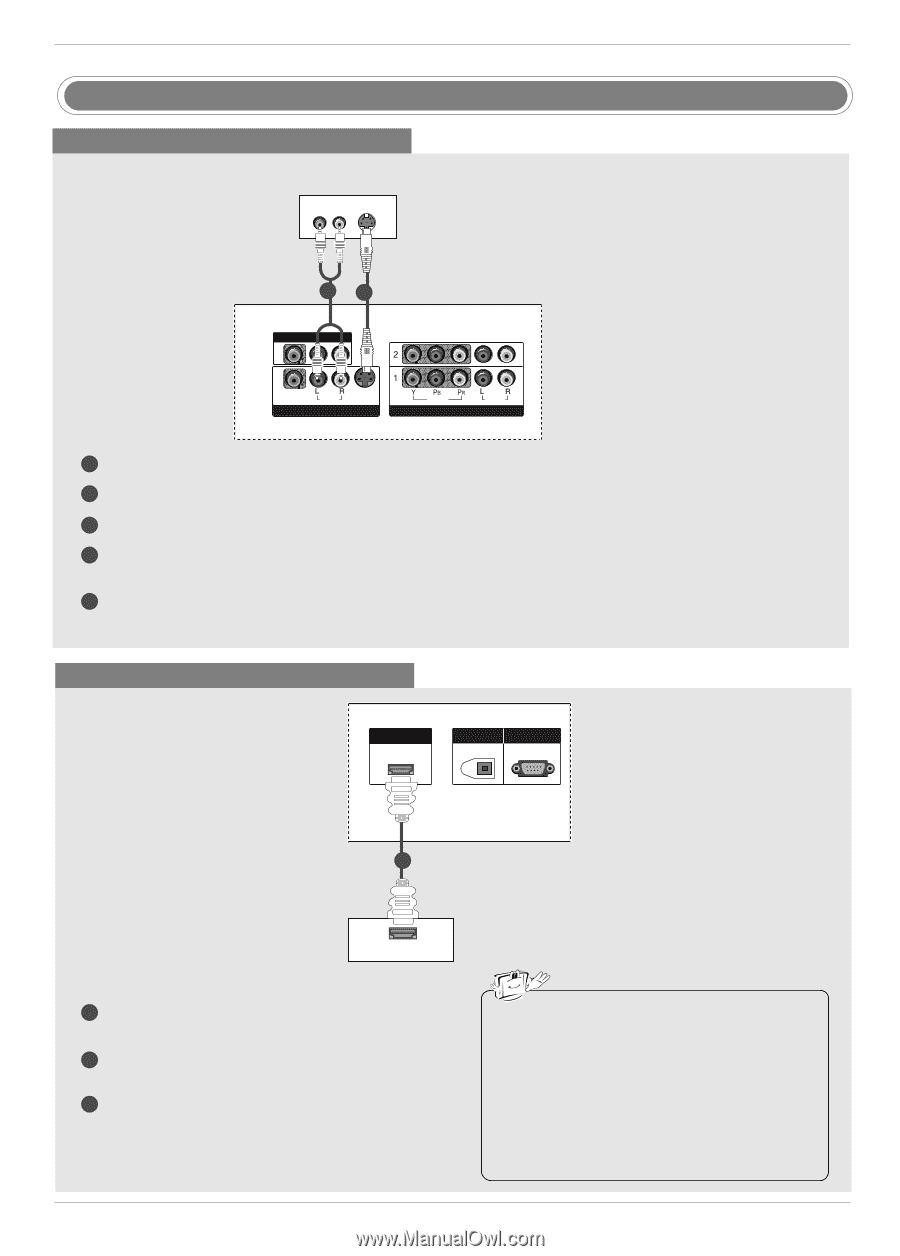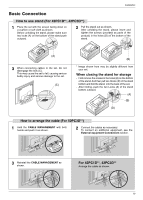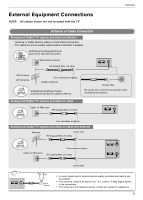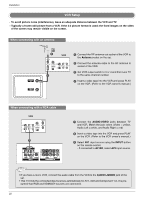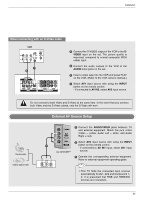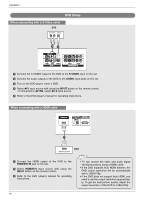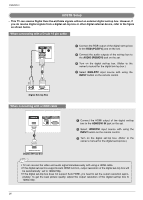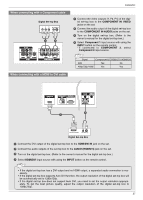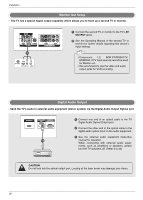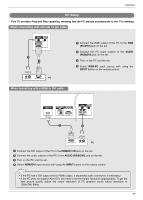LG 32LC2D Owner's Manual (English) - Page 24
DVD Setup - resolution
 |
UPC - 719192169654
View all LG 32LC2D manuals
Add to My Manuals
Save this manual to your list of manuals |
Page 24 highlights
Installation AV OUT VIDEO ( ) AUDIO AV IN 1 S-VIDEO VIDEO AUDIO COMPONENT IN DVD Setup When connecting with a S-Video cable DVD (R) AUDIO (L) S-VIDEO 21 AV OUT VIDEO (MONO) AUDIO AV IN 1 S-VIDEO VIDEO AUDIO COMPONENT IN 1 Connect the S-VIDEO output of the DVD to the S-VIDEO input on the set. 2 Connect the audio outputs of the DVD to the AUDIO input jacks on the set. 3 Turn on the DVD player, insert a DVD. 4 Select AV1 input source with using the INPUT button on the remote control. - If connected to AV IN2, select AV 2 input source. 5 Refer to the DVD player's manual for operating instructions. When connecting with a HDMI cable HDMI/DVI IN DIGITAL AUDIO RS-232C IN OUT (CONTROL&SERVICE) OPTICAL ) IO S-VIDEO 1 VIDEO AUDIO COMPONENT IN 1 HDMI-DVD OUTPUT DVD 1 Connect the HDMI output of the DVD to the HDMI/DVI IN jack on the set. 2 Select HDMI/DVI input source with using the INPUT button on the remote control. 3 Refer to the DVD player's manual for operating instructions. AV OUT 24( ) VIDEO AUDIO AV IN 1 S-VIDEO VIDEO AUDIO COMPONENT IN • TV can receive the video and audio signal simultaneously by using a HDMI cable. • If the DVD supports Auto HDMI function, the DVD output resolution will be automatically set to 1280x720p. • If the DVD does not support Auto HDMI, you need to set the output resolution appropriately. To get the best picture quality, adjust the output resolution of the DVD to 1280x720p.