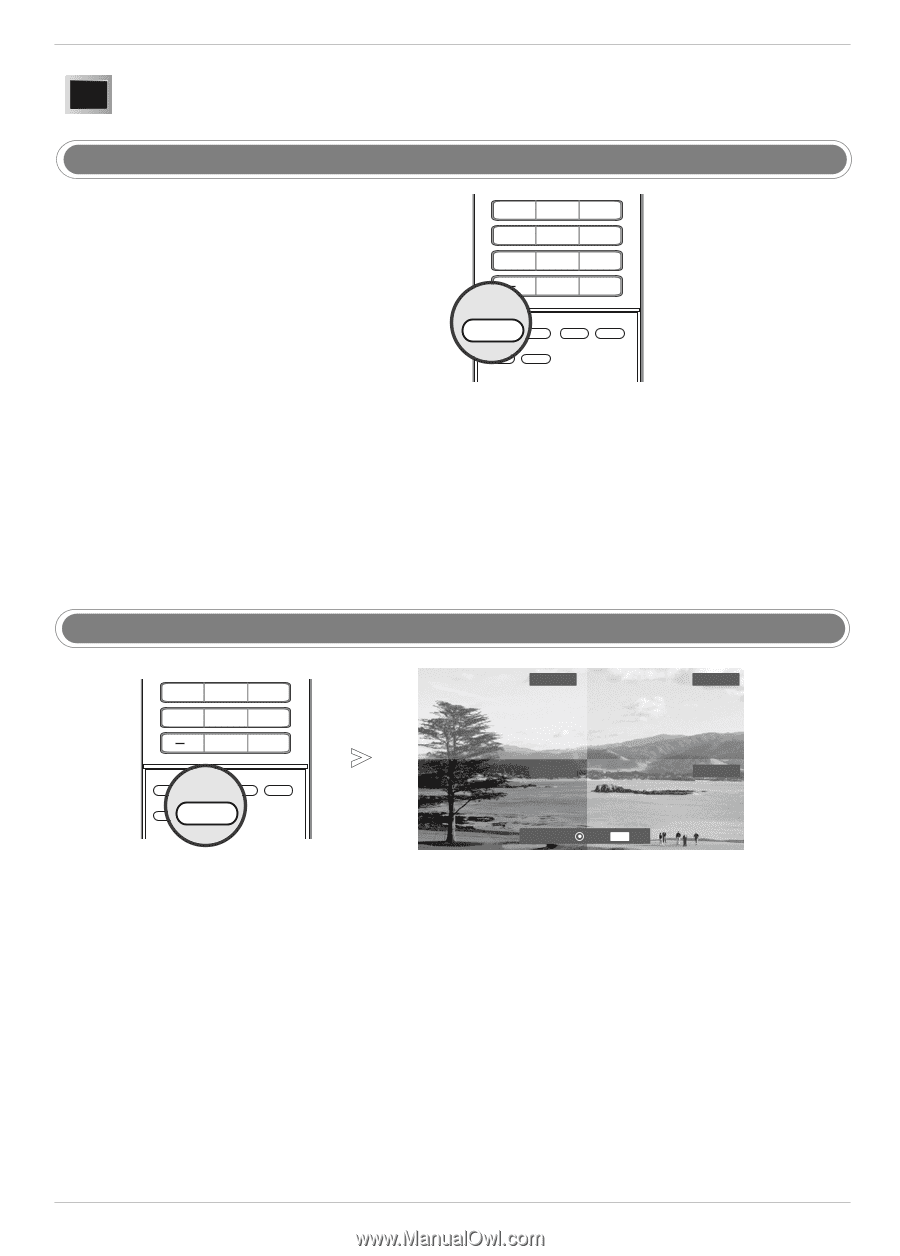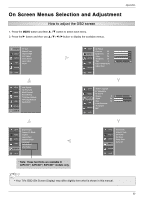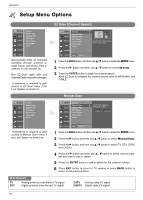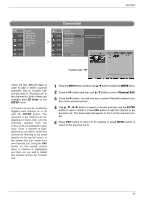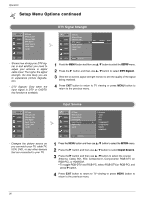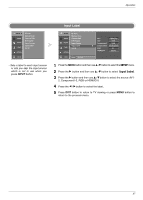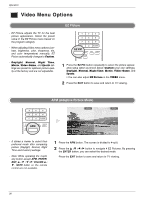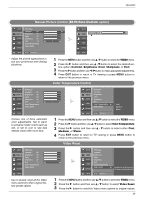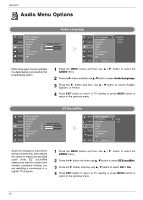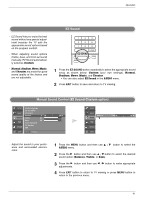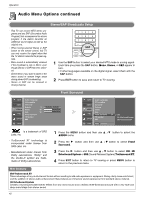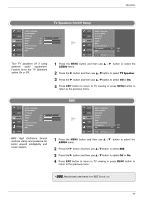LG 32LC2D Owner's Manual (English) - Page 38
Video Menu Options - base
 |
UPC - 719192169654
View all LG 32LC2D manuals
Add to My Manuals
Save this manual to your list of manuals |
Page 38 highlights
Operation Video Menu Options - EZ Picture adjusts the TV for the best picture appearance. Select the preset value in the EZ Picture menu based on the program category. - When adjusting Video menu options (contrast, brightness, color, sharpness, tint, and color temperature) manually, EZ Picture automatically changes to Custom. - Daylight, Normal, Night Time, Movie, Video Game, and Sports settings are preset for optimum picture quality at the factory and are not adjustable. EZ Picture 1 2 3 4 5 6 7 8 9 0 FLASHBK EZ PIC EZ PIC EZ SOUND SAP FREEZE ADJUST APM 1 Press the EZ PIC button repeatedly to select the picture appearance setup option as shown below: Custom (your own settings), Daylight, Normal, Night Time, Movie, Video Game, and Sports. • You can also adjust EZ Picture in the VIDEO menu. 2 Press the EXIT button to save and return to TV viewing. APM (Adaptive Picture Mode) 4 5 6 7 8 9 0 FLASHBK EZ PIC EZ SOUND SAP APM ADJUST APM FREEZE - It allows a viewer to select their preferred mode after comparing picture (Daylight, Normal, Night Time and Custom) settings. - Note: While operating the 4-split, any button except APM, ENTER, EXIT, D / E / F / G, VOLUME D / E , MUTE button on the remote control are not available. Daylight Normal Night Time Custom FG F G Navigate Select EXIT Exit 1 Press the APM button. The screen is divided to 4-split. 2 Press the D / E / F / G button to navigate 4 EZ Pictures. By pressing the ENTER button, you can select the desired mode. Press the EXIT button to save and return to TV viewing. 38