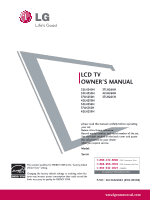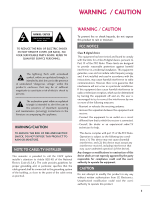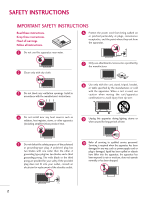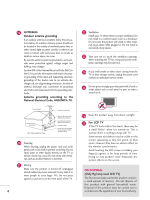LG 42LH260H User Manual
LG 42LH260H Manual
 |
View all LG 42LH260H manuals
Add to My Manuals
Save this manual to your list of manuals |
LG 42LH260H manual content summary:
- LG 42LH260H | User Manual - Page 1
LCD TV OWNER'S MANUAL 32LH240H 32LH250H 37LH250H 42LH250H 32LH255H 37LH255H 42LH255H 37LH260H 42LH260H 37LH265H please read this manual carefully before operating your set. Retain it for future reference. Record model USA, Commercial User 1-888-542-2623 CANADA LG Customer Information Center P/NO - LG 42LH260H | User Manual - Page 2
- LG 42LH260H | User Manual - Page 3
maintenance (servicing) instructions in the TV INSTALLER This reminder is provided to call the CATV system installer's attention to Article 820-40 of the National Electric Code (U.S.A.). The code radio/TV technician for help. This device complies with part 15 LG Electronics. Unauthorized modification could void - LG 42LH260H | User Manual - Page 4
any ventilation openings. Install in accordance with the manufacturer's instructions. 8 Use only with the cart, stand, tripod, bracket consult an electrician for replacement of the obsolete outlet. 10 Refer all servicing to qualified service personnel. Servicing is required when the apparatus - LG 42LH260H | User Manual - Page 5
the TV. 13 Do not allow an impact shock or any objects to fall into the product, and do not drop onto the screen with , discontinue use of the appliance, and have the cord replaced with an exact replacement part by an authorized servicer. MAINS Mains plug is the disconnecting device. The plug must - LG 42LH260H | User Manual - Page 6
Service Equipment NEC: National Electrical Code Antenna Lead in Wire Antenna Discharge Unit (NEC Section 810-20) Grounding Conductors (NEC Section 810-21) Ground Clamps Power Service Grounding Electrode System (NEC Art 250, Part on the screen. ON DISPOSAL (Only Hg lamp used LCD TV) The fluorescent - LG 42LH260H | User Manual - Page 7
On TV 36 Channel Selection 36 Volume Adjustment 36 On-Screen Menus Selection 37 Channel Setup - Auto Scan (Auto Tuning 38 - Add / Delete Channel (Manual Tuning 39 - Channel Editing 40 Channel Label 41 Input List 42 CONTENTS USB Entry Modes 43 Photo List 45 Music List 49 PICTURE - LG 42LH260H | User Manual - Page 8
PARENTAL CONTROL / RATINGS Set Password & Lock System 80 Channel Blocking 83 Movie & TV Rating 84 Downloadable Rating 87 External Input Blocking 88 APPENDIX Troubleshooting 89 Maintenance 91 Product Specifications 91 IR Codes 92 Open Source License 94 6 - LG 42LH260H | User Manual - Page 9
on model). High-definition television. High-resolution digital television broadcast and playback system composed of roughly a million or more pixels, 16:9 aspect-ratio screens, and AC3 digital audio. A subset of digital television, HDTV formats include 1080i and 720p resolutions. LG TV include - LG 42LH260H | User Manual - Page 10
are included with your TV. If an accessory is missing, please contact the dealer where you purchased the TV. The accessories included may RETURN SAP EJECT 1.5V 1.5V Owner's Manual CD Manual Remote Control, Batteries Power Cord Not included with all models Polishing Cloth * Wipe spots on the - LG 42LH260H | User Manual - Page 11
PANEL INFORMATION ■ Image shown may differ from your TV. SPEAKER Remote Control Sensor, Power/Standby Indicator Illuminates red in standby mode. Illuminates blue when the TV is switched on. CH VOL ENTER MENU INPUT CHANNEL (D,E) Buttons VOLUME (+, -) Buttons ENTER Button MENU Button INPUT Button - LG 42LH260H | User Manual - Page 12
shown may differ from your TV. 12 15 R USB IN PREPARATION VIDEO L/MONO AUDIO R R R ANTENNA IN M.P.I. 13 14 AV IN 2 2 32/37/42LH250H, 32/37/42LH255H, 37/42LH260H, 37LH265H 2 7 10 GAME CONTROL AV IN 1 VIDEO AUDIO 1 4 RESET UPDATE L(MONO) R 2 VIDEO L R AUDIO 1 COMPONENT - LG 42LH260H | User Manual - Page 13
for audio. 4 HDMI/DVI IN Digital Connection. Supports HD video and Digital audio. Accepts DVI video using output port. 11 TV - LINK CFG Used for FTG Configuration 12 USB IN Used for viewing TV on DC power. 7 UPDATE Enables/disables software downloads and debug mode. RESET Performs a hardware reset. - LG 42LH260H | User Manual - Page 14
PREPARATION STAND INSTRUCTION ■ Image shown may differ from your TV. INSTALLATION 1 Carefully place the TV screen side down on a cushioned surface to protect the screen from damage. 2 Assemble the TV as shown. 3 x 4 Tighten the stand with the four screws (provided as parts of the TV). or - LG 42LH260H | User Manual - Page 15
PREPARATION DETACHMENT 1 Carefully place the TV screen side down on a cushioned surface to protect the screen from damage. 2 Loose the bolts from TV. 3 Detach the stand from TV. PROTECTION COVER After removing the stand, install the included protection cover over the hole for the stand. Press the - LG 42LH260H | User Manual - Page 16
mount when mounting the TV to a wall. LG recommends that wall mounting be performed by a qualified professional installer. Model VESA (A * B) A Standard Screw Quantity B Wall Mounting Bracket (sold separately) 32LH240H, 32LH250H, 200 * 100 M4 4 32LH255H 37LH250H, 37LH255H, 37LH260H - LG 42LH260H | User Manual - Page 17
differ from your TV. 1 Connect the cables as necessary. To connect additional equipment, see the EXTERNAL EQUIPMENT SETUP section. Secure the feature is not available for all models.) Or PLUG IN TYPE HOLDER 2 Install the CABLE MANAGEMENT CLIP as shown. If your TV has the CABLE HOLDER, install it - LG 42LH260H | User Manual - Page 18
PREPARATION DESKTOP PEDESTAL INSTALLATION ■ Image shown may differ from your TV. For proper ventilation, allow a clearance of 4 inches on all type of heat source. SWIVEL STAND After installing the TV, you can adjust the TV set manually to the left or right direction by 90 degrees to suit your - LG 42LH260H | User Manual - Page 19
+ 8~10 mm) ex) Table depth: 15mm, Screw: M5 x 25 Stand 1-Screw (provided as parts of the product) Desk WARNING G To prevent TV from falling over, the TV should be securely attached to the floor/wall per installation instructions. Tipping, shaking, or rocking the machine may cause injury. 17 - LG 42LH260H | User Manual - Page 20
or hang from the TV. ■ Insert the eye-bolts (or TV brackets and bolts) to tighten the product to the wall as shown in the picture. * If your platform or cabinet strong enough and large enough to support the size and weight of the TV. G To use the TV safely make sure that the height of the bracket - LG 42LH260H | User Manual - Page 21
) Copper Wire Be careful not to bend the copper wire when connecting the antenna. 2. Cable Cable TV Wall Jack RF Coaxial Wire (75 ohm) ANTENNA IN M.P.I. ■ To improve the picture quality in a poor signal area, please purchase a signal amplifier and install properly. ■ If the antenna needs - LG 42LH260H | User Manual - Page 22
connecting all equipment. ■ Image shown may differ from your TV. HD RECEIVER SETUP This TV can receive Digital Over-the-air or Digital Cable signals the COMPONENT IN AUDIO jacks on the TV. 2. How to use ■ Turn on the digital set-top box. (Refer to the owner's manual for the digital set-top box.) ■ - LG 42LH260H | User Manual - Page 23
set-top box to HDMI /DVI IN 1 or HDMI 2 jack on the TV. 2 No separate audio connection is necessary. HDMI supports both audio and video. 2. How to use ■ Turn on the digital set-top box. (Refer to the owner's manual for the digital set-top box.) ■ Select HDMI1 or HDMI2 input source with - LG 42LH260H | User Manual - Page 24
top box. (Refer to the owner's manual for the digital set-top box.) ■ Select the HDMI1 input source on the TV using the INPUT button on the remote SERVICE ONLY) SPEAKER OUT REMOTE (8 ) CONTROL OUT 1 2 ! NOTE G A DVI to HDMI cable or adapter is required for this connection. DVI doesn't support - LG 42LH260H | User Manual - Page 25
input source on the TV using the INPUT button on the remote control. ■ Refer to the DVD player's manual for operating instructions. Y PB PR L ports To get better picture quality, connect a DVD player to the component input ports as shown below. Component ports on the TV Y Y Video output - LG 42LH260H | User Manual - Page 26
input source on the TV using the INPUT button on the remote control. ■ Refer to the DVD player's manual for operating instructions. OL AV IN 1 VIDEO AUDIO L(MONO) R 2 DEO L R AUDIO 1 OMPONENT IN RESET UPDATE RGB IN (PC) AUDIO IN (RGB/DVI) /DVI IN RS-232C IN (SERVICE ONLY) SPEAKER OUT - LG 42LH260H | User Manual - Page 27
= white, and Audio Right = red) 2. How to use ■ Insert a video tape into the VCR and press PLAY on the VCR. (Refer to the VCR owner's manual.) ■ Select the A V 1 input source on the TV using the INPUT button on the remote control. ■ If connected to AV IN 2, select AV2 input source on the - LG 42LH260H | User Manual - Page 28
EQUIPMENT SETUP EXTERNAL EQUIPMENT SETUP OTHER A/V SOURCE SETUP 1. How to connect 1 Connect the AUDIO/VIDEO jacks between TV and external equipment. Match the jack colors. (Video = yellow, Audio Left = white, and Audio Right = red) 2. How to use ■ Select the AV2 input source on the TV using - LG 42LH260H | User Manual - Page 29
2. How to use ■ Turn on the PC and the TV. ■ Select the RGB-PC input source on the TV using the INPUT button on the remote control. O R 2 R O 1 RESET UPDATE RGB IN (PC) AUDIO IN (RGB/DVI) /DVI IN RS-232C IN (SERVICE ONLY) SPEAKER OUT REMOTE (8 ) CONTROL OUT 2 1 AUDIO RGB OUTPUT DVI - LG 42LH260H | User Manual - Page 30
EQUIPMENT SETUP EXTERNAL EQUIPMENT SETUP Supported Display Specifications (RGB-PC, HDMI-PC) For 32LH240H, 32/37/42LH250H, 32/37/42LH255H PICTURE menu until the picture is clear. When you use too long RGB-PC cable, there might be a noise on the screen. G Avoid keeping a fixed image on the screen - LG 42LH260H | User Manual - Page 31
EQUIPMENT SETUP Screen Setup for PC mode Selecting Resolution You can choose the resolution in RGB-PC mode. The Position, Phase, and Size can also be adjusted. PICTURE Move E • Contrast 50 • Brightness 50 • Sharpness 50 • Color 50 • Tint 0R • Advanced Control • Picture Reset Screen - LG 42LH260H | User Manual - Page 32
not correct, try using the manual settings or a different resolution or refresh rate on the PC. PICTURE Move E • Contrast 50 • Brightness 50 • Sharpness 50 • Color 50 • Tint 0R • Advanced Control • Picture Reset Screen (RGB-PC) Enter G Screen Resolution Auto config. G Position Size - LG 42LH260H | User Manual - Page 33
are still trembling, adjust the picture phase manually. This feature operates only in RGB-PC mode. PICTURE Move E • Contrast 50 • Brightness 50 • Sharpness 50 • Color 50 • Tint 0R • Advanced Control • Picture Reset Screen (RGB-PC) Enter G Screen Resolution Auto config. Position G Size - LG 42LH260H | User Manual - Page 34
EXTERNAL EQUIPMENT SETUP EXTERNAL EQUIPMENT SETUP Screen Reset (Reset to original factory values) Returns Position, S i z e, and Phase to the default factory settings. This feature operates only in RGB-PC mode. PICTURE Move E • Contrast 50 • Brightness 50 • Sharpness 50 • Color 50 • Tint - LG 42LH260H | User Manual - Page 35
EXTERNAL EQUIPMENT SETUP USB CONNECTION USB IN or 1 Memory Key VIDEO L/MONO AUDIO R AV IN 2 1. How to connect 1 Connect the USB device to the USB I N jack on the side of TV. 2. How to use ■ After connecting the USB I N jack, you use the USB function. (G p.43) 33 - LG 42LH260H | User Manual - Page 36
main menu or clears all on-screen displays and return to TV viewing TV turns off auto- TIMER matically. ALAM ALAM Set the time that the TV will automatically turn itself on. SAP Analog mode: Selects MTS sound (Mono, Stereo, or a SAP) DTV mode: Changes the audio language. EJECT Eject the USB - LG 42LH260H | User Manual - Page 37
the channel table. FLASHBK Tunes to the last channel viewed. VOLUME UP Increase/decrease the sound level. /DOWN MUTE Switch the sound on or off. CHANNEL Select available channels. UP/DOWN PAGE Move from one full set of screen information to the next one. UP/DOWN Installing Batteries ■ Loose - LG 42LH260H | User Manual - Page 38
on the remote control. The TV reverts to standby mode. ! NOTE G If you intend to be away on vacation, disconnect the power plug from the wall power outlet. CHANNEL SELECTION 1 Press the CH( or ) or NUMBER buttons to select a channel number. VOLUME ADJUSTMENT Adjust the volume to suit your personal - LG 42LH260H | User Manual - Page 39
/ CHANNEL CONTROL ON-SCREEN MENUS SELECTION Your TV's OSD (On Screen Display) may differ slightly from that shown in this manual. CHANNEL Auto Tuning Manual Tuning Channel Edit Channel Label Move Enter PICTURE Move Aspect Ratio : 16:9 Picture Mode : Standard • Backlight • Contrast • Brightness - LG 42LH260H | User Manual - Page 40
Return to the previous menu. Return to TV viewing. MENU ■ The TV will ask for a password if parental control has been activated (LOCK Menu). Use the password you set up in the LOCK Menu to allow a channel search. ■ When setting the Auto tuning or Manual tuning, the number of maximum channel you - LG 42LH260H | User Manual - Page 41
Channel 2 DIGITAL 2-1 Bad Normal Good Delete Close ■ The TV will ask for a password if parental control has been activated (LOCK Menu). Use the password you set up in the LOCK Menu to allow a channel search. ■ When setting the Auto tuning or Manual tuning, the number of maximum channel you can - LG 42LH260H | User Manual - Page 42
that you will be unable to select it using CH viewing. button during TV If you wish to select the deleted channel, directly enter the channel number buttons or select it in the Channel Edit menu. CHANNEL Auto Tuning Manual Tuning Channel Edit Channel Label Move Enter Ch. Change Navigation CH - LG 42LH260H | User Manual - Page 43
Tuning Channel Edit Channel Label Move Enter CHANNEL Auto Tuning Manual Tuning Channel Edit Channel Label Move Enter Channel DIGITAL 2-1 Logo F Disney G Close WATCHING TV / CHANNEL CONTROL 1 MENU 2 ENTER 3 ENTER Select CHANNEL. Select Channel Label. Select Channel. 4 Select a channel to - LG 42LH260H | User Manual - Page 44
AV1 AV2 Component RGB-PC ENTER Select the desired input source. TV HDMI2 AV1 HDMI1 RGB-PC AV2 Component ■ T V: Select it to watch over-the-air, cable and digital cable broadcasts. ■ AV1-2: Select them to watch a VCR - LG 42LH260H | User Manual - Page 45
a new folder or delete an existing folder. 1 Connect the USB device to the USB IN jacks on the side of TV. ■ This TV Supports on JPG and MP3. USB IN or Memory Key When removing the USB device Press the EJECT button before removing the USB device. R 2 Select PHOTO LIST or MUSIC LI ST. 3 ENTER - LG 42LH260H | User Manual - Page 46
. G If a USB external hard disk with a "Energy Saving" function does not work, turn the hard disk off and on again to make it work properly. Refer to the user manual of the application USB external hard disk. G When using a USB HDD via the USB extensing cable, connect a support electric power source - LG 42LH260H | User Manual - Page 47
PHOTO LIST You can only view .JPG files from USB storage devices. The On-Screen Display on your model may be slightly different. Supported photo file: *.JPG • You can play JPG files only. • Only baseline scan is supported among JPG. • Available JPG size: 64 pixel (width) x 64 pixel (height) - 15360 - LG 42LH260H | User Manual - Page 48
USB USB Photo Selection and Popup Menu Photo List Drive1 JMJ001 1366x768, the selected item. G Mark/Unmark: Use to mark or unmark a photo. G Mark All: Mark all photos on the screen. G Unmark All: Deselect all marked photos. G Delete or Delete Marked: Delete the selected photo item. G Close: Close - LG 42LH260H | User Manual - Page 49
can change the Photo List view so that it fills the screen. More operations are available in full screen mode. Photo List Drive1 JMJ001 1366x768, 125KB Up Folder Page 2/3 No may change the size of the photo displayed on the screen in full size. Press the RETURN button to move to the previous menu - LG 42LH260H | User Manual - Page 50
Hide. (Rotate), ■ Use button to select the previous or next photo. ■ Use button to select and control the menu on the full-sized screen. USB G Slideshow: Selected photos are displayed during the slide show. If no photo is selected, all photos in the current folder are displayed during slide - LG 42LH260H | User Manual - Page 51
You can use the Music List menu to play MP3 files from a USB storage device. This TV cannot play back copy-protected files. The On-Screen Display on your model may be slightly different. Supported music file: *.MP3 Bit rate range 32 Kbps - 320 Kbps • Sampling rate (Sampling Frequency) MPEG1 layer - LG 42LH260H | User Manual - Page 52
Up Folder A 00:00 / 04:16 Up Folder Navigation Popup Menu Duration Exit USB Music List Drive1 Page 2/3 No Marked Title Up Folder A 00:00 / 04 Show the Popup menu. 4 ENTER Select the desired Popup menu. 5 Return to TV viewing. RETURN 50 G Play (During stop): Play the selected file. Once a - LG 42LH260H | User Manual - Page 53
image remaining on the screen for a extended period of time. ! NOTE G When music is playing, is displayed in front of the music play time. G A damaged or corrupted music file that does not play displays 00:00 as the play time. G A music downloaded from a paid service with copyright protection does - LG 42LH260H | User Manual - Page 54
CONTROL This feature lets you choose the way an analog picture with a 4:3 aspect ratio is displayed on your TV. ■ RGB-PC input source use 4:3 or 16:9 aspect ratio. 16:9 1 RATIO Press the RATIO button repeatedly to select the picture options : Set By Program, 4:3, 16:9, Zoom, Just Scan. 2 Return - LG 42LH260H | User Manual - Page 55
activated. Just Scan operates only with DTV/CADTV/HDMI-DTV/DVI-DTV (720p/1080i/1080p), Component(720p/1080i) input sources. Just Scan 16:9 Adjust the picture horizontally, in a linear proportion to fill the entire screen. 53 - LG 42LH260H | User Manual - Page 56
CONTROL PRESET PICTURE SETTINGS Picture Mode - Preset There are factory presets for picture settings available in the user menus. You can use a preset, change each setting manually. PICTURE Move Enter Aspect Ratio : 16:9 Picture Mode : Standard • Backlight 90 • Contrast 90 • Brightness - LG 42LH260H | User Manual - Page 57
to the previous menu. Return to TV viewing. MENU PICTURE Move Enter E • Contrast 50 • Brightness • Sharpness • Color • Tint 50 Color Temperature 50 5D0ynamic Contrast D0ynaRmic Color G • Advanced ContNrooisle Reduction • Picture Reset Gamma Screen (RGB-PC) Black Level F Medium G Off - LG 42LH260H | User Manual - Page 58
PICTURE CONTROL MANUAL PICTURE ADJUSTMENT - USER MODE Adjust the picture appearance to suit your preference and viewing situations. E E PICTURE CONTROL PICTURE Move Enter Aspect Ratio : 16:9 Picture Mode E Enter 1 MENU 2 ENTER Select PICTURE. Select Picture Mode. 3 ENTER 4 ENTER 5 ENTER - LG 42LH260H | User Manual - Page 59
signal. This function is enabled in "Picture mode - Cinema" when xvYCC signal is inputted through HDMI. PICTURE Move Enter E • Contrast 50 • Brightness 50 • Sharpness 50 • Color 50 • Tint 0R G • Advanced Control • Picture Reset Screen (RGB-PC) PICTURE Move Enter E • Contrast 50 - LG 42LH260H | User Manual - Page 60
or 'High' in the following mode: AV (NTSC-M), HDMI or Component. Otherwise, 'Black level' is set to 'Auto'. PICTURE Move Enter E • Contrast 50 • Brightness 50 • Sharpness 50 • Color 50 • Tint 0R G • Advanced Control • Picture Reset Screen (RGB-PC) PICTURE Move Enter E • Contrast 50 - LG 42LH260H | User Manual - Page 61
- EYE CARE Dims extremely bright pictures. This feature is disabled in "Picture Mode-Vivid, Cinema". PICTURE Move Enter E • Contrast 50 • Brightness 50 • Sharpness 50 • Color 50 • Tint 0R G • Advanced Control • Picture Reset Screen (RGB-PC) PICTURE Move Enter E • Contrast 50 - LG 42LH260H | User Manual - Page 62
display. This feature operates only in TV (Analog TV, Digital DTV), AV1, AV2, Component 480i/1080i, and HDMI 1080i mode. PICTURE Move E • Contrast 50 • Brightness 50 • Sharpness 50 • Color 50 • Tint 0R • Advanced Control • Picture Reset Screen (RGB-PC) Enter G 1 MENU 2 ENTER 3 ENTER - LG 42LH260H | User Manual - Page 63
video 5co0nfiguration... • Tint 0R G • Advanced Control • Picture Reset Screen (RGB-PC) 1 MENU 2 ENTER 3 ENTER Select PICTURE. Select Picture Reset. Select Y e s. 4 ENTER Initialize the adjusted value. 5 Return to TV viewing. MENU DEMO MODE Displays a slide show to explain the various - LG 42LH260H | User Manual - Page 64
SOUND & LANGUAGE CONTROL AUTO VOLUME LEVELER (AUTO VOLUME) Auto Volume makes sure that the volume level remains consistent whether you are watching a commercial or a regular TV program. Because each broadcasting station has its own signal conditions, volume adjustment may be needed every time the - LG 42LH260H | User Manual - Page 65
you enjoy the best sound without any special adjustment as the TV sets the appropriate sound options based on the program content. AUDIO Move Enter Auto Volume : Off Clear Voice II : On • level 0- + Balance 0L R Sound Mode : Standard • SRS TruSurround XT: Off • Treble 50 • Bass 50 - LG 42LH260H | User Manual - Page 66
Bass 50 E 50 50 Close 1 MENU 2 ENTER Select AUDIO. Select Sound Mode. 3 ENTER 4 ENTER 5 ENTER Select Standard, Music, Cinema, Sport, or . 6 RETURN Return to the previous menu. Return to TV viewing. MENU ■ If sound quality or volume is not at the level you want, it is recommended - LG 42LH260H | User Manual - Page 67
XT TruSurround XT is a patented SRS technology that solves the problem of playing 5.1 multichannel content over two speakers. E AUDIO Move Enter Auto Volume : Off Clear Voice II : On • level 0- + Balance 0L R Sound Mode : Standard • SRS TruSurround XT: Off • Treble 50 • Bass 50 - LG 42LH260H | User Manual - Page 68
the sound quality of voices. AUDIO Move Enter Auto Volume : Off Clear Voice II : On • level 0- + Balance 0L R Sound Mode : Standard • SRS TruSurround XT: Off • Treble . 5 ENTER Make appropriate adjustments. 6 RETURN Return to the previous menu. Return to TV viewing. MENU 66 - LG 42LH260H | User Manual - Page 69
: Standard • SRS TruSurround XT: Off • Treble 50 • Bass 50 E AUDIO Move Enter Auto Volume : Off Clear Voice I : On • level Bal0ancLe : 0R L R Balance 0 Sound Mode : Standard Close • SRS TruSurround XT: Off • Treble 50 • Bass 50 E 1 MENU 2 ENTER 3 ENTER Select AUDIO. Select - LG 42LH260H | User Manual - Page 70
internal speakers. AUDIO Move Enter E Balance Sound Mode TV Speaker • level 0- + 0L R : Standard • SRS TruSurround XT: Off • Treble 50 • Bass 50 • Reset : On AUDIO Move Enter E Balance Sound Mode TV Speaker • level 0- + 0L R : Standard • SRS TruSurround XT: Off • Treble - LG 42LH260H | User Manual - Page 71
Enter E Clear Voice I : On • level 0- + Balance 0L R Sound Mode : Standard • SRS TruSurround XT: Off • Treble 50 • Bass 50 • Reset E AUDIO Move Enter E Clear Voice I Balance Sound Mode : On • level 0- + 0L R : Stai ndRaersdetting audio configuration... • SRS TruSurround - LG 42LH260H | User Manual - Page 72
SOUND &LANGUAGE CONTROL STEREO/SAP BROADCAST SETUP For Analog only: This TV can receive MTS stereo programs and S A P button, Mono, Stereo, or S A P appear in turn. 2 RETURN Return to TV viewing. ■ If other languages available on the digital signal, select them with the S A P button. SOUND - LG 42LH260H | User Manual - Page 73
station. This feature operates only in DTV mode. OPTION Menu Language Audio Language Caption Set ID Demo Mode Move Enter : English : English : Off : 1 : Off OPTION Menu Language Audio Language Caption Set ID Demo Mode Move Enter : English : English English : Off Spanish : 1 French : Off - LG 42LH260H | User Manual - Page 74
The menus can be shown on the screen in the selected language. OPTION Menu Language Audio Language Caption Set ID Demo Mode Move Enter : English : English : Off : 1 : Off OPTION Menu Language Audio Language Caption Set ID Demo Mode Move Enter : English : EngElnisghlish : OffEspañol : 1 Fran - LG 42LH260H | User Manual - Page 75
System Captions Captions provided to help people with hearing loss watch TV. Select a caption mode for displaying captioning information if provided on a program. Analog caption displays information at any position on the screen and is usually the program's dialog. Caption/Text, if provided by - LG 42LH260H | User Manual - Page 76
Enter : English : EnglishF On G : CC1 : 1 : Off Mode CC1 Digital Option Close 1 MENU 2 ENTER Select OPTION. Select Caption. 3 ENTER Select O n. 4 Select C C 1-4, Text1-4, or Service1 - 6. 5 RETURN Return to the previous menu. Return to TV viewing. MENU SOUND & LANGUAGE CONTROL 74 - LG 42LH260H | User Manual - Page 77
: Off OPTION Menu Language Audio Language Caption Set ID Demo Mode Move Enter : English : EngFlish On G : CC1Mode Service1 preview icon is provided at the bottom of the screen, use it to see the caption language. Return to the previous menu. Return to TV viewing. MENU ■ S i z e: Set the - LG 42LH260H | User Manual - Page 78
Setup The time is set automatically from a digital channel signal. The digital channel signal includes information for the current time provided by the broadcasting station. Set the clock manually Saving time). Return to the previous menu. Return to TV viewing. MENU SOUND & LANGUAGE CONTROL 76 - LG 42LH260H | User Manual - Page 79
Manual Clock Setup If the current time setting is wrong, set the clock manually. TIME Clock Off Time : Off On Time : Off Sleep Timer : Off Move Enter TIME Clock Off Time : Off On Time : Off Sleep Timer : Off Move Enter F Year Month Date Hour Minute Manual . 3 ENTER Select Manual. 4 Select the - LG 42LH260H | User Manual - Page 80
the On Time function if they are both set to the same time. The TV must be in standby mode for the On Time to work. TIME SETTING TIME Clock Off Time : Off Mon.~S at., S a t.~ Sun., or Sun.. 5 Select and set Hour or Minute. 6 RETURN Return to the previous menu. Return to TV viewing. MENU 78 - LG 42LH260H | User Manual - Page 81
time. Note that this setting is cleared when the TV is turned off. 10min 1 TIMER Press the TIMER button repeatedly to select the number of minutes. Sleep timer options: Off, 10, 20, 30, 60, 90, 120, 180, and 240 minutes. 2 RETURN Return to TV viewing. ■ You can also adjust Sleep Timer in - LG 42LH260H | User Manual - Page 82
Television programs including made-for-TV movies : ■ TV-G (General audience) ■ TV-MA (Mature audience only) ■ TV-PG (Parental guidance suggested) ■ TV-Y (All children) ■ TV-14 (Parents strongly cautioned) ■ TV-Y7 (Children 7 years older) SET PASSWORD & LOCK SYSTEM Setting up Your Password - LG 42LH260H | User Manual - Page 83
Enables or disables the blocking scheme you set up previously. LOCK Move Enter Lock System : Off Set Password Block Channel Movie Rating TV Rating-Children TV Rating-General Downloadable Rating Input Block LOCK Move Enter Lock System Set Password : On Off On Block Channel Movie - LG 42LH260H | User Manual - Page 84
Change the password by inputting a new password twice. LOCK Move Enter Lock System : Off Set Password Block Channel Movie Rating TV Rating-Children TV Rating-General Downloadable Rating Input Block LOCK Move Enter Lock System : Off Set Password Block Channel Movie Rating New - LG 42LH260H | User Manual - Page 85
you do not want to watch or that you do not want your children to watch. LOCK Move Enter Lock System : Off Set Password Block Channel Movie Rating TV Rating-Children TV Rating-General Downloadable Rating Input Block Ch. Change Navigation Block/Unblock CH Page Change Previous 1 MENU - LG 42LH260H | User Manual - Page 86
limit only applies to movies shown on TV, not TV programs, such as soap operas. LOCK Move Enter Lock System : Off Set Password Block Channel Movie Rating TV Rating-Children TV Rating-General Downloadable Rating Input Block LOCK Move Lock System : Off Set Password Block Channel - LG 42LH260H | User Manual - Page 87
System : Off Set Password Block Channel Movie Rating TV Rating-Children TV Rating-General Downloadable Rating Input Block LOCK Move Enter Lock System : Off Set Password Block Channel Movie Rating TV Rating-Children TV Rating-General Downloadable Rating Input Block Age Fantasy - LG 42LH260H | User Manual - Page 88
System : Off Set Password Block Channel Movie Rating TV Rating-Children TV Rating-General Downloadable Rating Input Block LOCK Move Enter Lock System : Off Set Password Block Channel Movie Rating TV Rating-Children TV Rating-General Downloadable Rating Input Block Age Dialogue - LG 42LH260H | User Manual - Page 89
it. 6 RETURN Return to the previous menu. Return to TV viewing. MENU ■ Based on rating table, your TV's OSD (On Screen Display) may differ slightly from what is shown in this manual. ■ If a Downloadable rating is locked, enter the password to unlock it temporarily. PARENTAL CONTROL / RATING - LG 42LH260H | User Manual - Page 90
/RATINGS EXTERNAL INPUT BLOCKING Enables you to block an input. LOCK Move Enter Lock System : Off Set Password Block Channel Movie Rating TV Rating-Children TV Rating-General Downloadable Rating Input Block LOCK Move Enter Lock System Set Password Block Channel Movie Rating : Off AV1 - LG 42LH260H | User Manual - Page 91
possible interference. Lines or streaks in pictures ■ Check antenna (Change the direction of the antenna). APPENDIX No picture when connecting HDMI ■ Check HDMI cable over version 1.3. The HDMI cables don't support HDMI version 1.3, it cause flickers or no screen display. In this case use the - LG 42LH260H | User Manual - Page 92
PC video card. Power No Power ■ See troubleshooting flow chart. Erratic Operation Installer menu setup ■ Adjust Installer menu settings as required. Software Problems Cannot direct enter chan- ■ After 2-5-5 + MENU, only channels included in TV controller will appear. If chan- nel number or - LG 42LH260H | User Manual - Page 93
regular cleaning can extend the amount of time you can enjoy your new TV. Caution: Be sure to turn the power off and unplug the power cord before you begin any cleaning. Cleaning the Screen UA) 32LH250H (32LH250H-UA) 32LH255H (32LH255H-UA 2-69, CADTV 1-135 75 ohm 32 ~ 104°F (0 ~ 40°C) Less - LG 42LH260H | User Manual - Page 94
1. How to Connect ■ Connect your wired remote control to the Remote Control port on the TV. 2. Remote Control IR Codes ■ Output waveform Single pulse, modulated with 37.917KHz signal at 455KHz Tc Carrier frequency FCAR = 1/TC = fOSC/12 T1 Duty ratio = T1/TC = 1/3 ■ Configuration of - LG 42LH260H | User Manual - Page 95
(TV Input Selection) Discrete IR Code (AV1 Input Selection) Discrete IR Code (AV2 Input Selection) Discrete IR Code (COMPONENT Input Selection) Discrete IR Code (RGB Input Selection) Discrete IR Code (HDMI1 Input Selection) Discrete IR Code (HDMI2 Input Selection) Discrete IR Code (Only 4:3 Mode - LG 42LH260H | User Manual - Page 96
price. Our General Public Licenses are designed to make sure that you have the freedom to distribute copies of free software (and charge for this service if you wish), that you receive source code have is not the original, so that any problems introduced by others will not reflect on the original - LG 42LH260H | User Manual - Page 97
works. But when you distribute the same sections as part of a whole which is a work based on or with a work based on the program) on a volume of a storage or distribution medium does not bring the a work based on it, under section 2) in object code or executable form under the terms of sections 1 and - LG 42LH260H | User Manual - Page 98
10.If you wish to incorporate parts of the program into other free for this. Our decision will be guided by the two goals of preserving YOU ASSUME THE COST OF ALL NECESSARY SERVICING, REPAIR OR CORRECTION. 12.IN NO but may differ in detail to address new problems or concerns. Each version is given a - LG 42LH260H | User Manual - Page 99
output a short notice like this when it starts in an interactive mode: Gnomovision version 69, Copyright (C) year name of author Gnomovision comes The hypothetical commands 'show w' and 'show c' should show the appropriate parts of the General Public License. Of course, the commands you use may - LG 42LH260H | User Manual - Page 100
price. Our General Public Licenses are designed to make sure that you have the freedom to distribute copies of free software (and charge for this service if you wish); that you receive source code author's reputation will not be affected by problems that might be introduced by others. Finally, - LG 42LH260H | User Manual - Page 101
and distribute verbatim copies of the library's complete source code as you receive it, in any medium, provided that separate works. But when you distribute the same sections as part of a whole which is a work based on the library library) on a volume of a storage or distribution medium does not bring the other - LG 42LH260H | User Manual - Page 102
GNU General Public License applies to all subsequent copies and derivative works made from that copy. This option is useful when you wish to copy part of the code of the library into a program that is not a library. 4. You may copy and distribute the library (or a portion or derivative of it, under - LG 42LH260H | User Manual - Page 103
above. b) Give prominent notice with the combined library of the fact that part of it is a work based on the library, and explaining where to spirit to the present version, but may differ in detail to address new problems or concerns. Each version is given a distinguishing version number. If the - LG 42LH260H | User Manual - Page 104
Foundation. 14.If you wish to incorporate parts of the library into other free programs whose make exceptions for this. Our decision will be guided by the two goals of preserving the free PROVE DEFECTIVE, YOU ASSUME THE COST OF ALL NECESSARY SERVICING, REPAIR OR CORRECTION. 16.IN NO EVENT UNLESS - LG 42LH260H | User Manual - Page 105
Commercial use" means distribution or otherwise making the covered code available to a third party. code which is described in the source code notice required by exhibit as original code distribute the original code (or portions thereof) with or without modifications, and/or as part of a larger - LG 42LH260H | User Manual - Page 106
either on an unmodified basis, with other modifications, as covered code and/or as part of a larger work; and (b) under patent claims infringed by first makes commercial use of the covered code. (d) Notwithstanding section 2.2(b) above, no patent license is granted: 1) for any code that contributor - LG 42LH260H | User Manual - Page 107
must also duplicate this license in any documentation for the source code where You describe recipients' rights or ownership rights relating to covered code. You may choose to offer, and to charge a fee for, warranty, support, indemnity or liability obligations to one or more recipients of covered - LG 42LH260H | User Manual - Page 108
DEVELOPER OR ANY OTHER CONTRIBUTOR) ASSUME THE COST OF ANY NECESSARY SERVICING, REPAIR OR CORRECTION. THIS DISCLAIMER OF WARRANTY CONSTITUTES AN ESSENTIAL PART OF THIS LICENSE. NO USE OF ANY COVERED CODE IS AUTHORIZED HEREUNDER EXCEPT UNDER THIS DISCLAIMER. 8. TERMINATION. 8.1. This license and - LG 42LH260H | User Manual - Page 109
under the License. The Original Code is The Initial Developer of the Original Code is Portions created by are Copyright this file under the MPL, indicate your decision by deleting the provisions above and replace them with the notice and other provisions required by the [___] license. - LG 42LH260H | User Manual - Page 110
COMMERCIAL MODE SETUP GUIDE Note: All features shown within this guide may not be available on all models. EXPERIENCED INSTALLER Commercial Mode Setup page 7 B-LAN Setup page 45 Cloning Information pages 21 - 25 - LG 42LH260H | User Manual - Page 111
Support/Service, please call: 1-888-865-3026 www.lgcommercial.com • www.zenith.com RECORD Model and SERIAL NUMBER The model and serial number of this TV is located on the back of the cabinet. For future reference, we suggest that you record those numbers here: Model with the instruction manual, may - LG 42LH260H | User Manual - Page 112
. Observing the simple precautions discussed in this installation and operating guide can help get many years of enjoyment and safe operation that power, or other sources, refer to the operating instructions. 12. Power Cord Polarization (Some models) This product is equipped with a three-wire - LG 42LH260H | User Manual - Page 113
National Electrical Code Instructions Ground Clamp Antenna Lead in Wire Electric Service Equipment NEC - National Electrical Code Antenna Discharge performance. 21. Replacement Parts When replacement parts are required, be sure the service technician has used replacement parts specified by the - LG 42LH260H | User Manual - Page 114
USB Cloning Setup: Master TV Teaching 37 TV Camport Auto Sense Operation 38 TV Aux Input Configuration / Troubleshooting 39 Troubleshooting 40 LT2002 Cloning Troubleshooting 41 Troubleshooting Flow Chart 42 Commercial Mode Check 43 Glossary of Terms 44 B-LAN Setup and Overview 45 RJP Model - LG 42LH260H | User Manual - Page 115
as required of your institution. TV Menus Configuration Configure TV features for the end user. __ Channel __ Picture __ Audio __ Option __ Time __ Lock __ Choose on screen menu language. (English is the default language.) Commercial Mode Setup __ Commercial Mode Setup, see next page. GAME CONTROL - LG 42LH260H | User Manual - Page 116
Commercial Mode Setup Procedure 1. Set Installer Menu Items (Enter TV Installer Menu, see Installer menus for detailed instructions TV Features (Channel, Picture, Audio, Lock, Time, Option, Digital Captions etc. See TV Clonable options list and TV .06.00 For 32/37/42LH250H, 32/37/42LH255H XXLH260H - LG 42LH260H | User Manual - Page 117
the commercial mode setup guide only. Operating Installer Menu To set up the controls for the TV you will need to know how to enter the TV are not done correctly, then the cloned TVs will all have problems. Refer to the Owner's Manual for other TV features: Video, Audio, Closed Captions, V- - LG 42LH260H | User Manual - Page 118
FTG Card Mode of Operation Overview Outlined below is the FTG (Free-To-Guest) setup for individual TV control 1. Set up commercial features of TV/STB. Enter Installer Menu and set all desired items as required. (i.e. Tuning Band, Start Channel etc.) Refer to the Installation and Setup Guide of the - LG 42LH260H | User Manual - Page 119
in a TV/STB. CHANNEL PICTURE AUDIO TIME OPTION LOCK INPUT USB Typical TV/STB Setup Menu Shows that the Z7 card is in pass-through mode. This menu Menu Shows that the Z7 card is in FTG mode. While this menu is present on-screen, the only way the Installer menu can be accessed is by - LG 42LH260H | User Manual - Page 120
FTG Channel Map Overview Creating/copying a channel map into LMT7Z7 card will convert the card from pass-through mode to FTG mode. When 'Aspect Ratio' menu is present, card is in FTG mode. LOGICAL CHANNEL NUMBERS Channels appear in numerical order. Select logical, Major and Minor numbers on menu. - LG 42LH260H | User Manual - Page 121
Overview CONFIGURATION SETTINGS Select tabs for Installer submneu items to set up TV/STB. HOSPITAL GRADE TV/STB ITEMS Set hospital only items on Installer menu for Hospital grade TV/STBs. INSTALLER DEFAULTS Press to reset TV/STB to Installer menu defaults. IR REMOTE ACCESS Toggle IR remote access - LG 42LH260H | User Manual - Page 122
Troubleshooting LMT7Z7 Configured Card in FTG Mode of Operation Error Messages Problem Probable Cause Solution Cannot contact target. FTG application already open. Close extra FTG application on computer. Cable(s) not connected. Check and connect communication cables. TV off. Turn TV - LG 42LH260H | User Manual - Page 123
operate the TV. Some DVD and VCR controls may be available for some LG DVD/VCR products. See next page for typical key functions in TV mode and DVD/VCR control. Follow the instructions provided in 1.5V AAA batteries. Never mix old or used batteries with new ones. Replace cover. PAGE 14 206-4118 - LG 42LH260H | User Manual - Page 124
or unmark a photo/music. RATIO Adjusts the picture aspect ratio. POWER Turns TV On or Off. MUTE Switches the sound On or Off. VOLUME UP/DOWN Increases/decreases the sound level. MENU Displays the main menu on the screen. Enters or exits the on-screen menu system VCR/DVD BUTTONS Control some video - LG 42LH260H | User Manual - Page 125
L(MONO) R Y PB PR L R VIDEO AUDIO COMPONENT IN RESET RJP UPDATE HDMI 2 .......... RG...B....I.N....(..P.C) 1 .......... HDMI/DVI IN SPEAKER OUT REMOTE (8 ) CONTROL OUT AUDIO IN (RGB / DVI) ......... RS-232C IN (SERVICE ONLY) TV-LINK CFG COMPONENT IN Connect to output jacks on - LG 42LH260H | User Manual - Page 126
A/V 2 Input: Side Connections Panel / RF Antenna Connection USB IN ........... USB IN Insert USB device for software updates and usable for Picture/Music entertainment. L/MONO-AUDIO-R IN Connect to audio output jacks from external device. For mono audio output, connect to Left audio input. RF - LG 42LH260H | User Manual - Page 127
Remote Jack Pack (RJP) / TV Connections after Commercial Mode Setup and Cloning Master TV Setup Procedures Make these connections after commercial mode setup and cloning procedures are complete Remote Jack Pack Setup • RJP Available? If you will use a remote jack pack in your system, set installer - LG 42LH260H | User Manual - Page 128
in far enough to reconnect RF cable. 4. Insert card all the way into the slot making sure it is fully seated into back plane connector. 5. Replace the two card retainer screws. ANTENNA IN M.P. I. Card Slot RF CABLE RF cable needs to be disconnected to remove current card. DC IN M.P. I. 206 - LG 42LH260H | User Manual - Page 129
onscreen menus control the basic TV features CHANNEL PICTURE AUDIO TIME OPTION LOCK INPUT USB Main TV Menus The Main TV setup menus control the features of the TV. Set the TV features to the desired configuration for the end user. Use the USB port to upgrade TV software. PAGE 20 206-4118 - LG 42LH260H | User Manual - Page 130
signal is from an Analog channel, not a digital channel, all equipment is connected to power and turned on and the TLL Cloner main menu is displayed on the TV screen, see above. G If an analog channel is not available, tune TV to an Aux source lik AV-1 for cloning purposes. 206-4118 PAGE 21 - LG 42LH260H | User Manual - Page 131
Connections for the LT2002 Clone Programmer to Learn the TV Master TV Setup Antenna or CATV Ferrite Core (TDK, ZCAT 2035-0930) Connect cable to TV MPI Jack and follow on screen instructions Status Indicator MPI • green • red Color Reset battery ok battery low Blink pattern • slow power - LG 42LH260H | User Manual - Page 132
indicates there are communication problems between the TV and the LT2002 clone programmer. If this is the case, check for a damaged cable, poor contacts, or other connection troubles. • If the status indicator is red, the programmer batteries are low and should be replaced. Install 4 high-quality - LG 42LH260H | User Manual - Page 133
:XX -PRESS ANY KEY TO CONTINUE. -DISCONNECT CLONE WHEN DONE. Target TV Ferrite Core (TDK, ZCAT 2035-0930) Connect cable to TV MPI Jack and follow on screen instructions Status Indicator MPI • green • red Color Reset battery ok battery low Blink pattern • slow power on no communications - LG 42LH260H | User Manual - Page 134
to retain time settings. New Setup not present. • TV not reset. - Disconnect newly-cloned unit from power for 5 seconds. • After cloning operations are complete, just unplug the LT2002 from the TV. • If the TV does not display a picture on the TV (blank screen) after a few seconds, just change - LG 42LH260H | User Manual - Page 135
relevant to this TV series are 32/37/42LH255H For 37/42LH260H 37LH265H Installer Menu Items 000 through 034 Menu Item 000 001 002 003 004 005 007 008 009 010 011 015 016 017 021 022 023 028 029 030 031 032 034 Function INSTALLER SEQ POWER MANAGE AC ON BAND/AFC STRT CHANNEL CHAN LOCK STRT VOLUME - LG 42LH260H | User Manual - Page 136
BLK 087 REAR RGB EN. 088 EN NOISE MUTE 090 KEY LOCK 091 YPrPB2 EN 093 RJP AVAILABLE 094 SAP MENU EN 096 DEF. ASP. . Sets the brilliance of the TV picture backlighting. Settings above 101 control dynamic back lighting and disable power saving mode.. Selects ATSC band. Default 01 - LG 42LH260H | User Manual - Page 137
will remain locked on Channel 3. NOTE: For Items 007, 008 and 009 For legacy reasons, the scale used is 0 - 63. The PTC software will translate this to the 0 - 100 scale used by the TV. To translate a TV volume level to the installer menu value, use the following formula: Installer Value = TV Value - LG 42LH260H | User Manual - Page 138
Parental Control) block hours. Default setting is for 12 blocking hours. 023 - CAPTION LOCK Set to 1 to restore previous caption On/Off state after turn Off. If set (Start Aux Source) Sets the starting AUX source. At power up, TV will tune to starting Aux source if item 004 Start Channel is set to - LG 42LH260H | User Manual - Page 139
Rear RGB Enable) Controls access to rear RGB input on TV. Set to 0 to disable RGB input. Set to locked out, not available to end user. IR receiver remains functional. 091 - YPrPb2 EN. (HDMI2 Enable) Set to 0 to disable display panel HDMI2 input. Set to 1 to enable DTV mode. Set to 2 to enable PC mode - LG 42LH260H | User Manual - Page 140
Dimmest picture, 200 = Brightest picture.) If settings are above 118 - Power Saving (Except 32LH240H) Default is set to 3. When TV is in Standby mode, MPI card slot is powered by Standby power supply and embedded BLAN is not powered. When TV is in Power On mode, MPI card slot is powered by main 12V - LG 42LH260H | User Manual - Page 141
to clone the TV Master TV setup. You will also need an LG Installer remote control similar to the one shown in the front of this manual. The installer remote to assure the TV screen shows the proper message when cloning. If the message indicated does not appear, there is a problem with that step - LG 42LH260H | User Manual - Page 142
Proceed as Follows 1. Enter TV Installer menu. 2. Once the installer menu appears, press '2', '5', '4', 'MENU'. This enters the channel label editing mode. Add your channel icons and label. ("Source" on the remote shown in this manual is INPUT.) • MENU - Exits the editing process. 206-4118 PAGE 33 - LG 42LH260H | User Manual - Page 143
Captions Style - Edge Type DTV Captions Style - Edge Color Lock Movie Rating TV Rating - Children Age TV Rating - Children Fantasy Violence TV Rating - General Age Input Block Time Auto Clock Manual Clock Off Time On Time Auto Off Notes • Picture Menu and other menu settings shown above are not - LG 42LH260H | User Manual - Page 144
USB USB Device Setup On the USB device, load Photo and Music files e.g. MP3. Insert USB device into USB port on TV side jack panel. Press Menu and select USB option, press Enter. Note: Windows .wma files are not usable. View Pictures Select USB . Sound Level Indicates volume setting. Slideshow 1 - LG 42LH260H | User Manual - Page 145
, a message will appear on screen indicating the learning process is done. 10. Remove the USB memory card. Optional: Edit / USB memory card as numeric data,the time difference between teaching and learning is not automatically adjusted. Either set the clock manually, or use Auto Clock set on TV main - LG 42LH260H | User Manual - Page 146
.TLL For 37/42LH260H 37LH265H Previous Enter Teach To TV UPGRADING... Do not unplug! 39 % On Target TV, Teach Master TV Profile 1. Plug USB memory card with Master TV Profile setup into Target TV USB input port. 2. Press Menu key to open Main menu and then highlight the Option Menu icon - LG 42LH260H | User Manual - Page 147
Channel Previous Aux or RF Channel CAMPORT Operation (PPV) The operation will be similar to that of the Stand-Alone mode. However, the PPV providers may send different commands to the TV for the same user commands. For instance, some providers will always send a direct tune command when it receives - LG 42LH260H | User Manual - Page 148
EN 0x40 Y/UV Component 6 Y/PrPb Componen 0 (VIDE0) 6 video 121 USB Options 0x80 Y/C Front 6 Front t 2 (Comp) NA Video S-Video Troubleshooting Some quick and easy tips to resolving problems Symptoms Software Problems Cannot direct enter channel number or "No Signal" appears. Possible - LG 42LH260H | User Manual - Page 149
, contact your LG dealer. Picture Reception Normal picture, poor or no sound. • Audio muted. • Broadcast problem. -Press MUTE or use Volume Up key to increase sound level. -Try a different channel. Note: For other problems not caused by the TV, refer to other devices' operating guide. PAGE 40 - LG 42LH260H | User Manual - Page 150
to retain time settings. New Setup not present. • TV not reset. - Disconnect newly-cloned unit from power for 5 seconds. • After cloning operations are complete, just unplug the LT2002 from the TV. • If the TV does not display a picture on the TV (blank screen) after a few seconds, just change - LG 42LH260H | User Manual - Page 151
power cord. Observe the 'POWER' LED and TV screen as soon as AC power is re-applied. Did Analog Board 'POWER' No Bad LED Turn On TV Momentarily ? Yes Did TV No Turn On Momentarily ? Yes Check to see if TV is in Commercial Mode. See Commercial Mode Check chart. Press 'POWER' or 'ON - LG 42LH260H | User Manual - Page 152
Go to Installer menu by pressing "MENU" until the TV stops responding. Did TV stop responding or continue to respond ? Stopped responding TV is in Commercial Mode. Continued to respond TV is not in Commercial Mode Call Technical Support for Assistance Commercial Mode Check 206-4118 PAGE 43 - LG 42LH260H | User Manual - Page 153
guide 75 OHM RF CABLE The wire that comes from an off-air antenna or cable service for higher quality picture and sound from TV is controlled by external network. CABLE Cable service HDTV High-definition television. Refers to television signals that have higher resolution than ordinary analog TV - LG 42LH260H | User Manual - Page 154
Slot Power BLAN Power MPI Slot Power On Standby On Main Off Standby On Main Off Standby Off Main The B-LAN module is internal to the TV. It allows the Hotel/Institution headend equipment to communicate with the TV for configuration and control. This communication is via the institution - LG 42LH260H | User Manual - Page 155
-101M RJP-101ML RJP-110F RJP-110FW RJP-110W RJP-110WBR RJP-110S RJP-120G RJP-120T RJP-201B RJP-202B Scaler Models Not Support PCB Not Support PCB RJP-210F RJP-210FW RJP-210W RJP-210WBR RJP-210S RJP-220G RJP-220T RJP-301B RJP-302B RJP Input Hierarchy Priority 1st. (Highest - LG 42LH260H | User Manual - Page 156
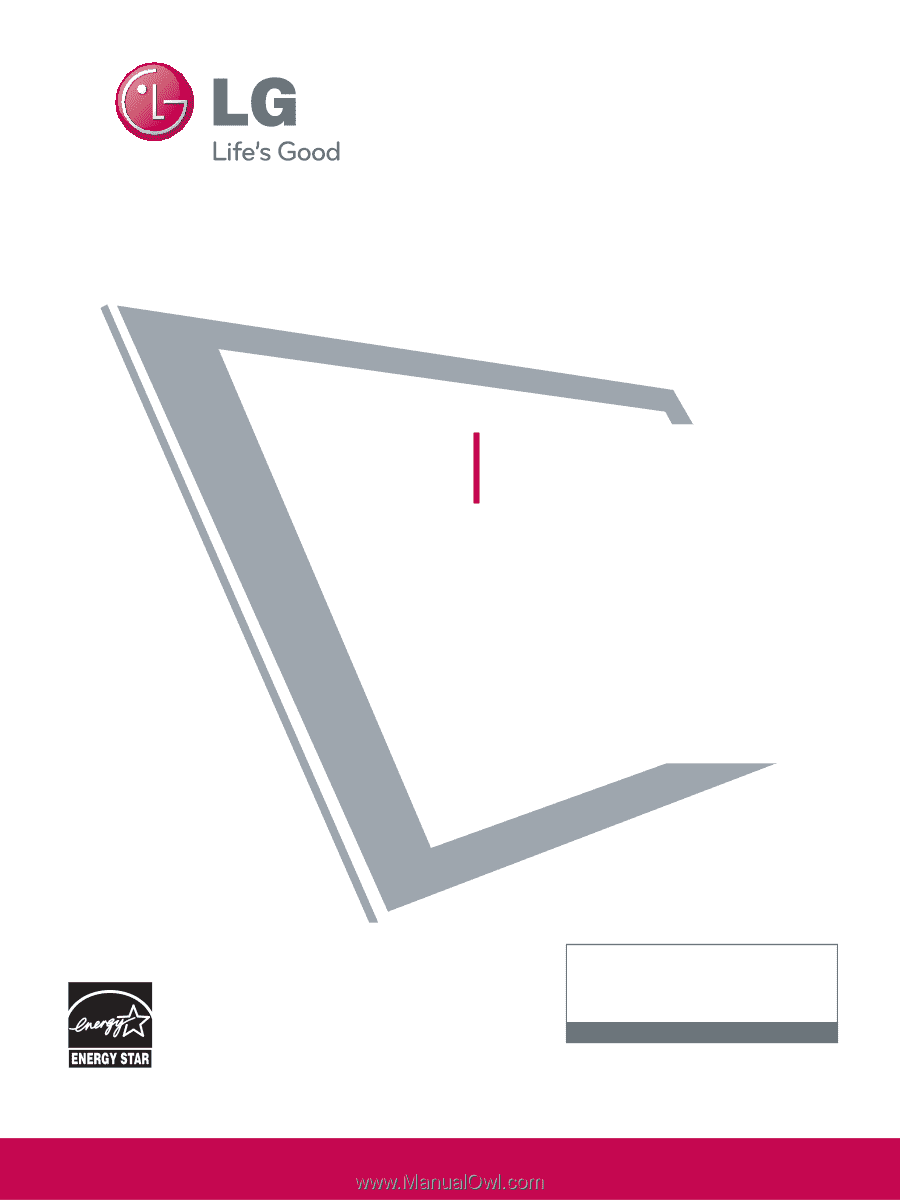
LCD TV
OWNER’S MANUAL
32LH240H
37LH260H
32LH250H
42LH260H
37LH250H
37LH265H
42LH250H
32LH255H
37LH255H
42LH255H
P/NO : SAC34026004 (0912-REV00)
www.lgcommercial.com
This product qualifies for ENERGY STAR in the “factory default
(Home Use)” setting.
Changing the factory default settings or enabling other fea-
tures may increase power consumption that could exceed the
limits necessary to quality for ENERGY STAR.
1-800-243-0000
USA, Consumer User
1-888-865-3026
USA, Commercial User
1-888-542-2623
CANADA
LG Customer Information Center
Model:
Serial:
please read this manual carefully before operating
your set.
Retain it for future reference.
Record model number and serial number of the set.
See the label attched on the back cover and quote
this information to your dealer
when you require service.