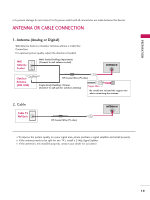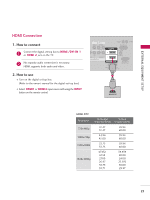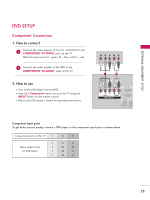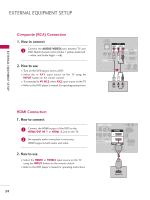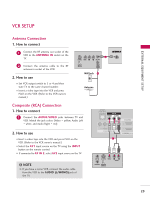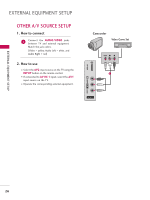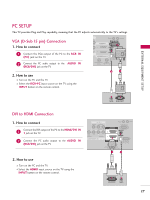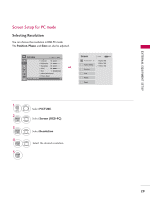LG 42LH260H User Manual - Page 26
Composite (RCA) Connection, HDMI Connection, DVD. Match the jack colors Video = yellow, Audio Left
 |
View all LG 42LH260H manuals
Add to My Manuals
Save this manual to your list of manuals |
Page 26 highlights
EXTERNAL EQUIPMENT SETUP Composite (RCA) Connection 1. How to connect 1 Connect the AUDIO/VIDEO jacks between TV and DVD. Match the jack colors (Video = yellow, Audio Left = white, and Audio Right = red). 2. How to use ■ Turn on the DVD player, insert a DVD. ■ Select the or A V 1 input source on the TV using the INPUT button on the remote control. ■ If connected to AV IN 2, select AV2 input source on the TV. ■ Refer to the DVD player's manual for operating instructions. GAME CONTROL AV IN 1 VIDEO AUDIO L(MONO) R 2 VIDEO L R AUDIO 1 COMPONENT IN RE A (R /DVI IN SPEAKER OUT REMOTE 1 (8 ) CONTROL OU VIDEO L R AUDIO EXTERNAL EQUIPMENT SETUP HDMI Connection 1. How to connect 1 Connect the HDMI output of the DVD to the HDMI/DVI IN 1 or HDMI 2 jack on the TV. 2 No separate audio connection is necessary. HDMI supports both audio and video. 2. How to use ■ Select the HDMI1 or HDMI2 input source on the TV using the INPUT button on the remote control. ■ Refer to the DVD player's manual for operating instructions. OL AV IN 1 VIDEO AUDIO L(MONO) R 2 DEO L R AUDIO 1 OMPONENT IN RESET UPDATE RGB IN (PC) AUDIO IN (RGB/DVI) /DVI IN RS-232C IN (SERVICE ONLY) SPEAKER OUT REMOTE (8 ) CONTROL OUT 1 HDMI OUTPUT 24