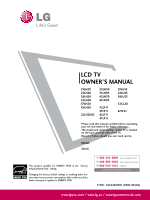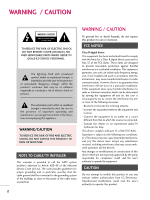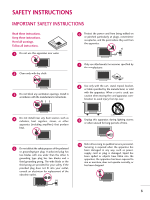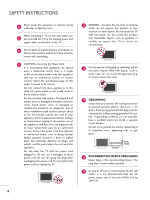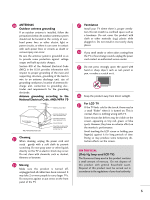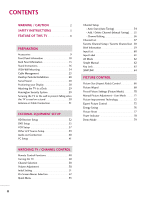LG 42LH30 Owner's Manual (English)
LG 42LH30 - LG - 42" LCD TV Manual
 |
UPC - 719192174887
View all LG 42LH30 manuals
Add to My Manuals
Save this manual to your list of manuals |
LG 42LH30 manual content summary:
- LG 42LH30 | Owner's Manual (English) - Page 1
LCD TV OWNER'S MANUAL 19LH20 22LH20 26LH20 32LH20 37LH20 42LH20 22LH200C 32LH30 37LH30 42LH30 47LH30 32LF11 37LF11 42LF11 47LF11 19LU55 22LU55 26LU55 32CL20 47LF21 Please read this manual carefully before operating your set and retain it for future reference. The model and serial number of the - LG 42LH30 | Owner's Manual (English) - Page 2
REMOVE COVER (OR BACK). NO USER SERVICEABLE PARTS INSIDE. REFER TO QUALIFIED SERVICE servicing) instructions TV INSTALLER This reminder is provided to call the CATV system installer's attention to Article 820-40 of the National Electric Code (U.S.A.). The code television LG Electronics. Unauthorized modification could void - LG 42LH30 | Owner's Manual (English) - Page 3
Install in accordance with the manufacturer's instructions. 8 Use only with the cart, stand, tripod, bracket, or table specified outlet, consult an electrician for replacement of the obsolete outlet. 10 Refer all servicing to qualified service personnel. Servicing is required when the apparatus - LG 42LH30 | Owner's Manual (English) - Page 4
exact replacement part by an authorized servicer. Protect the power cord from physical or mechanical abuse, such as being twisted, kinked, pinched, closed in a door, or walked upon. Pay particular attention to plugs, wall outlets, and the point where the cord exits the appliance. Do not make the TV - LG 42LH30 | Owner's Manual (English) - Page 5
, unplug the power cord contact an authorized service center. 25 Do not press strongly upon the panel with hand or sharp object such as nail, pencil or pen, or make a scratch on it. 26 Keep the product away from direct sunlight. 27 For LCD TV If the TV feels cold to the touch, there may - LG 42LH30 | Owner's Manual (English) - Page 6
Information 10 Back Panel Information 13 Stand Instructions 16 VESA Wall Mounting 24 Cable Management 25 Desktop Pedestal Installation 28 Swivel Stand 28 Positioning your Display 28 Attaching the TV to a Desk 29 Kensington Security System 29 Securing the TV to the wall to prevent falling - LG 42LH30 | Owner's Manual (English) - Page 7
Timer Setting 96 PARENTAL CONTROL / RATINGS Set Password & Lock System 97 Channel Blocking 100 Movie & TV Rating 101 Downloadable Rating 106 External Input Blocking 107 APPENDIX Troubleshooting 108 Maintenance 110 Product Specifications 111 IR Codes 115 External Control Through RS-232C - LG 42LH30 | Owner's Manual (English) - Page 8
" or "burn-in." Image burn is not covered under the manufacturer's warranty. I In order to prevent image burn, avoid displaying a fixed image on your TV screen for a prolonged period (2 or more hours for LCD, 1 or more hours for Plasma). I Image burn can also occur on the letterboxed areas of your - LG 42LH30 | Owner's Manual (English) - Page 9
TV. If an accessory is missing, please contact the dealer where you purchased the TV G E 1.5V 1.5V Owner's Manual CD Manual Remote Control, Batteries Power Cord or Cable Management Clip Protection Cover Bolts for stand assembly Screw for stand fixing Protection Cover (Refer to P.26) (Refer - LG 42LH30 | Owner's Manual (English) - Page 10
PREPARATION PREPARATION FRONT PANEL INFORMATION I Image shown may differ from your TV. 19/22/26LH20, 22LH200C INPUT Button POWER Button MENU Button ENTER Button VOLUME CHANNEL (-, +) Buttons (E,D) Buttons INPUT MENU ENTER VOL CH 32/37/42LH20, 32/37/42/47LH30 SPEAKER Remote Control Sensor, - LG 42LH30 | Owner's Manual (English) - Page 11
standby mode. Illuminates blue when the set is switched on. CH CHANNEL ( , ) Buttons VOL ENTER MENU INPUT VOLUME (+, -) Buttons ENTER Button MENU Button INPUT Button Remote Control Sensor POWER Button 11 - LG 42LH30 | Owner's Manual (English) - Page 12
SPEAKER 26LU55 CH VOL ENTER MENU INPUT CHANNEL ( , ) Buttons VOLUME (+, -) Buttons ENTER Button MENU Button INPUT Button POWER Button Remote Control Sensor Power/Standby Indicator Illuminates red in standby mode. Illuminates white when the TV is switched on. 12 ❖x AC power control ❖❋❋ switch - LG 42LH30 | Owner's Manual (English) - Page 13
BACK PANEL INFORMATION I Image shown may differ from your TV. ❖x ❖❋❋ 9 9 19/22LH20, 22LH200C 1 2 USB IN SERVICE ONLY AV IN VIDEO AUDIO L(MONO) R VIDEO L R AUDIO COMPONENT IN 8 3 4 RGB(PC) IN /DVI IN ANTENNA AUDIO IN /CABLE IN (RGB/DVI) RS-232C IN (CONTROL&SERVICE) 7 6 26 - LG 42LH30 | Owner's Manual (English) - Page 14
PREPARATION PREPARATION I Image shown may differ from your TV. R VIDEO L/MONO AUDIO R IN 3 9 9 32/37/42/47LH30, 26LU55, 32/37/42/47LF11, 47LF21 1 2 USB IN SERVICE ONLY AV IN1 VIDEO AUDIO L(MONO) R 2 VIDEO L R AUDIO 1 COMPONENT IN 3 4 5 RGB IN (PC) AUDIO IN (RGB/DVI) OPTICAL - LG 42LH30 | Owner's Manual (English) - Page 15
1 USB IN SERVICE ONLY Used for software updates. 2 AV (Audio/Video) IN Analog composite connection. Supports standard definition video only (480i). 3 HDMI/DVI IN, HDMI IN Digital Connection. Supports HD video and Digital audio. Doesn't support 480i. Accepts DVI video using an adapter or HDMI to - LG 42LH30 | Owner's Manual (English) - Page 16
PREPARATION PREPARATION STAND INSTRUCTIONS (For 19/22LH20, 22LH200C) I Image shown may differ from your TV. INSTALLATION 1 Carefully place the TV screen side down on a cushioned surface to protect the screen from damage. 2 Assemble the TV as shown until you hear it click. 16 - LG 42LH30 | Owner's Manual (English) - Page 17
Carefully place the TV screen side down on a cushioned surface to protect the screen from damage. 2 Loose the bolts from TV. 3 Detach the stand from TV. PROTECTION COVER 4 Insert the PROTECTION COVER into the TV. 5 Fix the 4 bolts securely using the holes in the back of the TV. PROTECTION COVER 17 - LG 42LH30 | Owner's Manual (English) - Page 18
PREPARATION PREPARATION STAND INSTRUCTIONS (For 26/32/37/42LH20, 32/37/42/47LH30) I Image shown may differ from your TV. INSTALLATION 1 Carefully place the TV screen side down on a cushioned surface to protect the screen from damage. 2 Assemble the TV as shown. 3 Fix the 4 bolts securely using the - LG 42LH30 | Owner's Manual (English) - Page 19
side down on a cushioned surface to protect the screen from damage. 2 Loose the bolts from TV. 3 Detach the stand from TV. PROTECTION COVER After removing the stand, install the included protection cover over the hole for the stand. Press the PROTECTION COVER into the TV until you hear it click. 19 - LG 42LH30 | Owner's Manual (English) - Page 20
Image shown may differ from your TV. INSTALLATION (For 32/37/42LF11, 32CL20) 1 If your TV has a protection tape attached, remove the tape. And carefully place the TV screen side down on a cushioned surface to protect the screen from damage. 2 Assemble the parts of the STAND BODY with COVER BASE of - LG 42LH30 | Owner's Manual (English) - Page 21
side down on a cushioned surface to protect the screen from damage. 2 Loose the bolts from TV. 3 Detach the stand from TV. PROTECTION COVER After removing the stand, install the included protection cover over the hole for the stand. Press the PROTECTION COVER into the TV until you hear it click. 21 - LG 42LH30 | Owner's Manual (English) - Page 22
PREPARATION STAND INSTRUCTIONS (For 19/22/26LU55) I Image shown may differ from your TV. INSTALLATION 1 Carefully place the TV screen side down on a cushioned surface to protect the screen from damage. 2 Fix the bolts securely using the holes. ! NOTE G When assembling the desk type stand, make - LG 42LH30 | Owner's Manual (English) - Page 23
place the TV screen side down on a cushioned surface to protect the screen from damage. 2 Loose the bolts and then detach the stand from TV. 19" 19/22LU55 19" 22" 22" 26LU55 26" 26" 3 Loose the bolts from TV. And detach the COVER BASE from TV. COVER BASE 4 Detach the STAND BODY from TV. 19 - LG 42LH30 | Owner's Manual (English) - Page 24
our wall mount kit, a detailed installation manual and all parts necessary for assembly are provided. G Do not use screws longer then the standard dimension, as they may cause damage to the inside to the TV. G For wall mounts that do not comply with the VESA standard screw specifications, the - LG 42LH30 | Owner's Manual (English) - Page 25
CABLE MANAGEMENT I Image shown may differ from your TV. For 19/22/26LU55 1 After connecting the cables as necessary, install CABLE HOLDER as shown and bundle the cables. For 32/37/42/47LF11, 47LF21, - LG 42LH30 | Owner's Manual (English) - Page 26
PREPARATION CABLE MANAGEMENT I Image shown may differ from your TV. For 19/22LH20, 22LH200C 1 Connect the cables as CLIP as shown. 3 Fit the CABLE MANAGEMENT CLIP as shown. CABLE MANAGEMENT CLIP How to remove the CABLE MANAGEMENT CLIP G Hold the CABLE MANAGEMENT CLIP with both hands and pull it - LG 42LH30 | Owner's Manual (English) - Page 27
PREPARATION For 26/32/37/42LH20, 32/37/42/47LH30 1 Connect the cables as necessary. To connect additional equipment, see the EXTERNAL EQUIPMENT SETUP section. 2 Install the CABLE MANAGEMENT CLIP as shown. 3 Put the cables inside the CABLE MANAGEMENT CLIP and snap it closed. CABLE MANAGEMENT CLIP - LG 42LH30 | Owner's Manual (English) - Page 28
. G Do not mount near or above any type of heat source. SWIVEL STAND (Except 19/22LH20, 22LH200C, 19/22/26LU55) After installing the TV, you can adjust the TV set manually to the left or right direction by 20 degrees to suit your viewing position. POSITIONING YOUR DISPLAY (For 19/22LH20 - LG 42LH30 | Owner's Manual (English) - Page 29
or damaging the product. Stand PREPARATION 1-Screw (provided as parts of the product) Desk Stand 1-Screw (provided as parts of the product) Desk WARNING G To prevent TV from falling over, the TV should be securely attached to the floor/wall per installation instructions. Tipping, shaking, or - LG 42LH30 | Owner's Manual (English) - Page 30
PREPARATION SECURING THE TV TO THE WALL TO PREVENT FALLING WHEN THE TV IS USED ON A STAND I You should purchase necessary components to prevent the TV from tipping over (when not using a wall mount). I Image shown may differ from your TV. We recommend that you set up the TV close to a wall so it - LG 42LH30 | Owner's Manual (English) - Page 31
antenna) Copper Wire Be careful not to bend the copper wire when connecting the antenna. 2. Cable Cable TV Wall Jack RF Coaxial Wire (75 ohm) ACNATBELNENIAN/ I To improve the picture quality in a poor signal area, please purchase a signal amplifier and install properly. I If the antenna needs - LG 42LH30 | Owner's Manual (English) - Page 32
. (Refer to the owner's manual for the digital set-top box operation.) I Select the Component input source on the TV using the INPUT button on the remote control. 1 2 USB IN SERVICE ONLY AV IN VIDEO AUDIO L(MONO) R 2 VIDEO L R AUDIO 1 COMPONENT IN /DVI IN Supported Resolutions Signal - LG 42LH30 | Owner's Manual (English) - Page 33
on the TV using the INPUT button on the remote control. * HDMI 2: Except 19/22LH20, 22LH200C * HDMI 3: Except 19/22/26/32/37/42LH20, 19/22LU55, 32CL20 ! NOTE G Check HDMI cable over version 1.3. If the HDMI cables don't support HDMI version 1.3, it can cause flickers or no screen display. In this - LG 42LH30 | Owner's Manual (English) - Page 34
IN ACNATBELNENIAN/ /DVI IN (CONTROL&SERVICE) 2. How to use I Turn on the digital set-top box. (Refer to the owner's manual for the digital set-top box.) I Select the HDMI or HDMI1/2* input source on the TV using the INPUT button on the remote control. * HDMI 2: Except 19/22LH20, 22LH200C ! NOTE - LG 42LH30 | Owner's Manual (English) - Page 35
's manual for operating instructions. Component Input ports To get better picture quality, connect a DVD player to the component input ports as shown below. Component ports on the TV Y Y Video output ports Y on DVD player Y Y PB PR PB PR B-Y R-Y Cb Cr Pb Pr 1 2 USB IN SERVICE - LG 42LH30 | Owner's Manual (English) - Page 36
/37/42LH20, 19/22LU55, 32CL20 ! NOTE G Check HDMI cable over version 1.3. If the HDMI cables don't support HDMI version 1.3, it can cause flickers or no screen display. In this case use the latest cables that support HDMI version 1.3. 36 USB IN SERVICE ONLY AV IN VIDEO AUDIO L(MONO) R 2 VIDEO - LG 42LH30 | Owner's Manual (English) - Page 37
IN socket on the TV. 2 Connect the SERVICE) 2. How to use I Set VCR output switch to 3 or 4 and then tune TV to the same channel number. I Insert a video tape into the VCR and press PLAY on the VCR. (Refer to the VCR owner's manual.) ANT OUT S-VIDEO VIDEO L R AUDIO ANT IN OUTPUT SWITCH Wall - LG 42LH30 | Owner's Manual (English) - Page 38
's manual.) I Select the A V or AV1/2* input source on the TV using the INPUT button on the remote control. * AV2: Only 32/37/42/47LH30, 26LU55, 32/37/42/47LF11, 47LF21 ! NOTE G If you have a mono VCR, connect the audio cable from the VCR to the AUDIO L/MONO jack of the TV. USB IN SERVICE ONLY AV - LG 42LH30 | Owner's Manual (English) - Page 39
Audio Right = red) 2. How to use I Select the A V 2* input source on the TV using the INPUT button on the remote control. I If connected to A V or AV IN 1 input, select the A V or A V 1 input source on the TV. I Operate the corresponding external equipment. * AV2: Only 32/37/42/47LH30, 26LU55, 32 - LG 42LH30 | Owner's Manual (English) - Page 40
3 Set the "TV Speaker option - Off " in the AUDIO menu. (G p.85). See the external audio equipment instruction manual for operation. RGB IN (PC) AUDIO IN (RGB/DVI) OPTICAL DIGITAL 2 AUDIO OUT 1 1 RS-232C IN ACNATBELNENIAN/ /DVI IN (CONTROL&SERVICE - LG 42LH30 | Owner's Manual (English) - Page 41
the PC audio output to the AUDIO IN (RGB/DVI) jack on the TV. 2. How to use I Turn on the PC and the TV. I Select the RGB-PC input source on the TV using the INPUT button on the remote control. R 2 R O 1 RGB IN (PC) AUDIO IN (RGB/DVI) OPTICAL DIGITAL AUDIO OUT RS-232C - LG 42LH30 | Owner's Manual (English) - Page 42
PC and the TV. I Select the HDMI or HDMI1 / 2* input source on the TV using the INPUT button on the remote control. * HDMI 2: Except 19/22LH20, 22LH200C ! NOTE G Check HDMI cable over version 1.3. If the HDMI cables don't support HDMI version 1.3, it can cause flickers or no screen display. In this - LG 42LH30 | Owner's Manual (English) - Page 43
, change the PC output to another resolution, change the refresh rate to another rate or adjust the brightness and contrast on the PICTURE menu until the picture is clear. G Avoid keeping a fixed image on the screen for a long period of time. The fixed image may become permanently imprinted on the - LG 42LH30 | Owner's Manual (English) - Page 44
Move Enter E • Contrast 50 • Brightness 50 • Sharpness 50 • Color 50 • Tint 0R G • Advanced Control • Picture Reset Screen (RGB-PC) SCREEN Resolution Auto Config. Position Size Phase Reset Move Prev. 1024 x 768 1280 x 768 1360 x 768 1 MENU 2 ENTER 3 ENTER 4 ENTER 5 ENTER Select - LG 42LH30 | Owner's Manual (English) - Page 45
not correct, try using the manual settings or a different resolution or refresh rate on the PC. PICTURE Move Enter E • Contrast 50 • Brightness 50 • Sharpness 50 • Color 50 • Tint 0R G • Advanced Control • Picture Reset Screen (RGB-PC) SCREEN Resolution Auto Config. Position Size - LG 42LH30 | Owner's Manual (English) - Page 46
are still trembling, adjust the picture phase manually. This feature operates only in RGB-PC mode. PICTURE Move Enter E • Contrast 50 • Brightness 50 • Sharpness 50 • Color 50 • Tint 0R G • Advanced Control • Picture Reset Screen (RGB-PC) SCREEN Resolution Auto Config. Position Size - LG 42LH30 | Owner's Manual (English) - Page 47
Brightness 50 • Sharpness 50 • Color 50 • Tint 0R G • Advanced Control • Picture Reset Screen (RGB-PC) 1 MENU 2 ENTER 3 ENTER 4 ENTER 5 ENTER Select PICTURE. Select Screen (RGB-PC). Select Reset. Select Y e s. SCREEN Resolution Auto Config. Position Size Phase Reset Move Prev. To Set - LG 42LH30 | Owner's Manual (English) - Page 48
CONTROL WATCHING TV / CHANNEL CONTROL REMOTE CONTROL FUNCTIONS When using the remote control, aim it at the remote control sensor on the TV. INFO Displays channel information at the top of the screen. G p.59 AV MODE Toggles through preset Video and Audio modes. G p.62 POWER Turns the TV on from - LG 42LH30 | Owner's Manual (English) - Page 49
WATCHING TV / CHANNEL CONTROL NUMBER button - (DASH) Used to enter a program number for multiple program channels such as 2-1, 2-2, etc. LIST Displays the channel table. G p.57 FLASHBK Tunes to the last channel viewed. THUMBSTICK (Up/Down/Left Navigates the on-screen menus and adjusts the - LG 42LH30 | Owner's Manual (English) - Page 50
power cord is out. 3 When finished using the TV, press the POWER button on the remote control. The TV reverts to standby mode. WATCHING TV / CHANNEL CONTROL ! NOTE G If you intend to be away on vacation, disconnect the power plug from the wall power outlet. G If you do not complete the Initial - LG 42LH30 | Owner's Manual (English) - Page 51
the first time when purchasing the TV. It will be displayed on the screen when turning the TV on for the first time. It can also be activated from the user menus. I Default selection is "Home Use". We recommend setting the TV to "Home Use" mode for the best picture in your home environment. I "Store - LG 42LH30 | Owner's Manual (English) - Page 52
WATCHING TV / CHANNEL CONTROL ON-SCREEN MENUS SELECTION Your TV's OSD (On Screen Display) may differ slightly from that shown in this manual. CHANNEL Auto Tuning Manual Tuning Channel Edit Move Enter PICTURE Move Enter Aspect Ratio : 16:9 Picture Wizard Energy Saving : Off Picture Mode : - LG 42LH30 | Owner's Manual (English) - Page 53
CONTROL QUICK MENU Your TV's OSD (On Screen Display) may differ slightly from what is shown in this manual. Q.Menu (Quick Menu) is a menu of features which users might use frequently. F Aspect Ratio G A 16:9 Aspect Ratio: Selects your desired picture format. P i c t u r e M o d e: Selects the - LG 42LH30 | Owner's Manual (English) - Page 54
. 5 Return to the previous menu. RETURN Return to TV viewing. MENU CHANNEL Auto Tuning Manual Tuning Channel Edit Move Enter Check your antenna connection. The previous channel information will be updated during Auto Tuning. Yes No I The TV will ask for a password if parental control has been - LG 42LH30 | Owner's Manual (English) - Page 55
WATCHING TV / CHANNEL CONTROL Add/Delete Channel (Manual Tuning) When selecting DTV or CADTV input signal, you can view the on-screen signal strength monitor to see the quality of the signal being received. CHANNEL Auto Tuning Manual Tuning Channel Edit Move Enter CHANNEL Auto Tuning Manual - LG 42LH30 | Owner's Manual (English) - Page 56
in black and the channels deleted from the Channel Edit List are displayed in blue. When a channel number is deleted, it means that you will be unable to select it using CH viewing. button during TV If you wish to select the deleted channel, directly enter the channel number with the NUMBER - LG 42LH30 | Owner's Manual (English) - Page 57
WATCHING TV / CHANNEL CONTROL CHANNEL LIST You can check which channels are stored in the memory by displaying the channel list. This padlock is displayed when the channel is locked with parental control. Channel List DTV 2-1 DTV 3-1 DTV 4-1 Exit Displaying Channel List 1 LIST Display the - LG 42LH30 | Owner's Manual (English) - Page 58
. Select Del/Add/Fav. 3 Select Favorite. 4 Q.MENU Return to TV viewing. WATCHING TV / CHANNEL CONTROL FAVORITE CHANNEL LIST Favorite List DTV 2-1 DTV 3-1 DTV 4-1 Exit 58 Displaying the favorite channel list 1 MARK FAV Display the Favorite channel list. Selecting a channel in the favorite - LG 42LH30 | Owner's Manual (English) - Page 59
present screen information. 1 INFO i Show the Brief Info on the screen. 2 Return to TV viewing. RETURN WATCHING TV / program contains one or more caption services. Use the Q.MENU menu to select wanted Closed caption. D Dolby Digital: The program contains a Dolby Digital audio signal in TV and HDMI - LG 42LH30 | Owner's Manual (English) - Page 60
-PC Disconnected inputs are inactive (grayed out) WATCHING TV / CHANNEL CONTROL TV AV Component RGB-PC HDMI1 Input Label Exit ie) appreciate. I But, when selecting "SIMPLINK - O n", popup menu for HDMI input will not be displayed. ! New external input is connected. Do you want to use this? - LG 42LH30 | Owner's Manual (English) - Page 61
: Off Component Simple Manual RGB-PC Caption : Off HDMI Set ID : 1 E Close 19/22LH20, 22LH200C With using OPTION menu 1 MENU 2 ENTER Select OPTION. Select Input Label. 3 ENTER Select the source. 4 Select the label. 5 Return to the previous menu. RETURN Return to TV viewing. MENU AV - LG 42LH30 | Owner's Manual (English) - Page 62
be selected both for "PICTURE menu - Picture Mode" and "AUDIO menu - Sound Mode" respectively. I If you select "O f f" in AV mode, the "Picture Mode" and "Sound SIMPLE MANUAL You can easily and effectively access the TV information by viewing a simple manual on the TV. During the Simple Manual - LG 42LH30 | Owner's Manual (English) - Page 63
I In Key Lock 'O n', if the TV is turned off, press the r / I, INPUT, CH (DE or ) button on the TV or POWER, INPUT, CH ( ) or NUMBER buttons on the remote control. I With the Key Lock On, the display ' ! Key Lock' appears on the screen if any button on the front panel is pressed while viewing the - LG 42LH30 | Owner's Manual (English) - Page 64
previous menu. RETURN Return to TV viewing. MENU ! NOTE G Connect the HDMI/DVI IN or HDMI IN terminal of the TV to the rear terminal (HDMI terminal) of the SIMPLINK device with the HDMI cable. G When you switch the Input source with the INPUT button on the remote control, the SIMPLINK device will - LG 42LH30 | Owner's Manual (English) - Page 65
will change automatically to turn on mode. (A device, which is connected to the TV through a HDMI cable but does not support SIMPLINK, does not provide this function) Note: To operate SIMPLINK, an HDMI cable over Version 1.3 with *CEC function should be used. (*CEC: Consumer Electronics Control - LG 42LH30 | Owner's Manual (English) - Page 66
(ASPECT RATIO) CONTROL This feature lets you choose the way an analog picture with a 4:3 aspect ratio is displayed on your TV. HDMI/RGB-PC input source use 4:3 or 16:9 aspect ratio. But you can select all aspect ratios in HDMI-PC 1920X1080 input. You can select a different aspect ratio depending on - LG 42LH30 | Owner's Manual (English) - Page 67
in Q.MENU menu, a. or button: Adjust proportion of Zoom. b. or button: Move the image on the screen. Set By Program Selects the proper picture proportion to match the source's image. (4:3 4:3) Set By Program (16:9 16:9) Set By Program Cinema Zoom Choose Cinema Zoom when you want to enlarge the - LG 42LH30 | Owner's Manual (English) - Page 68
Low Recommended E • Contrast 90 E High Previous Next 5 ENTER Adjust White Level. Color Picture Wizard With Picture Wizard, you can adjust the picture quality of the original image. Set the screen above identical to the Recommended sample below. Low Recommended High E E G • Color - LG 42LH30 | Owner's Manual (English) - Page 69
p n e s s. Vertical Sharpness Set the screen above identical to the Recommended sample below. Low Recommended Previous 10 ENTER Next Adjust Backlight. PICTURE CONTROL e.g) Complete Select (an) HDMI2 Warning: The picture quality may vary Picture Wizard. I If you stop the setting before - LG 42LH30 | Owner's Manual (English) - Page 70
change each setting manually. PICTURE CONTROL PICTURE Move Enter Aspect Ratio : 16:9 Picture Wizard Energy Saving : Off Picture Mode : picture. I Standard: This is the mode to realize optimum viewing condition for the general user. I Natural: This is the mode to display the most natural screen - LG 42LH30 | Owner's Manual (English) - Page 71
. 6 Return to the previous menu. RETURN Return to TV viewing. MENU I When adjusting Energy Saving, Backlight function is disabled. I Backlight: This function adjusts the brightness of LCD panel, to control the brightness of the screen. Adjusting the backlight is recommended when setting the - LG 42LH30 | Owner's Manual (English) - Page 72
Reset Screen (RGB-PC) Black Level Eye Care F Medium G Off Off Off Medium Low Off Real Cinema Off E Close 1 MENU 2 ENTER 3 ENTER Select PICTURE. Select Advanced Control. Select your desired options. 4 Make appropriate adjustments. 5 Return to the previous menu. RETURN Return to TV viewing - LG 42LH30 | Owner's Manual (English) - Page 73
TV performance in the environment the TV is in. PICTURE Move Enter Aspect Ratio : 16:9 Picture Wizard Energy Saving: Off Picture 5B0lack Level • Tint R0eaRl Cinema G • Expert Control Color Standard • Picture Reset Color Gamut Screen (RGB-PC) Edge Enhancer F Off G Low Off Low Off SD - LG 42LH30 | Owner's Manual (English) - Page 74
as red, or set to cool to make picture bluish. I Adjusts the contrast to keep it at the best level according to the brightness of the screen. The picture is improved by making bright parts brighter and dark parts darker. Dynamic Color I Adjusts screen colors so that they look livelier, richer and - LG 42LH30 | Owner's Manual (English) - Page 75
, Expert" when xvYCC sig- nal is inputted through HDMI. I This is the pattern necessary for expert adjustment. I This function is enabled in "Picture Mode - Expert" when you watch DTV. White Balance I Adjusts the overall color of the screen by changing the color of white. a. Method : 2 Points - LG 42LH30 | Owner's Manual (English) - Page 76
Saving. 3 ENTER 4 RETURN Select O f f, Minimum, Medium, Maximum, or Screen Off. Return to the previous menu. Return to TV viewing. MENU PICTURE Move Enter Aspect Ratio : 16:9 Picture Wizard Energy Saving : Off Picture Mode : Standard • Backlight • Contrast • Brightness • Sharpness E 70 Off 90 - LG 42LH30 | Owner's Manual (English) - Page 77
Color Continu5e0? • Tint 0R • Advanced CoYnetsrol G No • Picture Reset Screen (RGB-PC) 1 MENU 2 ENTER Select PICTURE. Select Picture Reset. 3 ENTER Select Y e s. 4 ENTER Initialize the adjusted value. 5 MENU Return to TV viewing. PICTURE Move Enter E • Contrast 50 • Brightness 50 - LG 42LH30 | Owner's Manual (English) - Page 78
PICTURE CONTROL PICTURE CONTROL POWER INDICATOR - Except 19/22/26LH20, 22LH200C, 19/22/26LU55, 32/37/42/47LF11, 47LF21, 32CL20 Adjust the power/standby indicator light of TV front. OPTION Move Enter E SIMPLINK Key Lock Simple Manual Caption Set ID Power Indicator Demo Mode Initial Setting : On - LG 42LH30 | Owner's Manual (English) - Page 79
PICTURE CONTROL DEMO MODE Displays a slide show to explain the various feature of this TV. OPTION Move Enter E SIMPLINK Key Lock Simple Manual Caption Set ID Power Indicator Demo Mode Initial Setting : On : Off : Off : 1 : Off : Store Demo OPTION Move Enter E SIMPLINK Key Lock Simple - LG 42LH30 | Owner's Manual (English) - Page 80
VOLUME LEVELER (AUTO VOLUME) Auto Volume makes sure that the volume level remains consistent whether you are watching a commercial or a regular TV program. Because each broadcasting station has its own signal conditions, volume adjustment may be needed every time the channel is changed. This feature - LG 42LH30 | Owner's Manual (English) - Page 81
50 • Bass 50 E Adjustment for Clear Voice Level With selecting O n 4 ENTER Select Level. 5 ENTER Make appropriate adjustments. 6 Return to the previous menu. RETURN Return to TV viewing. MENU 81 - LG 42LH30 | Owner's Manual (English) - Page 82
SOUND & LANGUAGE CONTROL PRESET SOUND SETTINGS (SOUND MODE) Sound Mode lets you enjoy the best sound without any special adjustment as the TV sets the appropriate sound options based on the program content. AUDIO Move Enter Auto Volume : Off Clear Voice II : Off • Level 3- + Balance 0L R - LG 42LH30 | Owner's Manual (English) - Page 83
3 ENTER Select O n or O f f. 4 Return to the previous menu. RETURN Return to TV viewing. MENU I If sound quality or volume is not at the level you want, it is recommended TruSurround XT is a patented SRS technology that solves the problem of playing 5.1 multichannel content over two speakers. 83 - LG 42LH30 | Owner's Manual (English) - Page 84
XT: Off Close • Treble 50 • Bass 50 E 1 MENU 2 ENTER 3 ENTER Select AUDIO. Select Balance. Make appropriate adjustments. 4 Return to the previous menu. RETURN Return to TV viewing. MENU 84 - LG 42LH30 | Owner's Manual (English) - Page 85
external audio equipment. In A V, Component, R G B and HDMI with HDMI to DVI cable, the TV speaker can be operational even when there is no video signal. If you wish to use an external Hi-Fi system or a SRS System, turn off the TV's internal speakers. AUDIO Move Enter E • Level 3- + Balance - LG 42LH30 | Owner's Manual (English) - Page 86
3- + Balance 0L R Sound Mode : Standard • SRS TruSurround XT: Off • Treble 50 • Bass 50 • Reset TV Speaker : On AUDIO Move Enter E Balance Sound Mode TV Speaker • Level 3- + 0L R : Standard • SRS TruSurround XT: Off • Treble 50 i Resetting audio configuration... • Bass - LG 42LH30 | Owner's Manual (English) - Page 87
STEREO/SAP BROADCAST SETUP For Analog only: This TV can receive MTS stereo programs and any SAP (Secondary Audio Program) that accompanies the stereo program if the station transmits an additional sound signal. Mono sound is automatically used if the broadcast is only in Mono. F Multi Audio G - LG 42LH30 | Owner's Manual (English) - Page 88
Move Enter Menu Language Audio Language Input Label SIMPLINK Key Lock Simple Manual Caption Set ID E : English : English : On : : 1 OPTION Move Enter Menu Language Audio Language Input Label SIMPLINK Key Lock Simple Manual Caption Set ID E : English : EnglisEhnglish Spanish : On French : Off : - LG 42LH30 | Owner's Manual (English) - Page 89
screen in the selected language. OPTION Move Enter Menu Language Audio Language Input Label SIMPLINK Key Lock Simple Manual Language Audio Language Input Label SIMPLINK Key Lock Simple Manual Caption Set ID E : English : EnglisEhnglish Españ on-screen menus will be shown in the selected language. - LG 42LH30 | Owner's Manual (English) - Page 90
are provided to help people with hearing loss watch TV. Select a caption mode for displaying captioning information if provided on a program. Analog caption displays information at any position on the screen and is usually the program's dialog. Caption/Text, if provided by the broadcaster, would - LG 42LH30 | Owner's Manual (English) - Page 91
if they are included on the program. This function in only available when Enter Menu Language Audio Language Input Label SIMPLINK Key Lock Simple Manual Caption Set ID E : English : English : On Return to the previous menu. RETURN Return to TV viewing. MENU OPTION Move Enter Menu Language : - LG 42LH30 | Owner's Manual (English) - Page 92
: English Input Label SIMPLINK : On On Key Lock Simple Manual Caption M: Oodffe CC1 Digital Option : CC1 Set ID : preview icon is provided at the bottom of the screen, use it to see the caption language. Return to the previous menu. Return to TV viewing. MENU I S i z e: Set the - LG 42LH30 | Owner's Manual (English) - Page 93
signal includes information for the current time provided by the broadcasting station. Set the clock manually if the current time is set incorrectly by the auto clock function. TIME Clock your viewing area observes Daylight Saving time). Return to the previous menu. Return to TV viewing. MENU 93 - LG 42LH30 | Owner's Manual (English) - Page 94
the Year, Month, Date, Hour, or Minutes option. 6 Return to the previous menu. RETURN Return to TV viewing. MENU TIME Clock Off Time On Time Sleep Timer Move Enter : Off : Off : Off F Month Date Year Manual G 02 21 2009 Hour Minute 10 AM 10 Time Zone Daylight Saving Eastern Auto Close - LG 42LH30 | Owner's Manual (English) - Page 95
Sleep Timer Move Enter : Off : 6:30 AM (Once) : Off Feb. 21, 2009 10:10 AM Repeat F Once G Hour Minute 6 AM 30 Input Channel TV TV 2-0 Volume 30 Close I To cancel On/Off Time function, select O f f. I Only for On Time function 1 ENTER Select Input. 2 Select the desired input source - LG 42LH30 | Owner's Manual (English) - Page 96
min. 120 min. 180 min. 240 min. 1 MENU 2 ENTER 3 ENTER Select T I M E. Select Sleep Timer. Make appropriate adjustments. 4 Return to the previous menu. RETURN Return to TV viewing. MENU I To cancel the Sleep Timer, select O f f. I You can also adjust Sleep Timer in the Q.MENU. TIME SETTING 96 - LG 42LH30 | Owner's Manual (English) - Page 97
movies use the Movie Rating System (MPAA) only. Ratings for Television programs including made-for-TV movies: I TV-G (General audience) I TV-PG (Parental guidance suggested) I TV-14 (Parents strongly cautioned) I TV-MA (Mature audience only) I TV-Y (All children) I TV-Y7 (Children 7 years older - LG 42LH30 | Owner's Manual (English) - Page 98
System : Off Set Password Block Channel Movie Rating TV Rating-Children TV Rating-General Downloadable Rating Input Block LOCK Move Lock System : On Set Password Block Channel Movie Rating TV Rating-Children TV Rating-General Downloadable Rating Input Block Enter Off On 1 MENU - LG 42LH30 | Owner's Manual (English) - Page 99
Block Channel Movie Rating TV Rating-Children TV Rating-General Downloadable Rating Input Block LOCK Move Enter Lock System : Off Set Password Block Channel Movie Rating New **** Confirm * * * * TV Rating-Children TV Rating-General Close Downloadable Rating Input Block 1 MENU - LG 42LH30 | Owner's Manual (English) - Page 100
you do not want your children to watch. LOCK Move Enter Lock System : Off Set Password Block Channel Movie Rating TV Rating-Children TV Rating-General Downloadable Rating Input Block Ch. Change Navigation Block/Unblock CH Page Change Previous 1 MENU 21 2 3 456 789 0 3 ENTER Select - LG 42LH30 | Owner's Manual (English) - Page 101
Block Channel Movie Rating TV Rating-Children TV Rating-General Downloadable Rating Input Block LOCK Move Enter Lock System : Off Set Password Block Channel Movie Rating TV Rating-Children TV Rating-General Downloadable Rating Input Block Blocking off : Permits all programs G PG PG - LG 42LH30 | Owner's Manual (English) - Page 102
CONTROL / RATINGS TV Rating Children - For USA Prevents children from watching certain children's TV programs, according to the ratings limit set. The children rating does not apply to other TV programs. Unless you block certain TV programs intended for mature audiences in the TV Rating - sub - LG 42LH30 | Owner's Manual (English) - Page 103
General - For USA Based on the ratings, blocks certain TV programs that you and your family do not want to view. LOCK Move Enter Lock System : Off Set Password Block Channel Movie Rating TV Rating-Children TV Rating-General Downloadable Rating Input Block LOCK Move Lock System : Off - LG 42LH30 | Owner's Manual (English) - Page 104
: Off Set Password Block Channel TV Rating-English TV Rating-French Downloadable Rating Input Block LOCK Move Enter Lock System : Off Set Password Block Channel TV Rating-English TV Rating-French Downloadable Rating Input Block Blocking off : Permits all programs E C C8+ G PG 14+ 18 - LG 42LH30 | Owner's Manual (English) - Page 105
Set Password Block Channel TV Rating-English TV Rating-French Downloadable Rating Input Block LOCK Move Enter Lock System : Off Set Password Block Channel TV Rating-English TV Rating-French Downloadable Rating Input Block Blocking off : Permits all programs E G 8ans+ 13ans+ 16ans - LG 42LH30 | Owner's Manual (English) - Page 106
Block Channel Movie Rating TV Rating-Children TV Rating-General Downloadable Rating Input Block Enter Humor Sport Cruelty Language Sadness Genre Age E Close E I Based on rating table, your TV's OSD (On Screen Display) may differ slightly from what is shown in this manual. 1 MENU 21 2 3 456 - LG 42LH30 | Owner's Manual (English) - Page 107
input. LOCK Move Enter Lock System : Off Set Password Block Channel Movie Rating AV F Off G TV Rating-Children Component Off TV Rating-General RGB-PC Off Downloadable Rating Input Block HDMI Off Close 19/22LH20, 22LH200C 1 MENU 21 2 3 456 789 0 3 ENTER Select L O C K. Input - LG 42LH30 | Owner's Manual (English) - Page 108
of possible interference. Lines or streaks in pictures I Check antenna (Change the direction of the antenna). No picture when connecting HDMI I Check HDMI cable over version 1.3. The HDMI cables don't support HDMI version 1.3, it cause flickers or no screen display. In this case use the latest - LG 42LH30 | Owner's Manual (English) - Page 109
does not indicate a fault with the product. No sound when connecting HDMI or USB I Check HDMI cable over version 1.3. I Check USB cable over version 2.0. I Use normal MP3 file. *This feature is not available for all models. There is a problem in PC mode. (Only PC mode applied) The signal is out - LG 42LH30 | Owner's Manual (English) - Page 110
. Wring the cloth until it's almost dry, and then use it to wipe the screen. 2 Make sure the excess water is off the screen, and then let it air-dry before you turn on your TV. Cleaning the Cabinet I To remove dirt or dust, wipe the cabinet with a soft, dry, lint-free cloth. I Please - LG 42LH30 | Owner's Manual (English) - Page 111
stand Weight With stand Without stand MODELS Dimensions (Width x Height x Depth) With stand Without stand Weight With stand Without stand MODELS Dimensions (Width x Height x Depth) With stand Without stand Weight With stand Without stand Power requirement Television System Program - LG 42LH30 | Owner's Manual (English) - Page 112
Dimensions (Width x Height x Depth) With stand Without stand Weight With stand Without stand MODELS Dimensions (Width x Height x Depth) With stand Without stand Weight With stand Without stand Power requirement Television System Program Coverage External Antenna Impedance Environment - LG 42LH30 | Owner's Manual (English) - Page 113
Dimensions (Width x Height x Depth) With stand Without stand Weight With stand Without stand MODELS Dimensions (Width x Height x Depth) With stand Without stand Weight With stand Without stand Power requirement Television System Program Coverage External Antenna Impedance Environment - LG 42LH30 | Owner's Manual (English) - Page 114
Dimensions (Width x Height x Depth) With stand Without stand Weight With stand Without stand MODELS Dimensions (Width x Height x Depth) With stand Without stand Weight With stand Without stand Power requirement Television System Program Coverage External Antenna Impedance Environment - LG 42LH30 | Owner's Manual (English) - Page 115
l) FF Remote control Button Remote control Button GG Remote control Button Function Note TV POWER ON POWER OFF AV or AV1 AV2 COMPONENT RGB-PC HDMI or HDMI1 HDMI2 HDMI3 Ratio 4:3 Ratio 16:9 Ratio Zoom Discrete IR Code (TV Input Selection) Discrete IR Code (Only Power On) Discrete IR Code (Only - LG 42LH30 | Owner's Manual (English) - Page 116
or an A/V control system) to control the TV's functions externally. I Note: RS-232C on this unit is intended to be used with third party RS-232C control hardware and software. The instructions below are provided to help with programming software or to test functionality using telenet software - LG 42LH30 | Owner's Manual (English) - Page 117
RXD GND DTR DSR RTS CTS Set ID Use this function to specify a TV ID number. Refer to 'Real Data Mapping'. OPTION Move Enter Menu Language Audio Language Input Label SIMPLINK Key Lock Simple Manual Caption Set ID E : English : English : On : Off : Off : 1 1 MENU 2 ENTER Select OPTION. Select - LG 42LH30 | Owner's Manual (English) - Page 118
Screen Mute k 05. Volume Mute k 06. Volume Control k 07. Contrast k 08. Brightness k 09. Color k 10. Tint k 11. Sharpness k 12. OSD Select k 13. Remote attribute program high program low APPENDIX Code Data2: Not supported function Data3: Wait more time * In this model, TV will - LG 42LH30 | Owner's Manual (English) - Page 119
-out Mute on only, TV will display On Screen Display (OSD). But, in case of screen mute on, TV will not display On Screen Display (OSD). 05. Volume Mute (Command: k e) To control volume mute on/off. You can also adjust mute using the MUTE button on remote control. Transmission [k][e][ ][Set ID - LG 42LH30 | Owner's Manual (English) - Page 120
To select OSD (On Screen Display) on/off. Transmission [k][l][ ][Set ID][ ][Data][Cr] Data 00: OSD off Data 01: OSD on Acknowledgement [l][ ][Set ID][ ][OK/NG][Data][x] 13. Remote Control Lock Mode (Command: k m) To lock the remote control and the front panel controls on the set. Transmission - LG 42LH30 | Owner's Manual (English) - Page 121
: 7 Main/Sub Picture 6 Two/One Part Channel 5 Using Physical TV is in the standby mode, TV will turn on by POWER button of remote control only. 23. Backlight (Command: m g) To adjust screen backlight. Transmission [m][g][ ][Set ID][ ][Data][Cr] Data Min:00 ~ Max:64 (*transmit by Hexadecimal code - LG 42LH30 | Owner's Manual (English) - Page 122
it to your programs, too. When we speak of free software, we are referring to freedom, not price. Our General Public Licenses are designed to make sure that you have the freedom to distribute copies of free software (and charge for this service if you wish), that you receive source code or can get - LG 42LH30 | Owner's Manual (English) - Page 123
any part there of, to be licensed as a whole at no charge to all third parties under the terms of this license. c) If the modified program normally reads commands interactively when run, you must cause it, when started running for such interactive use in the most ordinary way, to print or display an - LG 42LH30 | Owner's Manual (English) - Page 124
any other reason (not limited to patent issues), conditions are imposed on you (whether by you wish to incorporate parts of the program into other free programs whose distribution conditions new problems or concerns. Each version is given a distinguishing version number. If the program specifies - LG 42LH30 | Owner's Manual (English) - Page 125
to your new programs If you develop a new program, and you want it to be of the greatest possible use to the public, the best way to achieve . The hypothetical commands 'show w' and 'show c' should show the appropriate parts of the General Public License. Of course, the commands you use may be - LG 42LH30 | Owner's Manual (English) - Page 126
price. Our General Public Licenses are designed to make sure that you have the freedom to distribute copies of free software (and charge for this service if you wish); that you receive source code problems that might be introduced by . To achieve this, non-free programs must be allowed to use the - LG 42LH30 | Owner's Manual (English) - Page 127
and what the program that uses the library does. 1. You may copy and distribute verbatim copies of the library's complete source code as you receive distribute them as separate works. But when you distribute the same sections as part of a whole which is a work based on the library, the distribution - LG 42LH30 | Owner's Manual (English) - Page 128
copy. This option is useful when you wish to copy part of the code of the library into a program that is not a library. 4. You may copy and You must supply a copy of this license. If the work during execution displays copyright notices, you must include the copyright notice for the library among them - LG 42LH30 | Owner's Manual (English) - Page 129
any data and utility programs needed for reproducing the the combined library of the fact that part of it is a work based on the other reason (not limited to patent issues), conditions are imposed on you (whether may differ in detail to address new problems or concerns. Each version is given a - LG 42LH30 | Owner's Manual (English) - Page 130
Foundation. 14.If you wish to incorporate parts of the library into other free programs whose distribution conditions are incompatible with these SHOULD THE LIBRARY PROVE DEFECTIVE, YOU ASSUME THE COST OF ALL NECESSARY SERVICING, REPAIR OR CORRECTION. 16.IN NO EVENT UNLESS REQUIRED BY APPLICABLE LAW - LG 42LH30 | Owner's Manual (English) - Page 131
of the terms of, this license or a future version of this license issued under section 6.1. For legal entities, "You" includes any entity which controls , modify, display, perform, sublicense and distribute the original code (or portions thereof) with or without modifications, and/or as part of a - LG 42LH30 | Owner's Manual (English) - Page 132
licensable by contributor, to use, reproduce, modify, display, perform, sublicense and distribute the modifications created by such contributor (or portions thereof) either on an unmodified basis, with other modifications, as covered code and/or as part of a larger work; and (b) under patent claims - LG 42LH30 | Owner's Manual (English) - Page 133
must also duplicate this license in any documentation for the source code where You describe recipients' rights or ownership rights relating to covered code. You may choose to offer, and to charge a fee for, warranty, support, indemnity or liability obligations to one or more recipients of covered - LG 42LH30 | Owner's Manual (English) - Page 134
DEVELOPER OR ANY OTHER CONTRIBUTOR) ASSUME THE COST OF ANY NECESSARY SERVICING, REPAIR OR CORRECTION. THIS DISCLAIMER OF WARRANTY CONSTITUTES AN ESSENTIAL PART OF THIS LICENSE. NO USE OF ANY COVERED CODE IS AUTHORIZED HEREUNDER EXCEPT UNDER THIS DISCLAIMER. 8. TERMINATION. 8.1. This license and - LG 42LH30 | Owner's Manual (English) - Page 135
contracts for the International sale of goods is specific language governing rights and limitations under the License. The Original Code is The Initial Developer of the Original Code your decision by deleting the provisions above and replace them with the notice and other provisions required - LG 42LH30 | Owner's Manual (English) - Page 136
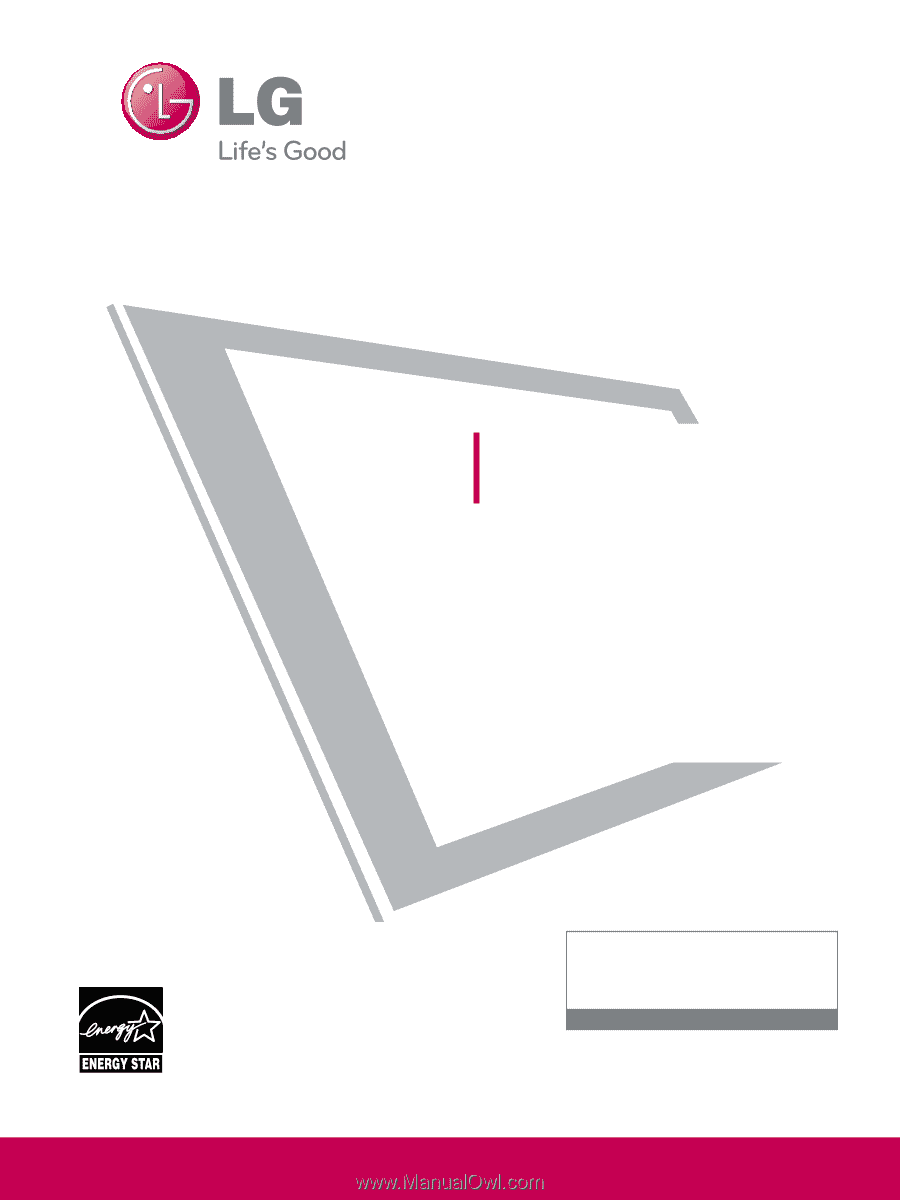
Please read this manual carefully before operating
your set and retain it for future reference.
The model and serial number of the TV is located
on the back and one side of the TV.
Record it below should you ever need service.
Model:
Serial:
LCD TV
OWNER’S MANUAL
19LH20
22LH20
26LH20
32LH20
37LH20
42LH20
22LH200C
32LH30
37LH30
42LH30
47LH30
32LF11
37LF11
42LF11
47LF11
19LU55
22LU55
26LU55
32CL20
47LF21
P/NO : SAC33601901 (0905-REV04)
www.lgusa.com / www.lg.ca / www.lgcommercial.com
This product qualifies for ENERGY STAR in the “factory
default (Home Use)” setting.
Changing the factory default settings or enabling other fea-
tures may increase power consumption that could exceed the
limits necessary to quality for ENERGY STAR.
1-800-243-0000
USA, Consumer User
1-888-865-3026
USA, Commercial User
1-888-542-2623
CANADA
LG Customer Information Center