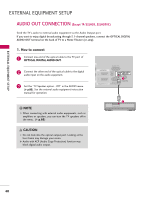LG 42LH30 Owner's Manual (English) - Page 36
Composite (RCA) Connection, HDMI Connection - won t turn on
 |
UPC - 719192174887
View all LG 42LH30 manuals
Add to My Manuals
Save this manual to your list of manuals |
Page 36 highlights
EXTERNAL EQUIPMENT SETUP EXTERNAL EQUIPMENT SETUP Composite (RCA) Connection 1. How to connect 1 Connect the AUDIO/VIDEO jacks between TV and DVD. Match the jack colors (Video = yellow, Audio Left = white, and Audio Right = red). 2. How to use I Turn on the DVD player, insert a DVD. I Select the A V or AV1/2* input source on the TV using the INPUT button on the remote control. I Refer to the DVD player's manual for operating instructions. * AV2: Only 32/37/42/47LH30, 26LU55, 32/37/42/47LF11, 47LF21 HDMI Connection 1. How to connect 1 Connect the HDMI output of the DVD to the HDMI/DVI IN or HDMI/DVI IN 1/2*/ 3* jack on the TV. 2 No separated audio connection is necessary. HDMI supports both audio and video. 2. How to use I Select the HDMI or HDMI1 / 2*/ 3* input source on the TV using the INPUT button on the remote control. I Refer to the DVD player's manual for operating instructions. * HDMI 2: Except 19/22LH20, 22LH200C * HDMI 3: Except 19/22/26/32/37/42LH20, 19/22LU55, 32CL20 ! NOTE G Check HDMI cable over version 1.3. If the HDMI cables don't support HDMI version 1.3, it can cause flickers or no screen display. In this case use the latest cables that support HDMI version 1.3. 36 USB IN SERVICE ONLY AV IN VIDEO AUDIO L(MONO) R 2 VIDEO L R AUDIO 1 COMPONENT IN 1 A ( /DVI IN VIDEO L R AUDIO AV IN VIDEO AUDIO L(MONO) R 2 L R AUDIO 1 PONENT IN RGB IN (PC) AUDIO IN (RGB/DVI) OPTICAL AUDIO RS-232C IN ACNATBELNE /DVI IN (CONTROL&SERVICE) 1 HDMI OUTPUT