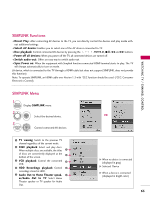LG 42LH30 Owner's Manual (English) - Page 70
Preset Picture Settings (picture Mode - white picture
 |
UPC - 719192174887
View all LG 42LH30 manuals
Add to My Manuals
Save this manual to your list of manuals |
Page 70 highlights
PICTURE CONTROL PRESET PICTURE SETTINGS (PICTURE MODE) There are factory presets for picture settings available in the user menus. You can use a preset, change each setting manually. PICTURE CONTROL PICTURE Move Enter Aspect Ratio : 16:9 Picture Wizard Energy Saving : Off Picture Mode : Standard • Backlight 70 • Contrast 90 • Brightness 50 • Sharpness 70 E 1 MENU 2 ENTER Select PICTURE. Select Picture Mode. 3 ENTER Select Vivid, Standard, Natural, Cinema, Sport, or Game. 4 Return to the previous menu. RETURN Return to TV viewing. MENU 70 PICTURE Move Enter Aspect Ratio : 16:9 Picture Wizard Energy Saving : Off Picture Mode : Standard • Backlight • Contrast • Brightness • Sharpness E Vivid 7S0tandard 9N0atural 5C0inema 7S0port Game Expert1 Expert2 I Vivid, Standard, Natural, Cinema, Sport, and Game Settings are preset for the optimum picture quality at the factory. I Vivid: This is the mode to maximize the effect of the video in the retail store. Strengthen the contrast, brightness, color and sharpness for vivid picture. I Standard: This is the mode to realize optimum viewing condition for the general user. I Natural: This is the mode to display the most natural screen status. I Cinema: This mode optimizes video for watching movies. I S p o r t: This is the video mode to emphasize dynamic video and primary color (e.g, white, uniform, grass, sky blue etc.) by realizing the optimal screen for sports. I G a m e: This is the mode to realize fast response speed in a fast gaming screen. I Expert: This is the mode to adjust the video in detail for video quality expert and general user. I You can also adjust Picture Mode in the Q.MENU.