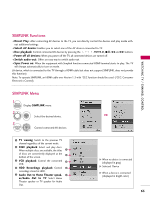LG 42LH30 Owner's Manual (English) - Page 68
Picture Wizard - calibration settings
 |
UPC - 719192174887
View all LG 42LH30 manuals
Add to My Manuals
Save this manual to your list of manuals |
Page 68 highlights
PICTURE CONTROL E PICTURE CONTROL PICTURE WIZARD This feature lets you adjust the picture quality of the original image. Use this to calibrate the screen quality by adjusting the Black and White Level etc. You can calibrate the screen quality by easily following each step. When you adjust the image to L o w, Recommended or H i gh, you can see the example of the changes you made. PICTURE Move Enter Aspect Ratio : 16:9 Picture Wizard Energy Saving : Off Picture Mode : Standard • Backlight 70 • Contrast 90 • Brightness 50 • Sharpness 70 E 1 MENU Select PICTURE. 2 ENTER ENTER Select P i c t u r e W i z a r d. White Level Set the screen above identical to the Recommended sample below. Low Recommended E • Contrast 90 E High Previous Next 5 ENTER Adjust White Level. Color Picture Wizard With Picture Wizard, you can adjust the picture quality of the original image. Set the screen above identical to the Recommended sample below. Low Recommended High E E G • Color 50 Previous Next 3 ENTER Adjust Picture Wizard. Previous Next 6 ENTER Adjust C o l o r. Black Level Set the screen above identical to the Recommended sample below. Tint Set the screen above identical to the Recommended sample below. 68 Low Recommended • Brightness 50 E High Previous 4 ENTER Next Adjust Black Level. Low • Tint Recommended 0 E R E High G Previous Next 7 ENTER Adjust T i n t.