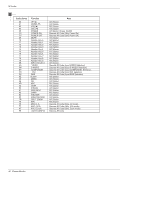LG 50PM10 Owners Manual - Page 31
Aspect Ratio Command2:c Main picture format
 |
UPC - 719192168183
View all LG 50PM10 manuals
Add to My Manuals
Save this manual to your list of manuals |
Page 31 highlights
01. Power (Command2:a) G To control Power On/Off of the Monitor. Transmission [k][a][ ][Set ID][ ][Data][Cr] Data 0 : Power Off 1 : Power On Acknowledgement [a][ ][Set ID][ ][OK][Data][x] * In a like manner, if other functions transmit 'FF' data based on this format, Acknowledgement data feedback presents status about each function. 02. Input Select (Command2:b) (Main Picture Input) G To select input source for the Monitor. You can also select an input source using the INPUT SELECT button on the Monitor's remote control. Transmission [k][b][ ][Set ID][ ][Data][Cr] Data 0 : RGB 1 : DVI 2 : Component 3 : Video 4 : S-video Acknowledgement [b][ ][Set ID][ ][OK][Data][x] 03. Aspect Ratio (Command2:c) (Main picture format) G To adjust the screen format. You can also adjust the screen format using the ARC (Aspect Ratio Control) button on remote control or in the Screen menu. Transmission [k][c][ ][Set ID][ ][Data][Cr] Data 0 : Normal screen (4:3) 1 : Wide screen (16:9) 2 : Horizon 3 : Zoom Acknowledgement [c][ ][Set ID][ ][OK][Data][x] 04. Screen Mute (Command2:d) G To select screen mute on/off. Transmission [k][d][ ][Set ID][ ][Data][Cr] Data 0 : Screen mute off (Picture on) 1 : Screen mute on (Picture off) Acknowledgement [d][ ][Set ID][ ][OK][Data][x] External Control Device Setup 05. Volume Mute (Command2:e) G To control volume mute on/off. You can also adjust mute using the MUTE button on remote control. Transmission [k][e][ ][Set ID][ ][Data][Cr] Data 0 : Volume mute on (Volume off) 1 : Volume mute off (Volume on) Acknowledgement [e][ ][Set ID][ ][OK][Data][x] 06. Volume Control (Command2:f) G To adjust volume. You can also adjust volume with the volume buttons on remote control. Transmission [k][f][ ][Set ID][ ][Data][Cr] Data Min : 0 ~ Max : 64 • Refer to 'Real data mapping 1' as shown below. Acknowledgement [f][ ][Set ID][ ][OK][Data][x] 07. Contrast (Command2:g) G To adjust screen contrast. You can also adjust contrast in the Picture menu. Transmission [k][g][ ][Set ID][ ][Data][Cr] Data Min : 0 ~ Max : 64 • Refer to 'Real data mapping 1' as shown below. Acknowledgement [g][ ][Set ID][ ][OK][Data][x] 08. Brightness (Command2:h) G To adjust screen brightness. You can also adjust brightness in the Picture menu. Transmission [k][h][ ][Set ID][ ][Data][Cr] Data Min : 0 ~ Max : 64 • Refer to 'Real data mapping 1' as shown below. Acknowledgement [h][ ][Set ID][ ][OK][Data][x] * Real data mapping 1 0 : Step 0 A : Step 10 (SET ID 10) F : Step 15 (SET ID 15) 10 : Step 16 (SET ID 16) 63 : Step 99 (SET ID 99) 64 : Step 100 Owner's Manual 31