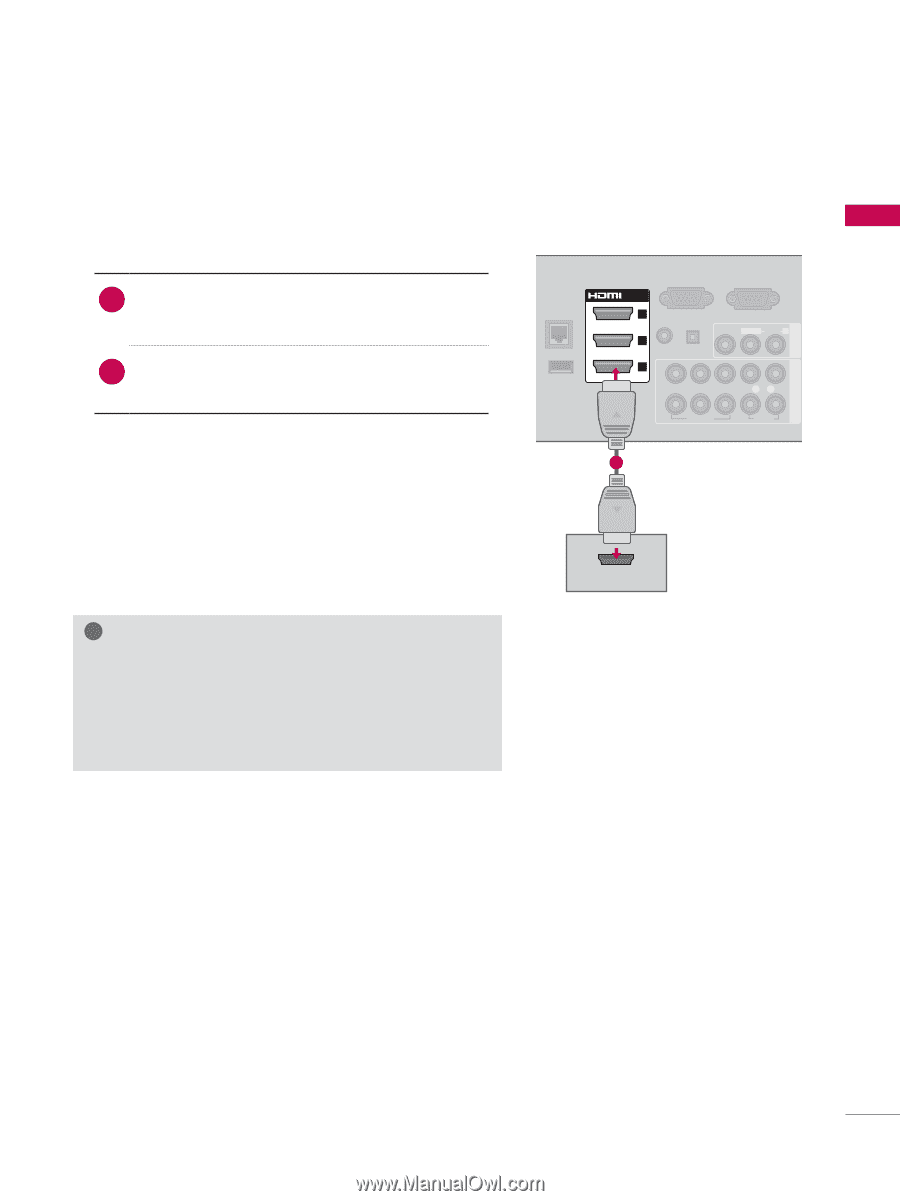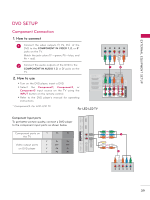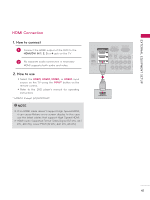LG 50PZ550 Owner's Manual - Page 41
HDMI Connection, HDMI/DVI IN 1
 |
UPC - 719192579668
View all LG 50PZ550 manuals
Add to My Manuals
Save this manual to your list of manuals |
Page 41 highlights
EXTERNAL EQUIPMENT SETUP AV IN 1 COMPONENT IN AV IN 1 COMPONENT IN HDMI Connection LAN ꔡ WIRELESS CONTROL /DVI IN RGB IN (PC) RS-232C IN (SERVICE ONLY) 3 (RGB/DVI) OPTICAL DIGITAL VIDEO L(MONO) AUDIO R 2 AUDIO IN AUDIO OUT 1 2 Y PB PR LR 1 VIDEO AUDIO 1. How to connect 1 Connect the HDMI output of the DVD to the HDMI/DVI IN 1, 2, 3 or 4 jack on the TV. 2 No separate audio connection is necessary. HDMI supports both audio and video. 2. How to use ꔛ Select the HDMI1, HDMI2, HDMI3, or HDMI4 input source on the TV using the INPUT button on the remote control. ꔛ Refer to the DVD player's manual for operating instructions. * HDMI4: Except 50/60PZ540 ! ! NOTE ►If an HDMI cable doesn't support High Speed HDMI, it can cause flickers or no screen display. In this case ? ? use the latest cables that support High Speed HDMI. ► HDMI Audio Supported Format: Dolby Digital (32 kHz, 44.1 kHz, 48 kHz), Linear PCM (32 kHz, 44.1 kHz, 48 kHz) LAN ꔡ WIRELESS CONTROL /DVI IN RGB IN (PC) RS-232C IN (SERVICE ONLY) 3 (RGB/DVI) OPTICAL DIGITAL VIDEO L(MONO) AUDIO R 2 AUDIO IN AUDIO OUT 1 2 Y PB PR LR 1 VIDEO AUDIO 1 HDMI OUTPUT LAN ꔡ WIRELESS CONTROL /DVI IN RGB IN (PC) RS-232C IN (SERVICE ONLY) 3 (RGB/DVI) OPTICAL DIGITAL VIDEO L(MONO) AUDIO R 2 AUDIO IN AUDIO OUT 1 2 Y PB PR LR 1 VIDEO AUDIO VIDEO L R AUDIO AV IN 1 COMPONENT IN 41