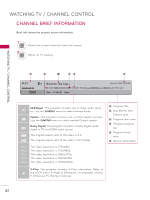LG 50PZ550 Owner's Manual - Page 78
Channel Editing, CHANNEL
 |
UPC - 719192579668
View all LG 50PZ550 manuals
Add to My Manuals
Save this manual to your list of manuals |
Page 78 highlights
WATCHING TV / CHANNEL CONTROL WATCHING TV / CHANNEL CONTROL Channel Editing The channels in the Channel Edit List are displayed in black and the channels deleted from the Channel Edit List are displayed in blue. When a channel number is deleted, it means that you will be unable to select it using CH∧∨button during TV viewing. If you wish to select the deleted channel, directly enter the channel number with the NUMBER buttons or select it in the Channel Edit menu. CHANNEL • Auto Tuning • Manual Tuning • Channel Edit ꔂ Move ꔉ Enter ꔠꔉ Channel Edit Favorite Group : A DTV TV 3-1 5-1 Cable DTV Cable TV 7-1 Page 1/1 ꔉ CH.Change ꔂ Navigation ꘂ Favorite Ch. ꘃ Page Change � Favorite Ch. Group ꔅ Block/Unblock ꕉ Previous ꔅ Add/Delete 1 MENU 2 ENTER or Home Select CHANNEL. Select Channel Edit. ꔛ Keep pressing the ꕌ button and use the < or > buttons to move between DTV, TV, Cable DTV and Cable TV. 3 ENTER Select a channel. 4 BLUE Add or delete a channel. Block or unblock the channel. YELLOW You can block/unblock channels even if you select "Lock system-Off" in the LOCK menu. ENTER Switch to the chosen channel number. P CH A G E 5 BACK Move the pages when the channel list is too long. Return to the previous menu. EXIT Return to TV viewing. 78