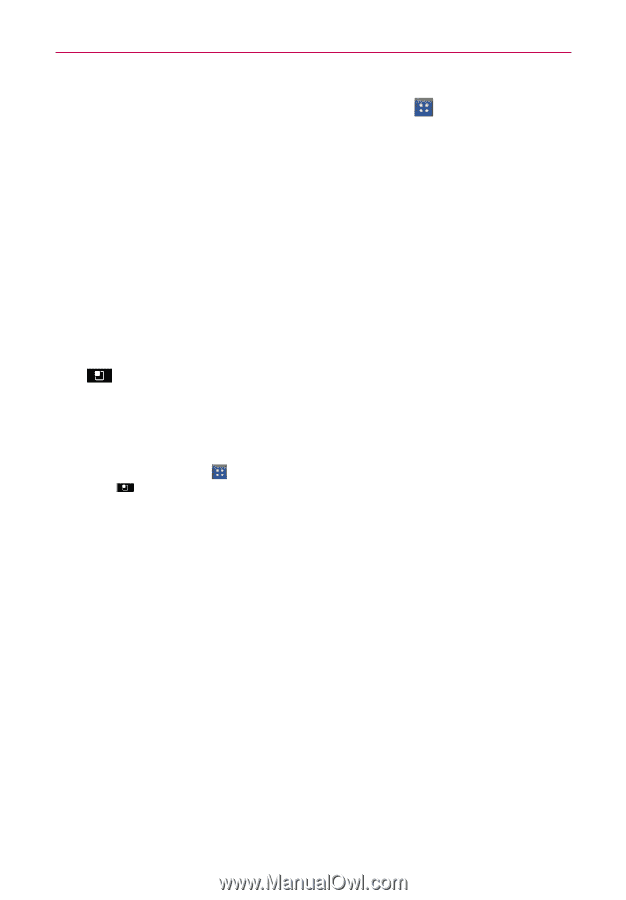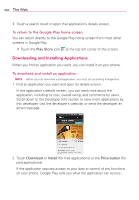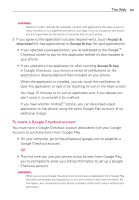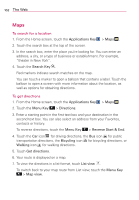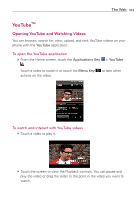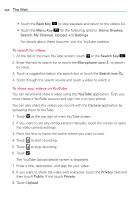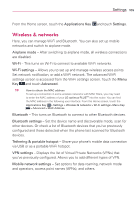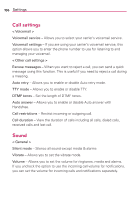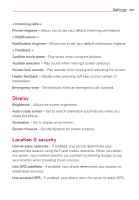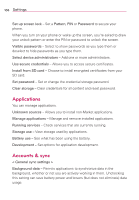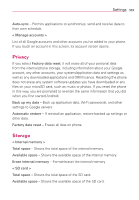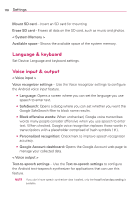LG AS695 Owners Manual - English - Page 107
Wireless & networks
 |
View all LG AS695 manuals
Add to My Manuals
Save this manual to your list of manuals |
Page 107 highlights
Settings 105 From the Home screen, touch the Applications Key and touch Settings. Wireless & networks Here, you can manage Wi-Fi and Bluetooth. You can also set up mobile networks and switch to airplane mode. Airplane mode - After switching to airplane mode, all wireless connections are disabled. Wi-Fi - This turns on Wi-Fi to connect to available Wi-Fi networks. Wi-Fi settings - Allows you to set up and manage wireless access points. Set network notification, or add a Wi-Fi network. The advanced Wi-Fi settings screen is accessed from the Wi-Fi settings screen. Touch the Menu Key and touch Advanced. TIP How to obtain the MAC address To set up a connection in some wireless networks with MAC filters, you may need to enter the MAC address of your LG optimus PLUSTM into the router. You can find the MAC address in the following user interface: From the Home screen, touch the Applications Key > Settings > Wireless & networks > Wi-Fi settings> Menu Key > Advanced > MAC Address. Bluetooth - This turns on Bluetooth to connect to other Bluetooth devices. Bluetooth settings - Set the device name and discoverable mode, scan for other devices. Or check a list of Bluetooth devices that you've previously configured and those detected when the phone last scanned for Bluetooth devices. Tethering & portable hotspot - Share your phone's mobile data connection via USB or as a portable Wi-Fi hotspot. VPN settings - Displays the list of Virtual Private Networks (VPNs) that you've previously configured. Allows you to add different types of VPN. Mobile network settings - Set options for data roaming, network mode and operators, access point names (APNs), and others.