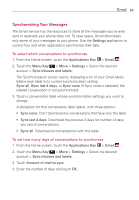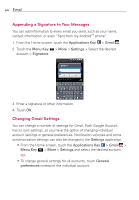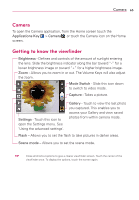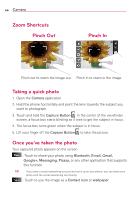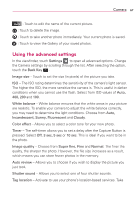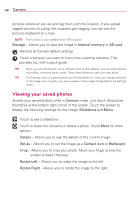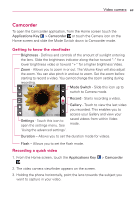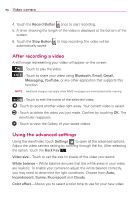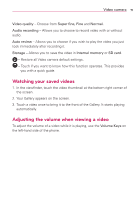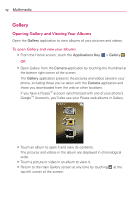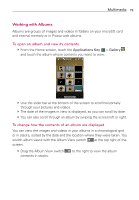LG AS695 Owners Manual - English - Page 70
Viewing your saved photos
 |
View all LG AS695 manuals
Add to My Manuals
Save this manual to your list of manuals |
Page 70 highlights
68 Camera pictures wherever you are and tag them with the location. If you upload tagged pictures to a blog that supports geo-tagging, you can see the pictures displayed on a map. NOTE This function is only available when GPS is active. Storage - Allows you to save the image in Internal memory or SD card. : Restore all Camera default settings. : Touch whenever you want to know how a setting operates. This provides you with a quick guide. TIP When you exit the Camera, some settings return to their defaults, such as white balance, color effect, timer and scene mode. Check these before you take your next photo. TIP The Settings menu is superimposed over the viewfinder so, when you change elements of the image color or quality, you see a preview of the image change behind the Settings menu. Viewing your saved photos Access your saved photos while in Camera mode. Just touch the picture thumbnail at the bottom right corner of the screen. Touch the screen to display the following settings for the image: Slideshow and Menu. : Touch to see a slideshow. : Touch to share the contents or delete a photo. Touch More for more options. Details - Allows you to see the details of the current image. Set as - Allows you to set the image as a Contact icon or Wallpaper. Crop - Allows you to crop your photo. Move your finger across the screen to select the area. Rotate Left - Allows you to rotate the image to the left. Rotate Right - Allows you to rotate the image to the right.