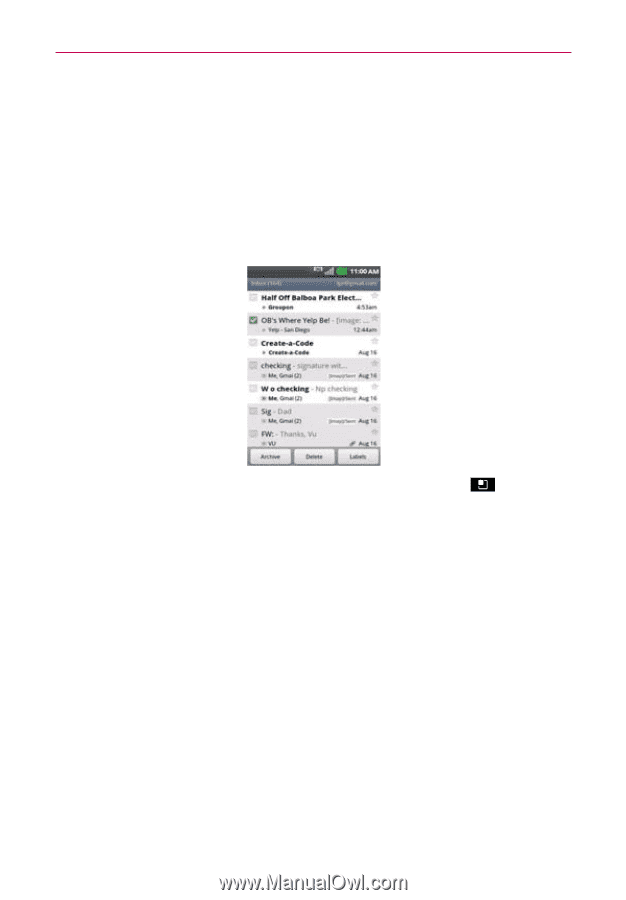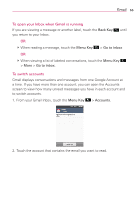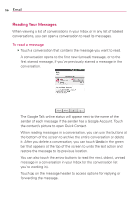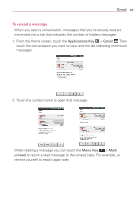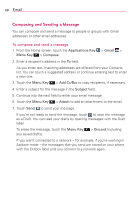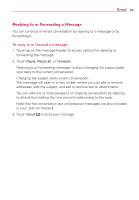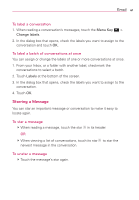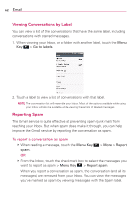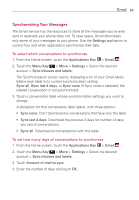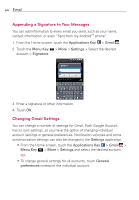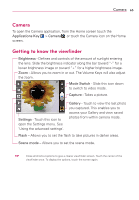LG AS695 Owners Manual - English - Page 62
Working with Conversations in Batches, Labeling a Conversation
 |
View all LG AS695 manuals
Add to My Manuals
Save this manual to your list of manuals |
Page 62 highlights
60 Email Working with Conversations in Batches You can archive, label, delete, or perform other actions on a batch of conversations at once, in your Inbox or in another label. 1. From the Inbox, or a folder with another label, touch the checkbox for all the messages you want to include in the batch. When you checkmark a conversation, the Archive, Delete, and Labels buttons appear at the bottom of the screen. 2. Touch Archive, Delete, or Labels or touch the Menu Key > Add star, Mark read/unread, Mark important/Not important, Report spam, Mute, and More (Deselect all, Help, About). Your action affects the selected batch of messages. If you accidentally delete a batch of conversations, you can touch Undo in the green bar (that appears briefly after the action) at the top of the screen to undo the action and restore the message(s) to the previous location. You can also use Undo after muting, archiving, and reporting spam. Labeling a Conversation As mentioned previously, conversations are organized by labels. Gmail has several default labels, but you can also add your own through Gmail on the web.