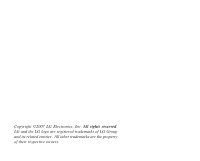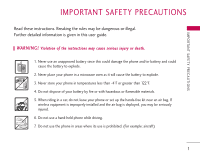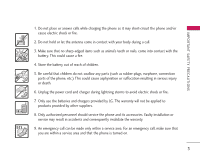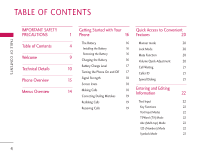LG AX275P User Guide
LG AX275P - LG Cell Phone Manual
 |
View all LG AX275P manuals
Add to My Manuals
Save this manual to your list of manuals |
LG AX275P manual content summary:
- LG AX275P | User Guide - Page 1
A X 275 USER GUIDE ENGLISH A X 275 USER GUIDE Please read this manual carefully before operating your mobile phone. Retain it for future reference. P/N: MMBB0200101(1.0) G - LG AX275P | User Guide - Page 2
Copyright ©2007 LG Electronics, Inc. All rights reserved. LG and the LG logo are registered trademarks of LG Group and its related entities. All other trademarks are the property of their respective owners. - LG AX275P | User Guide - Page 3
may be dangerous or illegal. Further detailed information is given in this user guide. WARNING! Violation of the instructions may cause serious injury or death. 1. Never use an unapproved battery since this could damage the phone and/or battery and could cause the battery to explode. 2. Never place - LG AX275P | User Guide - Page 4
on the power cord. Do not allow the power cord to be crimped as it may cause electric shock or fire. 7. Do not handle the phone with wet hands while it is being charged. It may cause an electric shock or seriously damage your - LG AX275P | User Guide - Page 5
7. Only use the batteries and chargers provided by LG. The warranty will not be applied to products provided by other suppliers. 8. Only authorized personnel should service the phone and its accessories. Faulty installation or service may result in accidents and consequently invalidate the warranty - LG AX275P | User Guide - Page 6
the Battery 9 Charging the Battery 16 Mute Function 20 16 Volume Quick Adjustment 20 Battery Charge Level 10 17 Call Waiting 21 Turning the Phone On and Off 17 Caller ID 21 13 Signal Strength 18 Speed Dialing 21 Screen Icons 18 14 Making Calls 18 Entering and Editing - LG AX275P | User Guide - Page 7
from a Contact 29 4. Sent 39 Adding Words to the T9 Database 24 Additional Ways to Delete a Contact 30 5. Drafts 39 Contacts in Your Phone's Phone Numbers With Pauses 30 6. Voicemail 40 Memory 25 Storing a Number with Pauses 30 7. Settings 40 Adding a Pause to an Existing The Basics of - LG AX275P | User Guide - Page 8
55 1. Sound 60 55 1.1 Ringers 60 55 1.2 Key Tone 60 1.3 Flip Tone 60 55 1.4 Volume 61 56 1.5 Message Alert Tones 61 56 1.6 Alert Type 61 1.7 Service Alerts 61 57 1.8 Power On/Off Tones 62 57 2. Display 62 57 2.1 Screens 62 58 2.2 Banner 62 58 2.3 Backlight Timer 62 - LG AX275P | User Guide - Page 9
Voice Privacy 4.5 Auto Volume 4.6 Airplane Mode 62 4.7 TTY Mode 63 5. System 63 5.1 Data 63 5.2 Network 63 5.3 Location 63 6. Voice Service 64 6.1 Voice Dial 64 6.2 Train Words 64 7. Phone Info 65 65 65 66 66 66 66 66 67 67 TA B L E O F C O N T E N T S 67 Safety 71 68 TIA - LG AX275P | User Guide - Page 10
SAR 87 FCC Hearing-Aid Compatibility (HAC) Regulations for Wireless Devices 89 Some of contents in this user guide may be different from your phone depending on the software of the phone or your service provider. Features and specifications might be subject to change without prior notice. 8 - LG AX275P | User Guide - Page 11
(CDMA) and Advanced Mobile Phone Service (AMPS). Along with the many advanced features of the CDMA system, this phone offers: G Significantly enhanced voice guide provides important information on the use and operation of your phone. Please read all the information carefully prior to using the phone - LG AX275P | User Guide - Page 12
on both (Code Division Multiple Access CDMA) frequencies: cellular services at 800 MHz and (Personal Communication Services PCS) at 1.9 GHz. Also, the AX275 works on Advanced Mobile Phone Service. We call it a tri-mode phone. Since the phone operates on Cellular, PCS and AMPS, the call fail rate - LG AX275P | User Guide - Page 13
ANSI J-STD-008 inter-band operations TIA/EIA-IS2000 IS-95 adapted for PCS frequency ANSI TIA/EIA 553A band cdma2000 1xRTT AirInterface Advanced Mobile Phone Service Network TIA/EIA/IS-634 TIA/EIA/IS/651 TIA/EIA/IS-41-C TIA/EIA/IS-124 MAS-BS PCSC-RS Intersystem operations Non-signaling - LG AX275P | User Guide - Page 14
not be used. Avoid the use of accessories that cannot maintain 0.6 inches (1.5 cm) distance between the user's body and the back of the phone and have not been tested for compliance with FCC RF exposure limits. Vehicle-Mounted External Antenna (Optional, if available.) A minimum distance of 8 inches - LG AX275P | User Guide - Page 15
PHONE OVERVIEW PHONE OVERVIEW 1. Earpiece Lets you hear the caller. 1 2. Flip Open the case to Soft Key Use to select an action within a menu. 6 18 13 12. Charger Port Connects the charger to the phone. 13. END/PWR Key Use to turn the power on/off and to end a call. 7 Also use to return - LG AX275P | User Guide - Page 16
MENUS OVERVIEW MENUS OVERVIEW Messaging 1. New Text Message 2. New Photo Message 3. Inbox 4. Sent 5. Drafts 6. Voicemail 7. Settings 1. All Message 2. Text Message 3. Photo Message 8. Delete All 1. Inbox 2. Sent 3. Drafts 4. All Axcess Web 1. Start Browser 2. Web Messages 3. Web Settings - LG AX275P | User Guide - Page 17
Auto Retry 3. One-Touch Dial 4. Voice Privacy 5. Auto Volume 6. Airplane Mode 7. TTY Mode 5. System 1. Data 2. Network 3. Location 6. Voice Service 1. Voice Dial 2. Train Words 7. Phone Info 1. My Number 2. SW Version 3. Icon Glossary 4. Memory Status Menu Access Press Left Soft Key Menu to access - LG AX275P | User Guide - Page 18
bottom of the battery with the terminals near the bottom of the phone. Align the battery cover over the battery then slide it slightly upward until it clicks into place. Removing the Battery Turn the phone off. Slide the battery cover downward and remove it. Use the opening - LG AX275P | User Guide - Page 19
automatically switches off and any function in progress is not saved. Turning the Phone On and Off Turning the Phone On 1. Install a charged battery or connect the phone to an external power source such as a vehicle power charger or hands-free car kit. 2. Press for about 3 seconds until the LCD - LG AX275P | User Guide - Page 20
. Call Failed - indicates the call did not go through. Restricted - indicates outgoing calls are in restricted mode. Note If the phone is restricted, you can only dial phone numbers saved in the Emergency Numbers or your Contacts list. To turn off this function: Menu -> Settings -> Security -> Enter - LG AX275P | User Guide - Page 21
call history list and you can also select any of these to redial. Receiving Calls 1. When the phone rings or vibrates, press to answer. Note If you press or (the side keys) while the phone is ringing, the ringing or vibration is muted for that call. 2. Press twice to end the call - LG AX275P | User Guide - Page 22
press for three seconds. To cancel, press Right Soft Key Unlock and enter the password. Mute Function The Mute Function is used during a phone call. To quickly activate Mute press Left Soft Key Mute, then to cancel press Left Soft Key Unmute. Volume Quick Adjustment Use the side keys - LG AX275P | User Guide - Page 23
to switch between calls. Caller ID Caller ID displays the phone number or name of the incoming call. If the caller's identity is stored in Contacts, the name will appear along with the phone number. Check with your service provider to ensure they offer this feature. Speed Dialing Speed dialing - LG AX275P | User Guide - Page 24
ABC -> abc Next: In T9 mode, press to display other matching words. T9Word (T9) Mode Also known as predictive text mode, T9 allows the phone to automatically translate keystrokes into common words that are in the T9 internal database. The technology allows words to be entered by a single keypress - LG AX275P | User Guide - Page 25
-tap) Text Input 1. Press Left Soft Key to change to Abc mode. 2. Press to change to ABC Caps Lock every time for capital letters. 3. Press . LG is displayed. Using T9 Mode Text Input 1. Press Left Soft Key to change to T9Word mode. 2. Press . 3. Press to complete the word and add a space - LG AX275P | User Guide - Page 26
ENTERING AND EDITING INFORMATION 4. Press . Call the office. is displayed. Using the NEXT Key (In T9 Mode) After you have finished entering a word, if the word displayed is not the one you want, press to display additional choices of words from the database. 1. Press . Good is displayed. 2. - LG AX275P | User Guide - Page 27
contact or Update contact. 4. Use to highlight a Label and press . Mobile 1/ Home/ Work/ Mobile 2/ Fax Options to Customize Your Contacts Once the basic phone number and name information is stored in your Contacts, you can edit and customize each entry. 1. Press Contacts List and use to highlight - LG AX275P | User Guide - Page 28
to identify who is calling, by setting different ringers for different phone numbers in your Contacts. It is automatically set to the default Press Save to save the change. Adding or Changing the Picture ID Allows the phone to display an image to identify the caller. 1. Press Contacts List and use - LG AX275P | User Guide - Page 29
. Adding Speed Dials 1. Press Contacts List and use to highlight an entry, then press . 2. Press Left Soft Key to select Edit. 3. Use to highlight the phone number you want to set with a Speed Dial, then press Right Soft Key Options. 4. Select Set speed dial. Editing Contacts Entries Adding Another - LG AX275P | User Guide - Page 30
to highlight the Contact entry you want to edit, then press . 3. Press Left Soft Key Edit. 4. Use to highlight the phone number. 5. Edit the phone number as necessary, then press . Editing Stored Names 1. Press Contacts List to display your Contacts alphabetically. 2. Use to highlight the Contact - LG AX275P | User Guide - Page 31
information you want to customize. 5. Edit the information as necessary. 6. Press Save to save the change. Deleting Deleting a Contact Entry or a Phone Number from a Contact 1. Press Contacts List to display your Contacts alphabetically. 2. Use to highlight the Contact entry, then press . 3. Press - LG AX275P | User Guide - Page 32
Ways to Delete a Contact At any time when your Contacts are displayed, the Right Soft Key Options allows you to erase the highlighted entry. Phone Numbers With Pauses When you call automated systems such as voice mail or credit billing number, you often have to enter a series of numbers to - LG AX275P | User Guide - Page 33
Key Options. 6. Press Wait or 2-sec pause. 7. Enter additional number(s), then press . Searching Your Phone's Memory The AX275 phone is able to perform a dynamic search of the contents in your phone's memory. A dynamic search compares entered letters or numbers against the entries in your Contacts - LG AX275P | User Guide - Page 34
CONTACTS IN YOUR PHONE'S MEMORY C O N TAC T S I N YO U R PHONE'S MEMORY Searching by Letter 1. Press Contacts List to display your Contacts alphabetically. 2. Press (or press repeatedly) the key on the keypad that corresponds with the - LG AX275P | User Guide - Page 35
Calls. 3. Use to select the type of recent call, then press . Missed Calls/ Dialed Calls/ Received Calls/ Data Calls/ All Calls 4. Use to select the phone number. 5. Press to place the call. Speed Dialing For a single-digit Speed Dial, press and hold the digit or press the digit, then press . For - LG AX275P | User Guide - Page 36
message, 20 picture message, 15 text draft messages, 15 picture draft messages). The AX275 supports up to 160 34 characters. The information stored in the message is determined by phone mode and service capability. Other limits such as available characters per message may exist, please check with - LG AX275P | User Guide - Page 37
MESSAGING Customizing the Text Message Using Options 1. Create a new message. 2. Press Right Soft Key Options. 3. Select the option(s) to customize. Contacts Recent calls Groups Cancel To select a recipient from your Contacts list. To select a recipient from your Recent calls. Select a - LG AX275P | User Guide - Page 38
MESSAGING MESSAGING Message Icon Reference Text Message Multi Photo Message delivered Delivered Photo Message Failed Multi Text/Photo Messages Failed Text/Photo Messages Multi Messages Pending Sent Message Pending Multi Text/Photo Messages in transfer Read Text/Photo Read urgent text message Unread - LG AX275P | User Guide - Page 39
MESSAGING * Editing the Receiver Contacts/ To Online Photo Album/ Recent calls/ Groups/ Cancel * Editing the Text Preview/ Add/ Save as draft/ Priority level/ Delivery notice/ Remove/ Cancel * Editing Photo Preview/ Take photo/ Save as draft/ Priority level/ Delivery notice/ Remove/ Cancel * - LG AX275P | User Guide - Page 40
MESSAGING 3. Inbox The phone alerts you in 2 ways when you receive a new message by: G Displaying a message notification on the screen. G Displaying the message icon (It blinks when the message - LG AX275P | User Guide - Page 41
MESSAGING 4. Sent Up to 50 sent messages or picture messages can be stored in the Outbox. View lists and contents of sent messages and verify whether the transmission was successful or not. 1. Press Left Soft Key , , . 2. Use to highlight an Outbox message, then press . While viewing the selected - LG AX275P | User Guide - Page 42
MESSAGING MESSAGING 6. Voicemail Allows you to view new voice messages recorded in the voice mail box. Your phone will alert you when you receive a new voice message. Checking Your Voicemail Box 1. Press Left Soft Key , , . 2. Options from here: G Press Left Soft Key Clear - LG AX275P | User Guide - Page 43
input method. (T9Word/ Abc/ 123) Quick Text Allows you to display, edit, and add text phrases. These text strings allow you to reduce manual text input into messages. Text-Auto Play With this feature on, the display automatically scrolls down while viewing messages. (On/ Off) Text-Signature Allows - LG AX275P | User Guide - Page 44
MESSAGING 8. Delete All Allows you to erase all the messages stored in your Inbox, Sent, or Saved messages folders. You can also erase all messages at the same time. 1. Press Left Soft Key , , . G Press Inbox to erase all messages stored in the Inbox. G Press Sent to erase all messages stored in the - LG AX275P | User Guide - Page 45
Apps allows you to do more than just talk on your phone. Axcess Apps is a technology and service that allows you to download and use applications on your phone. With Axcess Apps, it is quick and easy to personalize your phone to your lifestyle and tastes. Just download the applications that appeal - LG AX275P | User Guide - Page 46
Add new applications and remove old ones at any time. Removing Applications Only removing an application deletes it completely from the memory of the phone. To restore an application once it has been removed will require that you pay and download it again. 1. Access Axcess Apps. 2. Select Settings - LG AX275P | User Guide - Page 47
you to view Internet content. Access and selections within this feature are dependent upon your service provider. For specific information on Axcess Web access through your phone, contact your service provider. 1. Start Browser Allows you to initiate an Axcess Web session. 1. Press Left Soft Key - LG AX275P | User Guide - Page 48
AXCESS WEB G Text or numbers You can select the items by moving the cursor and pressing the appropriate Soft Keys. Scrolling Use to scroll through the content if the current page does not fit on one screen. The currently selected item is indicated by a cursor on the screen. Fast Scrolling Press and - LG AX275P | User Guide - Page 49
, letter, or symbol. Press and hold to clear the input field completely. Initiating a Phone Call From Mobile Web You can make a phone call from Mobile Web if the site you are using supports the feature (the phone number may be highlighted and Left Soft Key appears as Call). The browser connection is - LG AX275P | User Guide - Page 50
MULTIMEDIA M U LT I M E D I A Multimedia View, take, and trade your digital pictures right from your wireless phone. Access and Options 1. Press Left Soft Key Menu. 2. Press Multimedia. 3. Select a submenu. 1. Take Photo 2. Record Voice 48 1. Take Photo 1. Press Left Soft Key , , . Note Pressing - LG AX275P | User Guide - Page 51
MULTIMEDIA Filter effects Shutter sound Template Normal/ Sepia/ Mono/ Negative None/ Shutter 1/ Shutter 2/ Shutter 3/ Shutter 4 On/ Off 3. Take a picture by pressing . 4. Press Save. The picture is stored in Gallery. Using the Side Camera Key You can use the Side Camera Key to use the sub menu - LG AX275P | User Guide - Page 52
CONTACTS Contacts The Contacts Menu allows you to store names, phone numbers and other information in your phone's memory. When you access your Contacts, the number in parentheses represents the number of entries you have stored (up to 500). Access and Options 1. Press - LG AX275P | User Guide - Page 53
CONTACTS 2. New Contact Allows you to add a new contact to your Contacts. Note Using this submenu, the number is saved as a new Contact. To save the number into an existing Contact, edit the Contact entry. 1. Press Left Soft Key , , . 2. Enter the name, then press . 3. Select the information you - LG AX275P | User Guide - Page 54
number, then press . A confirmation message is displayed. 5. My Contact Info Allows you to view all of your personal Contact information including name, phone numbers. 1. Press Left Soft Key , , . 2. Use to select the feature you want to edit. 3. Edit the information as necessary and press . Note - LG AX275P | User Guide - Page 55
RECENT CALLS Recent Calls The Recent Calls Menu is a list of the last phone numbers or Contact entries for calls you placed, accepted, or missed. It is continually updated as new numbers are added to the beginning of the - LG AX275P | User Guide - Page 56
RECENT CALLS G Press Send Key to place a call to the number. G Press Right Soft Key Options (for call lists) to select Save contact/ Delete/ Call/ Delete all. G Press End Key to return to the standby mode. 3. Received Calls Allows you to view the list of incoming calls; up to 30 entries. 1. Press - LG AX275P | User Guide - Page 57
Left Soft Key Menu. 2. Press My Media. 3. Select a submenu. 1. Images 2. Audio 3. Shuffle 1. Images Allows you to select images to customize your phone's Main Screen, Front Screen, or Picture ID. 1. Press Left Soft Key , , . 2. Select Camera Gallery/ Downloaded/ Default then press . 3. Select the - LG AX275P | User Guide - Page 58
a number stored in your Contacts. 1. Press Left Soft Key , , . 2. Options from here:. G Press Left Soft Key New to record a new voice dial. Follow the phone's prompts. G Use to highlight a voice dial and press Right Soft Key Options to choose one of the following: Play/ Re-record/ Erase/ Erase all - LG AX275P | User Guide - Page 59
Allows you to conveniently keep and access your agenda(s). Simply store your appointments and your phone will alert you with a reminder of your appointment. 1. Press Left Soft Key , Left Soft Key New. Off/ Manual/ 10 minutes later/ 20 minutes 4. Enter your schedule information including: 57 - LG AX275P | User Guide - Page 60
TOOLS G Date G Subject G Repeat G Expiration 5. Press Save. G Time G Reminder G Ringtones 5. Ez Tip Calc Allows you to quickly and easily estimate the initial amounts for a bill with the calculated amount of the bill, the amount and percentage of the tip, and the number of people as variables. 1. - LG AX275P | User Guide - Page 61
TOOLS G Press Right Soft Key [Funct.] to enter operator. G Use Navigation Keys to enter functions. G Press to complete equation. 8. World Clock Allows you to determine the current time in another time zone or country. 1. Press Left Soft Key , , . 2. Press Right Soft Key Cities to move the time bar - LG AX275P | User Guide - Page 62
1. Press Left Soft Key Menu. 2. Press Settings. 3. Select a submenu. 1. Sound 2. Display 3. Security 4. Call Setting 5. System 6. Voice Service 7. Phone Info 60 1. Sound Options to customize the phone's sounds. 1.1 Ringers Allows you to assign ringtones for incoming calls. 1. Press Left Soft Key - LG AX275P | User Guide - Page 63
Allows you to set any of the 5 Alert options to On or Off. 1. Press Left Soft Key , , , . 2. Select an alert option. 1.7.1 Service Change Alerts you when service changes. 1.7.2 Minute Beep Alerts you 50 seconds before the end of every minute during a call. 1.7.3 Call Connect Alerts you when the call - LG AX275P | User Guide - Page 64
Key , , , . 2. Use to set to On/ Off, then press . 2. Display Options to customize the phone's display screen. 2.1 Screens Allows you to choose the kind of background to be displayed on the phone. 1. Press Left Soft Key , , , . 2. Select Wallpapers/ Power On/ Power Off, then press . 3. Select from - LG AX275P | User Guide - Page 65
SETTINGS 2.5 Menu Style Allows you to view the Menu as an Icon or List display. 1. Press Left Soft Key , , , . 2. Select Icon or List and press . 2.6 Languages Allows you to set the bilingual feature according to your preference. Choose between English and Spanish. 1. Press Left Soft Key , , , . 2. - LG AX275P | User Guide - Page 66
Soft Key , , . 2. Enter the four-digit lock code and press . The default lock code is commonly the last 4 digits of your phone number. 3. Press Lock Phone. On Power Up The phone is locked when it is turned on. 3.2 Restrict Calls Allows you to restrict incoming and/or outgoing calls. Note You can - LG AX275P | User Guide - Page 67
lock code and press . 5. For confirmation, it will ask you to enter the new lock code again. 3.5 Reset Default Allows you to reset your phone to the factory default settings. 1. Press Left Soft Key , , . 2. Enter the four-digit lock code and press . 3. Press Reset Default. 4. Select Memory/ Default - LG AX275P | User Guide - Page 68
Auto Answer 4.2 Auto Retry Allows you to set the length of time the phone waits before automatically redialing a number when the attempted call fails. 1. Press Left Standard. CDMA offers inherent voice privacy. Check with your service provider for availability. 1. Press Left Soft Key , , , - LG AX275P | User Guide - Page 69
you to communicate with parties also using a TTY device. A phone with TTY support is able to translate typed characters to voice. Voice can also be translated into characters and then displayed on the TTY. 1. Press Left Soft Key , , , . 2. Read the instruction and press to continue. 3. Use to select - LG AX275P | User Guide - Page 70
-232C(COM Port)/ Closed 5.2 Network 5.2.1 System Select Allows you to set up the phone producer's management environment. Leave this setting as the default unless you want to alter system selection as instructed by your service provider. 1. Press Left Soft Key , , , , . 2. Use to select Home only - LG AX275P | User Guide - Page 71
transmitted, especially under bad atmospheric and environmental conditions, indoors etc. 6. Voice Service Allows you to select options for voice activation, announce alerts and recognition results; and enables you to adapt the phone to recognize your way of saying numbers. 6.1 Voice Dial Allows you - LG AX275P | User Guide - Page 72
SETTINGS G Yes/ No 3. Use to select a setting, then press . G Train/ Un-Train 7. Phone Info The Phone Info menu provides you with specific information pertaining to your phone model. 1. Press Left Soft Key , , . 2. Select a submenu. My Number/ SW Version/ Icon Glossary/ Memory Status 70 SETTINGS - LG AX275P | User Guide - Page 73
, government health agencies, and industry reviewed the available body of research to develop the ANSI Standard (C95.1). The design of your phone complies with the FCC guidelines (and those standards). Antenna Care Use only the supplied or an approved replacement antenna. Unauthorized antennas - LG AX275P | User Guide - Page 74
a higher power level than otherwise needed. Driving Check the laws and regulations on the use of wireless phones in the areas where you drive and always obey them. Also, if using your phone while driving, please observe the following: G Give full attention to driving -- driving safely is your first - LG AX275P | User Guide - Page 75
phones may interfere with some hearing aids. In the event of such interference, you may want to consult your service provider (or call the customer service Health Care Facilities Turn your phone OFF in health care facilities when any regulations posted in these areas instruct you to do so. Hospitals - LG AX275P | User Guide - Page 76
read and observe the following information for safe and proper use of your phone and to prevent damage. Also, keep the user guide in an accessible place at all times after reading it. Caution! Violation of the instructions may cause minor or serious damage to the product. Charger and Adapter Safety - LG AX275P | User Guide - Page 77
G Use only LG-approved chargers specific to your phone model since they are designed to maximize battery or placing a battery in your mouth may cause serious injury. SAFETY G Do not put your phone in a place subject to excessive dust and keep the minimum required distance between the power cord - LG AX275P | User Guide - Page 78
water. If this happens, turn it off immediately and remove the battery. If the phone does not work, take it to an LG Authorized Service Center. Permanent hearing loss may occur if you use your phone and/or headset at a high volume. Set the volume to a safe level. You can adapt over time to - LG AX275P | User Guide - Page 79
down if you can't hear people speaking near you. For information about how to set a maximum volume limit on your phone, see the features guide for your phone. Using your phone safely or muffled speech, stop listening and have your hearing checked. The louder the volume, the less time is required - LG AX275P | User Guide - Page 80
health problems are associated with using wireless phones. There is no proof, however, that wireless phones are absolutely safe. Wireless phones emit low FDA has urged the wireless phone industry to take a number of steps, including the following: G Support needed research into possible biological - LG AX275P | User Guide - Page 81
discussed in this document. 3. What kinds of phones are the subject of this update? The term "wireless phone" refers here to handheld wireless phones with built-in antennas, often called "cell", "mobile", or "PCS" phones. These types of wireless phones can expose the user to measurable Radio - LG AX275P | User Guide - Page 82
These conditions are not similar to the conditions under which people use wireless phones, so we do not know with certainty what the results of such studies investigated any possible association between the use of wireless phones and primary brain cancer, glioma, meningioma, or acoustic neuroma - LG AX275P | User Guide - Page 83
funded research is conducted through contracts with independent investigators. The initial research will include both laboratory studies and studies of wireless phone users. The CRADA will also include a broad assessment of additional research needs in the context of the latest research developments - LG AX275P | User Guide - Page 84
and engineers. The standard, health and safety agencies. The FCC limit for RF "Recommended Practice for Determining the Spatial- exposure from wireless phones is set at a Specific Peak Specific Absorption Rate (SAR) in the Human Absorption Rate (SAR) of 1.6 watts per kilogram (1.6 Body Due to - LG AX275P | User Guide - Page 85
to lower exposure to Radio Frequency (RF) energy, the measures described above would apply to children and teenagers using wireless phones. Reducing the time of wireless phone use and increasing the distance between the user and the RF source will reduce RF exposure. Some groups sponsored by other - LG AX275P | User Guide - Page 86
conduct testing to assess the interference and work to resolve the problem. 12. Where can I find additional information? For additional information, please refer to the following resources: FDA web page on wireless phones (http://www.fda.gov/cellphones/) Federal Communications Commission (FCC) RF - LG AX275P | User Guide - Page 87
its features such as speed dial and redial. Carefully read your instruction manual and learn to take advantage of valuable features most phones offer, including automatic redial and memory. Also, work to memorize the phone keypad so you can use the speed dial function without taking your attention - LG AX275P | User Guide - Page 88
. Certain situations you encounter while driving may require attention, but are not urgent enough to merit a call for emergency services. But you can still use your wireless phone to lend a hand. If you see a broken-down vehicle posing no serious hazard, a broken traffic signal, a minor traffic - LG AX275P | User Guide - Page 89
standards include a substantial safety margin designed to assure the safety of all persons, regardless of age and health. The exposure standard for wireless mobile phones employs a unit of measurement known as the Specific Absorption Rate, or SAR. The SAR limit set by the FCC is 1.6 W/kg. Tests for - LG AX275P | User Guide - Page 90
worn on the body, as described in this user guide, is 0.902W/kg (body-worn measurements differ among phone models, depending upon available accessories and FCC requirements). While there may be differences between SAR levels of various phones and at various positions, they all meet the government - LG AX275P | User Guide - Page 91
be compatible with hearing-aids. The intent of the HAC Act is to ensure reasonable access to telecommunications services for persons with hearing disabilities. While some wireless phones are used near some hearing devices (hearing aids and cochlear implants), users may detect a buzzing, humming, or - LG AX275P | User Guide - Page 92
is synonymous for T ratings. This should provide the hearing aid user with "normal usage" while using their hearing aid with the particular wireless phone. "Normal usage" in this context is defined as a signal quality that is acceptable for normal operation. The M mark is intended to be synonymous - LG AX275P | User Guide - Page 93
. Optional items are sold separately. Battery Charger The battery charger allows you to charge your phone. Battery Standard battery is available. Headset The headset connects to your phone allowing hands-free operation. It includes earpiece, microphone. USB Cable Vehicle Power Charger The vehicle - LG AX275P | User Guide - Page 94
not be covered under these limited warranty terms. (5) Upon request from LG, the consumer must provide information to reasonably prove the date of purchase. Customer Service Department of LG. LG shall bear the cost of shipping the product back to the consumer after the completion of service under - LG AX275P | User Guide - Page 95
of food or liquid. (3) Breakage or damage to antennas unless caused directly by defects in material or workmanship. (4) That the Customer Service Department at LG was not notified by consumer of the alleged defect or malfunction of the product during the applicable limited warranty period. (6) This - LG AX275P | User Guide - Page 96
United States: Tel. 1-800-793-8896 or Fax. 1-800-448-4026 Or visit http://us.lgservice.com. Correspondence may also be mailed to: LG Electronics Service- Mobile Handsets P.O. Box 240007, Huntsville, AL 35824 DO NOT RETURN YOUR PRODUCT TO THE ABOVE ADDRESS. Please call or write for the location of - LG AX275P | User Guide - Page 97
Code 65 Changing Letter Case 23 Charging the Battery 16 Clear 22 Clocks & Calendar 63 Color Schemes 63 Contacts 50 Contacts in Your Phone's Memory 25 Correcting Dialing Mistakes 19 D Data 68 Data Calls 54 Data Counter 54 Delete All 42 Deleting 29 Dialed Calls 53 Display - LG AX275P | User Guide - Page 98
Key 66 Ringers 13 Outside Display 63 13 S 14 P Safety 34 Phone Info 70 Screen Icons 61 Phone Overview 13 Screens 53 Photo-Auto Receive 41 Security 48 Power On/Off Tones 62 Sent 20 Service Alerts 52 55 Q Service Change Serving System 57 Quick Access to Set NAM Convenient Features 20 - LG AX275P | User Guide - Page 99
On and Off 17 U Unit Coverter 59 Using Phone Menus 34 V Vehicle-Mounted External Antenna 12 Voice Dial 69 Voice Dials 56 Voicemail 40 Voice Privacy 66 Voice Service 69 Volume 61 Volume Quick Adjustment 20 W Web Messages 47 Web Settings 47 Welcome 9 World Clock 59

USER GUIDE
AX275
Please read this manual carefully before operating your mobile
phone. Retain it for future reference.
ENGLISH
USER GUIDE
AX275
P/N:
MMBB0200101
(
1.0
)
G