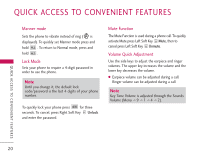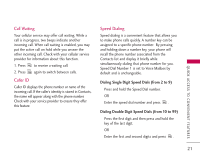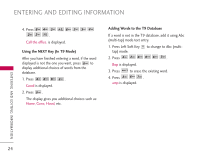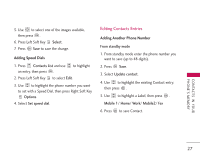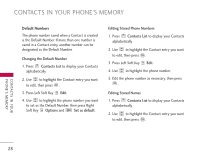LG AX275P User Guide - Page 27
Contacts In Your Phone's Memory
 |
View all LG AX275P manuals
Add to My Manuals
Save this manual to your list of manuals |
Page 27 highlights
CONTACTS IN YOUR PHONE'S MEMORY C O N TAC T S I N YO U R PHONE'S MEMORY Contacts Entries This allows you to have easy access to your most frequently dialed phone numbers. You may store up to 500 entries with up to 5 phone numbers each. Each entry 'Name' may be up to 22 characters. The Basics of Storing Contacts Entries 1. From standby mode enter the phone number you want to save (up to 48 digits). 2. Press Left Soft Key Save. 3. Select New contact or Update contact. 4. Use to highlight a Label and press . Mobile 1/ Home/ Work/ Mobile 2/ Fax Options to Customize Your Contacts Once the basic phone number and name information is stored in your Contacts, you can edit and customize each entry. 1. Press Contacts List and use to highlight the contact entry you want to edit, then press View. 2. Press Left Soft Key Edit to access the Edit Contact screen. 3. Use to highlight the information you want to customize. 4. Press Save when it's done. Note Use Update contact to add another phone number to a contact already stored in memory. 5. Enter a name for the phone number (up to 22 characters) and press . A confirmation message is displayed briefly. Adding or Changing the Group Allows you to manage your Contacts entries by organizing them into groups. 1. Press Contacts List and use to highlight an entry, then press . 2. Press Left Soft Key to select Edit. 25