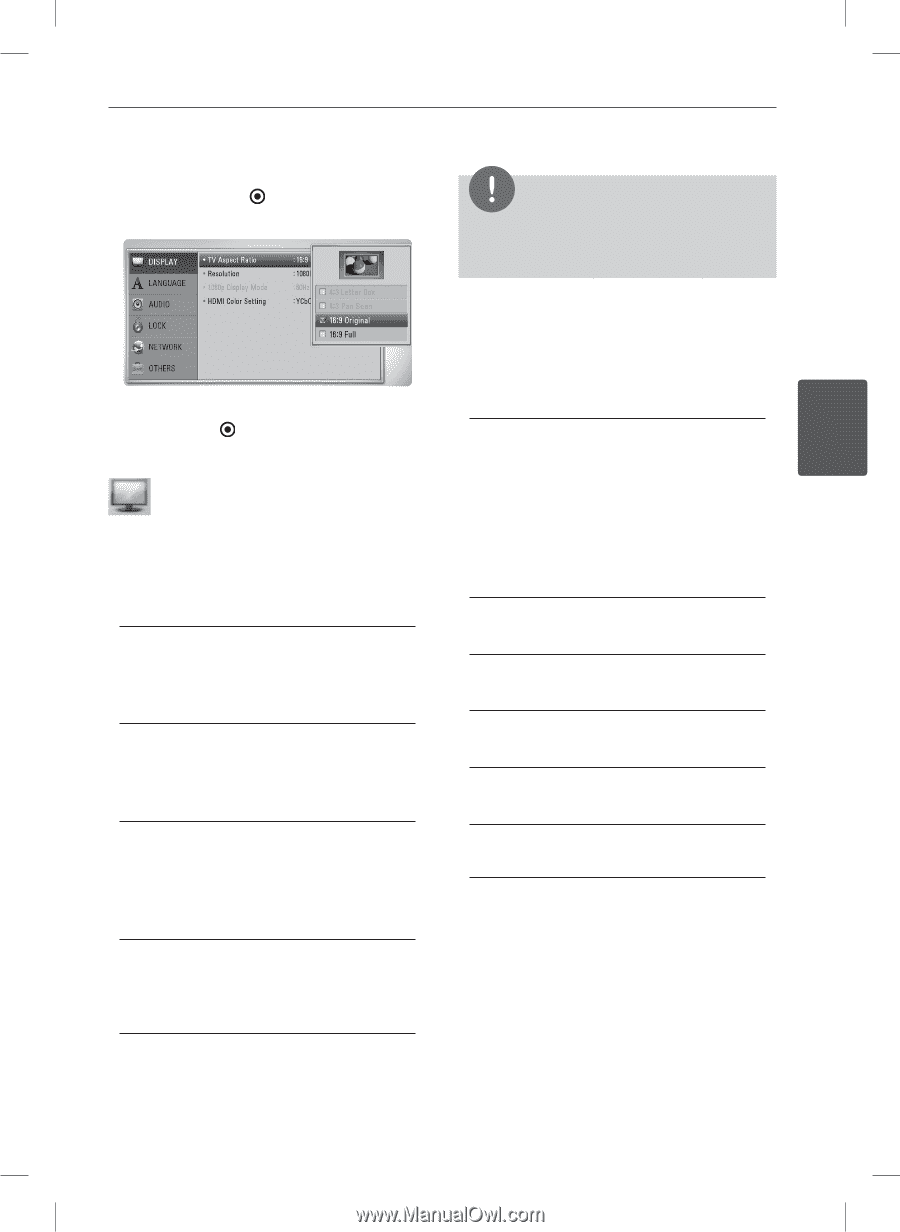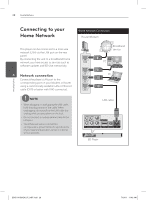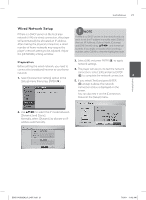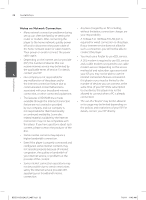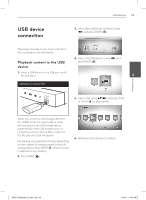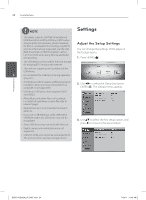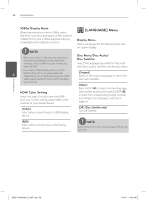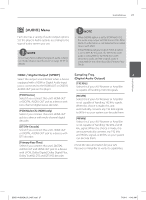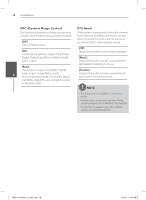LG BD611 Owner's Manual - Page 25
DISPLAY] Menu
 |
View all LG BD611 manuals
Add to My Manuals
Save this manual to your list of manuals |
Page 25 highlights
Installation 25 4. Use vV to select a second setup option, and press ENTER ( ) to move to the third level. NOTE You cannot select [4:3 Letter Box] and [4:3 Pan Scan] option when the resolution is set to higher than 720p. 5. Use vV to select a desired setting, and press ENTER ( ) to confirm your selection. [DISPLAY] Menu TV Aspect Ratio Select a TV aspect ratio option according to your TV type. [4:3 Letter Box] Select when a standard 4:3 TV is connected. Displays theatrical images with masking bars above and below the picture. [4:3 Pan Scan] Select when a standard 4:3 TV is connected. Displays pictures cropped to fill your TV screen. Both sides of the picture are cut off. [16:9 Original] Select when a 16:9 wide TV is connected. The 4:3 picture is displayed with an original 4:3 aspect ratio, with black bars appearing at the left and right sides. [16:9 Full] Select when a 16:9 wide TV is connected. The 4:3 picture is adjusted horizontally (in a linear proportion) to fill the entire screen. Resolution Sets the output resolution of the Component and HDMI video signal. Refer to page 17and 58 for details about the resolution setting. [Auto] If the HDMI OUT jack is connected to TVs providing display information (EDID), 3 Installation automatically selects the resolution best suited to the connected TV. If the COMPONENT VIDEO OUT is only connected, this changes the resolution to 1080i as default resolution. [1080p] Outputs 1080 lines of progressive video. [1080i] Outputs 1080 lines of interlaced video. [720p] Outputs 720 lines of progressive video. [480p] Outputs 480 lines of progressive video. [480i] Outputs 480 lines of interlaced video. BD551-N.BUSALLP_0487.indd 25 7/19/11 11:42 AM