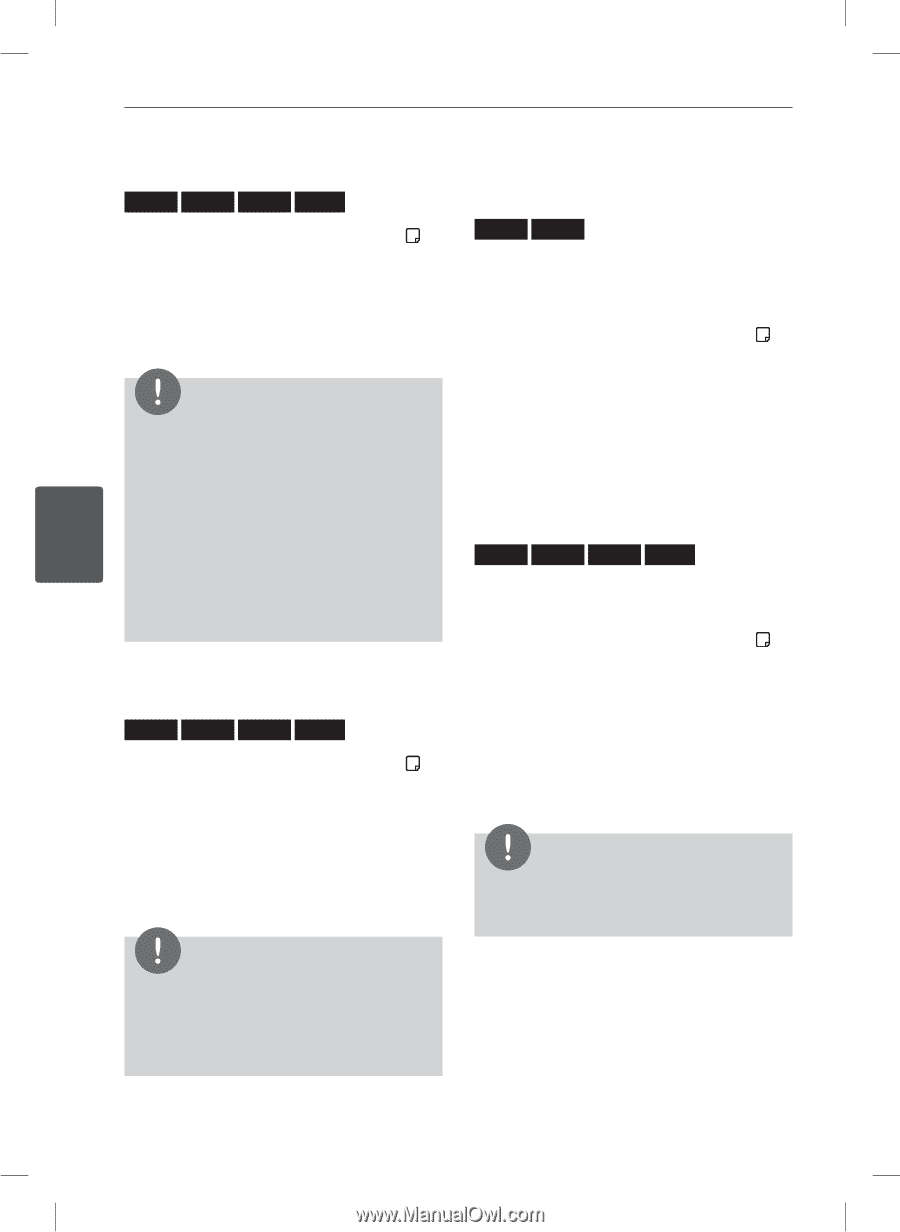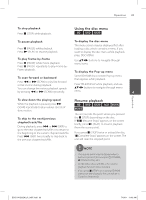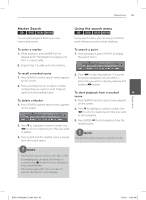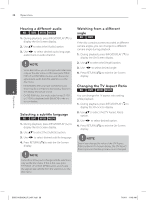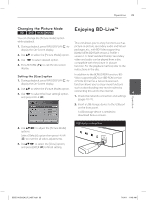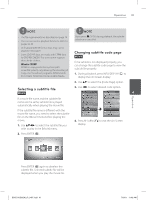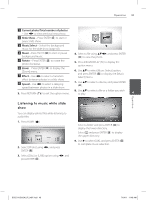LG BD611 Owner's Manual - Page 38
Hearing a different audio, Selecting a subtitle language, Watching from a different, angle, Changing
 |
View all LG BD611 manuals
Add to My Manuals
Save this manual to your list of manuals |
Page 38 highlights
38 Operation Hearing a different audio BD DVD AVCHD MOVIE 1. During playback, press INFO/DISPLAY ( ) to display the On-Screen display. 2. Use vV to select the [Audio] option. 3. Use Y to select desired audio language, audio track or audio channel. Watching from a different angle BD DVD If the disc contains scenes recorded at different camera angles, you can change to a different camera angle during playback. 1. During playback, press INFO/DISPLAY ( ) to display the On-Screen display. NOTE • Some discs allow you to change audio selections only via the disc menu. In this case, press TITLE/ POP-UP or DISC MENU button and choose the appropriate audio from the selections on the disc menu. 2. Use vV to select the [Angle] option. 3. Use Y to select desired angle. 4. Press RETURN (O) to exit the On-Screen display. • Immediately after you have switched sound, Changing the TV Aspect Ratio 4 there may be a temporary discrepancy between the display and actual sound. BD DVD AVCHD MOVIE • On BD-ROM disc, the multi audio format (5.1CH You can change the TV aspect ratio setting or 7.1CH) is displayed with [MultiCH] in the on- while playback. screen display. 1. During playback, press INFO/DISPLAY ( ) to display the On-Screen display. Selecting a subtitle language BD DVD AVCHD MOVIE 1. During playback, press INFO/DISPLAY ( ) to display the On-Screen display. 2. Use vV to select the [Subtitle] option. 2. Use vV to select the [TV Aspect Ratio] option. 3. Use Y to select desired option. 4. Press RETURN (O) to exit the On-Screen display. 3. Use Y to select desired subtitle language. 4. Press RETURN (O) to exit the On-Screen display. NOTE Even if you change the value of the [TV Aspect Ratio] option in On-Screen display, the [TV Aspect Ratio] option in the [Setup] menu is not changed. NOTE Some discs allow you to change subtitle selections only via the disc menu. If this is the case, press TITLE/POP-UP or DISC MENU button and choose the appropriate subtitle from the selections on the disc menu. Operation BD551-N.BUSALLP_0487.indd 38 7/19/11 11:43 AM