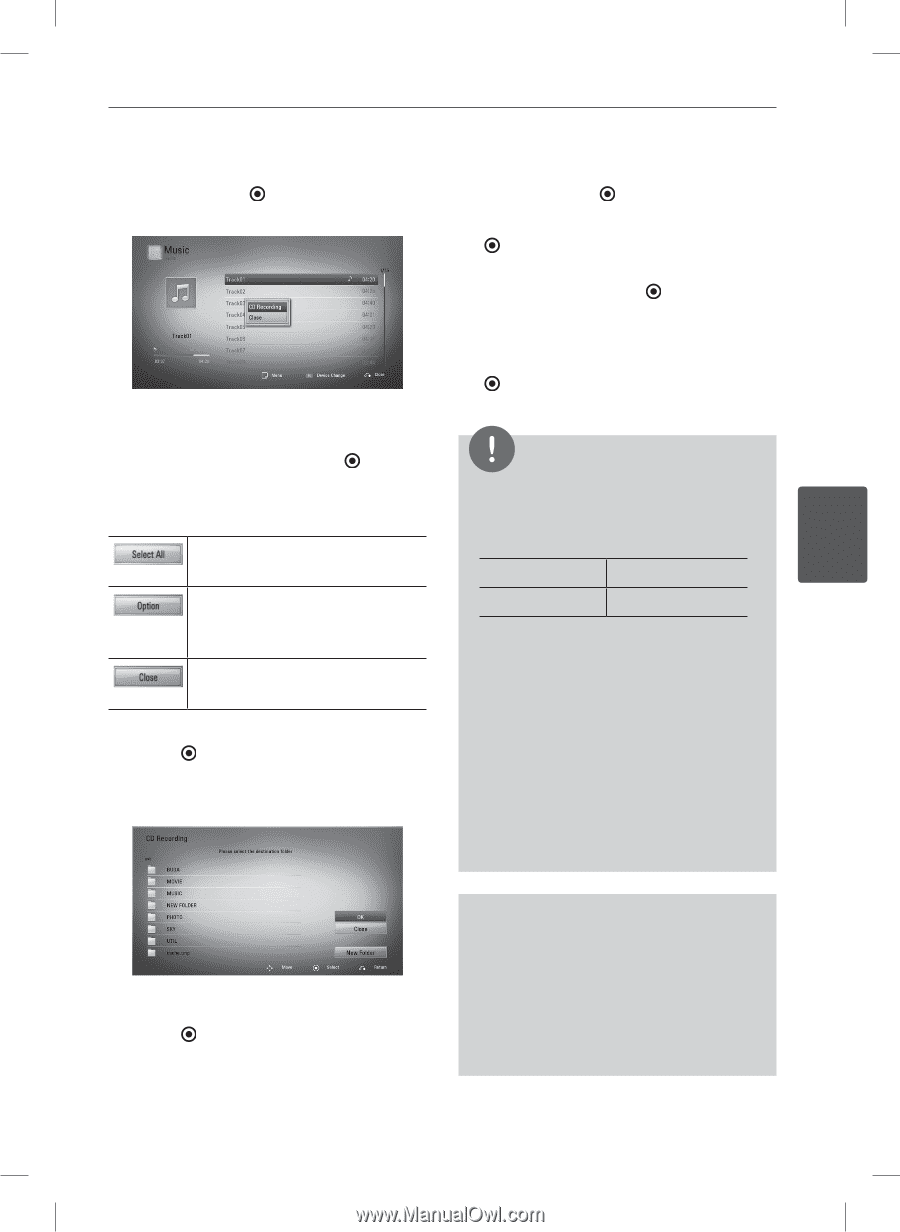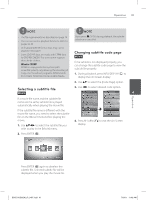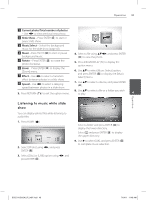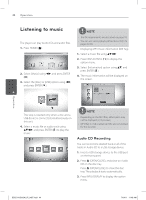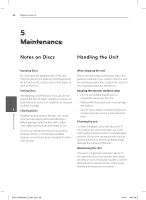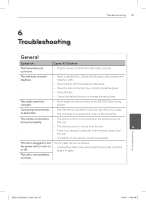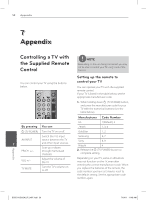LG BD611 Owner's Manual - Page 45
to start Audio CD Recording.
 |
View all LG BD611 manuals
Add to My Manuals
Save this manual to your list of manuals |
Page 45 highlights
Operation 45 4. Use vV to select [CD Recording] option, and press ENTER ( ) to display the [CD Recording] menu. Enter a folder name using virtual keyboard, and press ENTER ( ) while [OK] is selected. 8. Use vVY to select [OK], and press ENTER ( ) to start Audio CD Recording. If you want to stop in progressing Audio CD Recording, press ENTER ( ) while [Cancel] is highlighted. 9. A message appears when Audio CD recording is completed. Press ENTER ( ) to check the music file created in the destination folder. 5. Use vV to select a track you wish to copy on the menu, and press ENTER ( ). NOTE Repeat this step to select tracks as many as you can. • The table below shows the average recording time from an audio track with 4 minutes of playback time to a music file with 192 kbps as an Selects all the tracks on an Audio example. CD. stop mode while playback 4 Operation Selects an encoding option from the pop-up menu (128kbps, 192kbps, 320kbps ). Cancels the Recording and returns to the previous screen. 6. Use vVY to select [Start], and press ENTER ( ). 7. Use vVY to select the destination folder to be copied. 1 min. 4 min. • All times in the above table are approximate. • Actual recording time for USB storage device varies depending on the USB storage device's ability. • Make sure that there is minimum of 50 MB free space is needed when recording into the USB storage device. • The length of the music should be longer than 20 seconds for the proper recording. • Do not turn off this player or extract the connected USB storage device during Audio CD recording. If you want to create a new folder, use vVY to select [New Folder] and press ENTER ( ). The making of unauthorized copies of copyprotected material, including computer programs, files, broadcasts and sound recordings, may be an infringement of copyrights and constitute a criminal offense. This equipment should not be used for such purposes. Be responsible Respect copyrights BD551-N.BUSALLP_0487.indd 45 7/19/11 11:43 AM