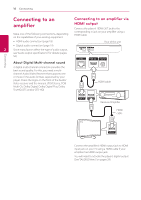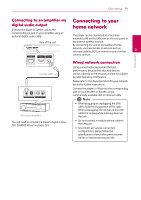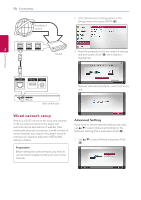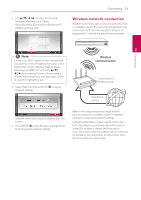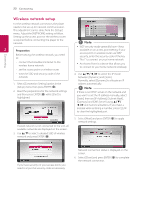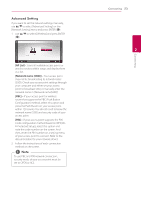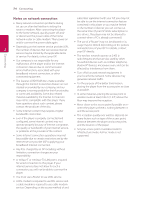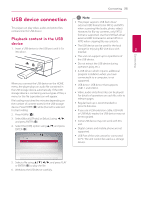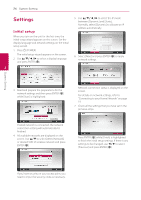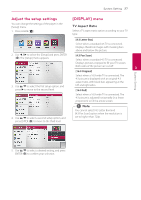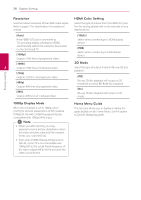LG BP325W Owners Manual - Page 23
Advanced Setting - wifi
 |
View all LG BP325W manuals
Add to My Manuals
Save this manual to your list of manuals |
Page 23 highlights
Advanced Setting If you want to set the network settings manually, use w/s to select [Advanced Setting] on the [Network Setting] menu and press ENTER (b). 1. Use w/s to select [Wireless] and press ENTER (b). [AP List] - Scans all available access points or wireless routers within range and display them as a list. [Network name (SSID)] - Your access point may not be broadcasting its network name (SSID). Check your access point settings through your computer and either set your access point to broadcast SSID, or manually enter the network name in [Network name(SSID)]. [PBC] - If your access point or wireless router that supports the PBC (Push Button Configuration) method, select this option and press the Push Button on your access point within 120 counts. You do not need to know the network name (SSID) and security code of your access point. [PIN] - If your access point supports the PIN Code configuration method based on WPS(WiFi Protected Setup), select this option and note the code number on the screen. And then, enter the PIN number on a setting menu of your access point to connect. Refer to the documentation for your network device. 2. Follow the instructions of each connection method on the screen. ,,Note To use PBC and PIN network connection, security mode of your access point must be set to OPEN or AES. Connecting 23 2 Connecting