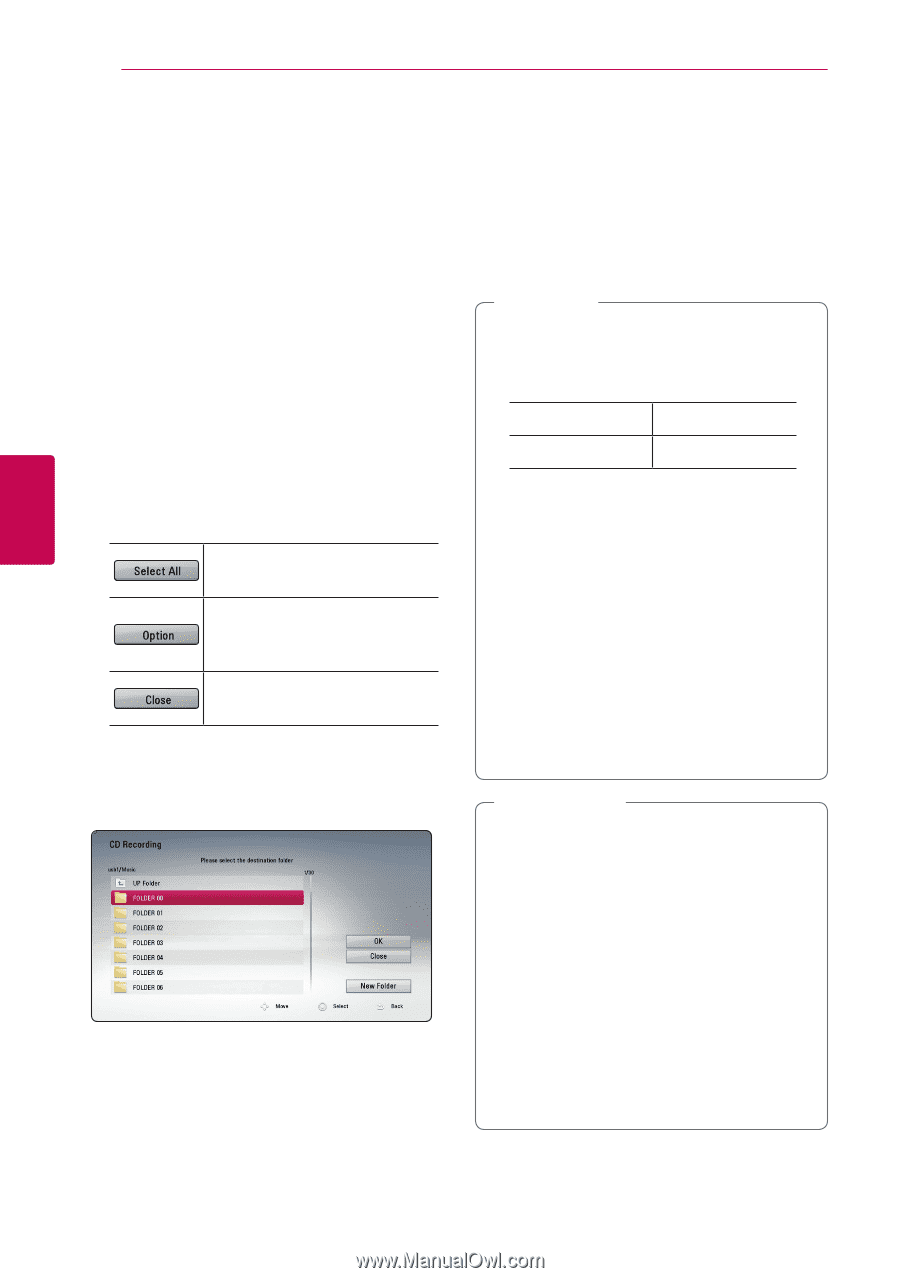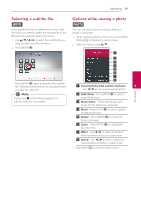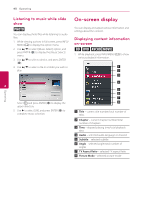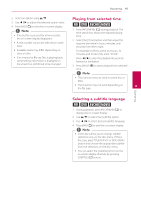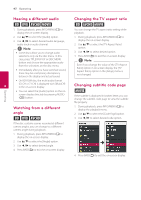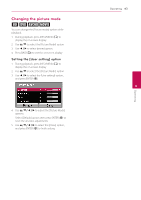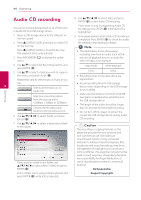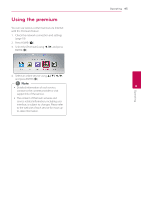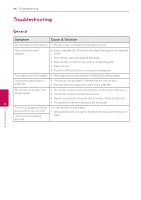LG BP325W Owners Manual - Page 44
Audio CD recording
 |
View all LG BP325W manuals
Add to My Manuals
Save this manual to your list of manuals |
Page 44 highlights
44 Operating Operating Audio CD recording 8. Use w/s/a/d to select [OK], and press ENTER (b) to start Audio CD recording. You can record one desired track or all of the tracks in Audio CD to a USB storage device. 1. Insert a USB storage device to the USB port on the front panel. 2. Press B (OPEN/CLOSE), and place an Audio CD on the disc tray. Press B (OPEN/CLOSE) to close the disc tray. The playback starts automatically. 3. Press INFO/MENU (m) to display the option menu. If you want to stop in progressing Audio CD recording, press ENTER (b) while [Cancel] is highlighted. 9. A message appears when Audio CD recording is completed. Press ENTER (b) to check the audio file created in the destination folder. ,,Note yy The table below shows the average recording time from an audio track with 4 minutes of playback time to an audio file with 192 kbps as an example. 4. Use w/s to select [CD Recording] option, and press ENTER (b). 5. Use w/s to select a track you wish to copy on the menu, and press ENTER (b). Repeat this step to select tracks as many as you can. 4 Selects all the tracks on an Audio CD. Selects an encoding option from the pop-up menu (128kbps, 192kbps or 320kbps). Cancels the recording and returns to the previous screen. 6. Use w/s/a/d to select [Start], and press ENTER (b). stop mode while playback 1 min. 4 min. yy Recording times in the table above are approximate. yy Actual recording time for USB storage device varies depending on the USB storage device's ability. yy Make sure that there is minimum of 50 MB free space is needed when recording into the USB storage device. yy The length of the audio should be longer than 20 seconds for the proper recording. yy Do not turn off this player or extract the connected USB storage device during Audio CD recording. 7. Use w/s/a/d to select a destination folder to be copied. If you want to create a new folder, use w/s/a/d to select [New Folder] and press ENTER (b). >>Caution The recording or copying features on this player are provided for your personal and non-commercial use. The making of unauthorized copies of copy-protected material, including computer programs, files, broadcasts and sound recordings, may be an infringement of copyrights and constitute a criminal offense. This equipment should not be used for such purposes. LG expressly disclaims any responsibility for illegal distribution or use of unauthorized content in commercial purpose. Be Responsible Enter a folder name using virtual keyboard, and press ENTER (b) while [OK] is selected. Respect Copyrights