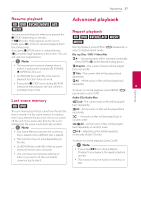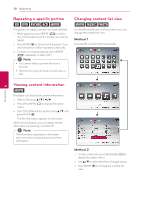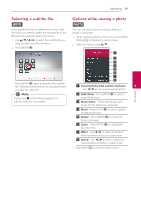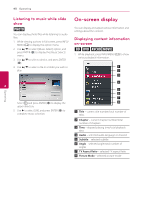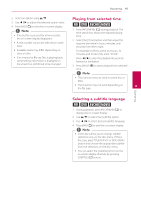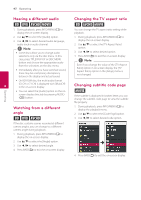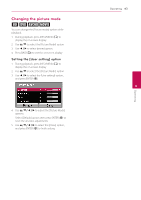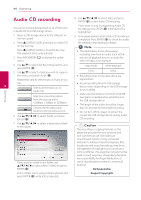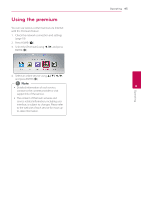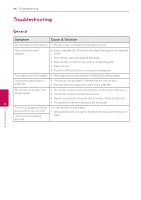LG BP325W Owners Manual - Page 42
Hearing a different audio, Watching from a different angle, Changing the TV aspect ratio, Changing - tv codes
 |
View all LG BP325W manuals
Add to My Manuals
Save this manual to your list of manuals |
Page 42 highlights
Operating 42 Operating Hearing a different audio eroy 1. During playback, press INFO/MENU (m) to display the on-screen display. 2. Use w/s to select the [Audio] option. 3. Use a/d to select desired audio language, audio track or audio channel. ,,Note yy Some discs allow you to change audio selections only via the disc menu. In this case, press TITLE/POP-UP or DISC MENU button and choose the appropriate audio from the selections on the disc menu. yy Immediately after you have switched sound, there may be a temporary discrepancy between the display and actual sound. yy On BD-ROM disc, the multi audio format (5.1CH or 7.1CH) is displayed with [MultiCH] 4 in the on-screen display. yy You can select the [Audio] option on the onscreen display directely by pressing AUDIO ([) button. Watching from a different angle ero If the disc contains scenes recorded at different camera angles, you can change to a different camera angle during playback. 1. During playback, press INFO/MENU (m) to display the on-screen display. 2. Use w/s to select the [Angle] option. 3. Use a/d to select desired angle. 4. Press BACK(1) to exit the on-screen display. Changing the TV aspect ratio eoy You can change the TV aspect ratio setting while playback. 1. During playback, press INFO/MENU (m) to display the on-screen display. 2. Use w/s to select the [TV Aspect Ratio] option. 3. Use a/d to select desired option. 4. Press BACK(1) to exit the on-screen display. ,,Note Even if you change the value of the [TV Aspect Ratio] option in on-screen display, the [TV Aspect Ratio] option in the [Setup] menu is not changed. Changing subtitle code page y If the subtitle is displayed in broken letter, you can change the subtitle code page to view the subtitle file properly. 1. During playback, press INFO/MENU (m) to display the playback menu. 2. Use w/s to select the [Code Page] option. 3. Use a/d to select desired code option. 4. Press BACK(1) to exit the on-screen display.