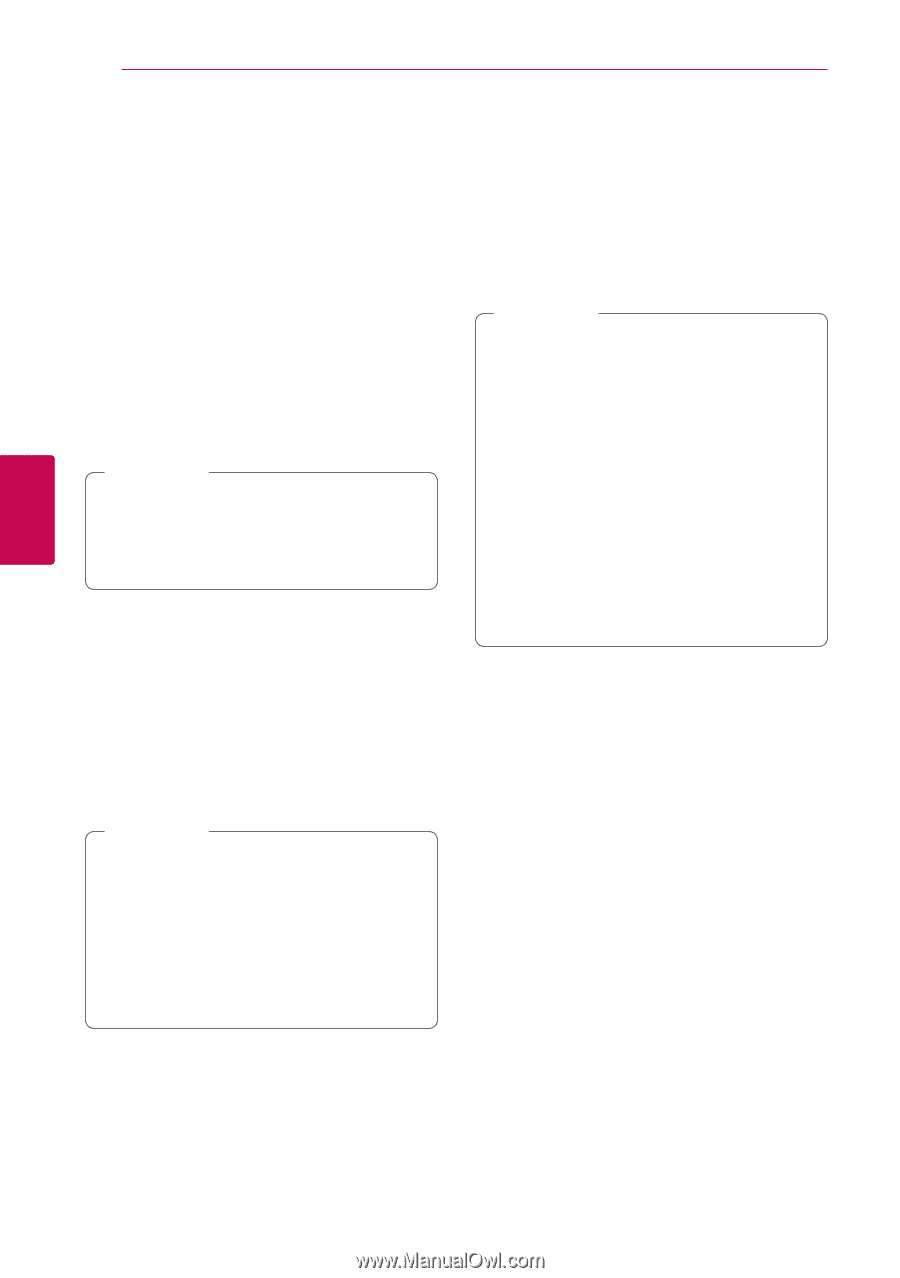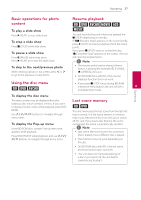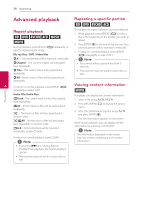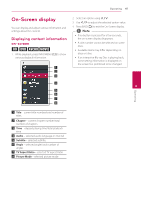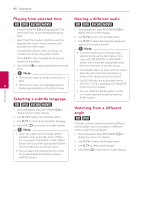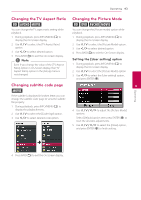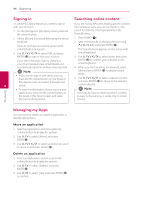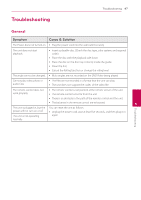LG BP520 Owners Manual - Page 42
Playing from selected time, Selecting a subtitle language, Hearing a different audio, Watching
 |
View all LG BP520 manuals
Add to My Manuals
Save this manual to your list of manuals |
Page 42 highlights
42 Operating Playing from selected time Hearing a different audio eroy eroy 1. Press INFO/MENU (m) during playback. The 1. During playback, press INFO/MENU (m) to time search box shows the elapsed playing display the On-Screen display. time. 2. Use W/S to select the [Audio] option. 2. Select the [Time] option and then input the required start time in hours, minutes, and seconds from left to right. For example, to find a scene at 2 hours, 10 minutes, and 20 seconds, enter "21020". Press A/D to skip the playback 60 seconds forward or backward. 3. Use A/D to select desired audio language, audio track or audio channel. ,,Note yy Some discs allow you to change audio selections only via the disc menu. In this case, press TITLE/POPUP or DISC MENU button and choose the appropriate audio 3. Press ENTER (b) to start playback from selected from the selections on the disc menu. time. yy Immediately after you have switched sound, ,,Note yy This function may not work on some disc or there may be a temporary discrepancy between the display and actual sound. titles. yy On BD-ROM disc, the multi audio format 4 yy This function may not work depending on the file type and ability of the DLNA server. (5.1CH or 7.1CH) is displayed with [MultiCH] in the on-screen display. yy You can select the [Audio] option on the On-Screen display directely by pressing Selecting a subtitle language AUDIO button. eroy 1. During playback, press INFO/MENU (m) to display the On-Screen display. 2. Use W/S to select the [Subtitle] option. 3. Use A/D to select desired subtitle language. 4. Press BACK(1) to exit the On-Screen display. ,,Note yy Some discs allow you to change subtitle selections only via the disc menu. If this is the case, press TITLE/POPUP or DISC MENU button and choose the appropriate subtitle from the selections on the disc menu. yy You can select the [Subtitle] option on the On-Screen display directely by pressing SUBTITLE button. Watching from a different angle er If the disc contains scenes recorded at different camera angles, you can change to a different camera angle during playback. 1. During playback, press INFO/MENU (m) to display the On-Screen display. 2. Use W/S to select the [Angle] option. 3. Use A/D to select desired angle. 4. Press BACK(1) to exit the On-Screen display. Operating