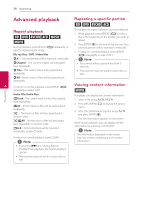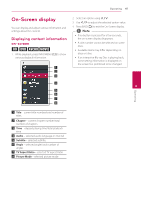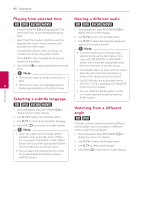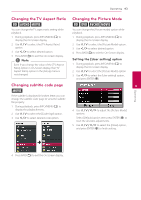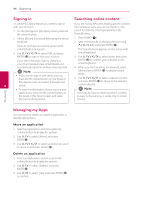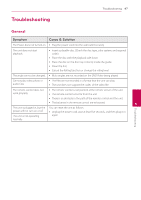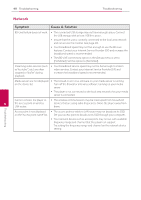LG BP520 Owners Manual - Page 43
Changing the TV Aspect Ratio, Changing subtitle code Changing the Picture Mode
 |
View all LG BP520 manuals
Add to My Manuals
Save this manual to your list of manuals |
Page 43 highlights
Operating 43 Changing the TV Aspect Ratio eoy You can change the TV aspect ratio setting while playback. 1. During playback, press INFO/MENU (m) to display the On-Screen display. 2. Use W/S to select the [TV Aspect Ratio] option. 3. Use A/D to select desired option. 4. Press BACK(1) to exit the On-Screen display. ,,Note Even if you change the value of the [TV Aspect Ratio] option in On-Screen display, the [TV Aspect Ratio] option in the [Setup] menu is not changed. Changing the Picture Mode eroy You can change the [Picture mode] option while playback. 1. During playback, press INFO/MENU (m) to display the On-Screen display. 2. Use W/S to select the [Picture Mode] option. 3. Use A/D to select desired option. 4. Press BACK(1) to exit the On-Screen display. Setting the [User setting] option 1. During playback, press INFO/MENU (m) to display the On-Screen display. 2. Use W/S to select the [Picture Mode] option. 3. Use A/D to select the [User setting] option, and press ENTER (b). Changing subtitle code page 4 y Operating If the subtitle is displayed in broken letter, you can change the subtitle code page to view the subtitle file properly. 1. During playback, press INFO/MENU (m) to display the playback menu. 2. Use W/S to select the [Code Page] option. 3. Use A/D to select desired code option. 4. Use W/S/A/D to adjust the [Picture Mode] options. Select [Default] option then press ENTER (b) to reset the all video adjustments. 5. Use W/S/A/D to select the [Close] option, and press ENTER (b) to finish setting. 4. Press BACK(1) to exit the On-Screen display.