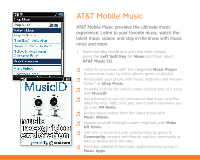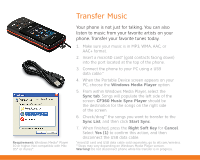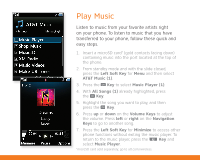LG CF360A Quick Start Guide - English
LG CF360A Manual
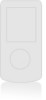 |
View all LG CF360A manuals
Add to My Manuals
Save this manual to your list of manuals |
LG CF360A manual content summary:
- LG CF360A | Quick Start Guide - English - Page 1
CF360 Quick Start Guide Use your phone for more than just talking. • AT&T Mobile Music • 1.3 Megapixel Camera and Camcorder • CV and Video Share™ • Email and Instant Messaging Actual color of phone may vary. See User Manual for Spanish instructions. Additional charges may apply. Visit att.com for - LG CF360A | Quick Start Guide - English - Page 2
Getting to Know Your Phone Camera Lens Speaker Earpiece microSD™ Port Volume Keys (back) Charger/ USB Cable/ Hands-Free Connector Multitasking Left Soft Key Key My Stuff Camera Key Send Key Voicemail Key For more information, visit att.com/DeviceSupport. Vibrate Mode - LG CF360A | Quick Start Guide - English - Page 3
Player. Access your music by artist, album, genre, or playlist. Personalize your phone with music ringtones and Answer Tones™ at Shop Music. Instantly find out the custom ringtones with Make UR Tones. Visit one or more hot user communities by going to Community. Interact with friends and the - LG CF360A | Quick Start Guide - English - Page 4
top of the phone. 3. Connect the phone to your PC using a USB data cable.* 4. When the Portable Device screen appears on your PC, choose the Windows Media Player option. 5. From within Windows Media Player, select the Sync tab. Songs will populate the left side of the screen. CF360 Music Sync Player - LG CF360A | Quick Start Guide - English - Page 5
. To listen to music that you have transferred to your phone, follow these quick and easy steps. 1. Insert a microSD card* (gold contacts facing down) containing music into the port located at the top of the phone. 2. From standby mode and with the slide closed, press the Left Soft Key for Menu - LG CF360A | Quick Start Guide - English - Page 6
access My Stuff. 2. Press the Key to select CV (1). 3. Once connected, scroll with the Navigation Keys to highlight PLAY beside the video clip you want to watch and press the Key. Personalize Your CV Home Page 1. From the CV home page, use the Navigation Keys to highlight EDIT (next to My Favorites - LG CF360A | Quick Start Guide - English - Page 7
Camera/Video Capture everything around you in vivid detail via the 1.3 megapixel camera and camcorder. Taking a Picture 1. From standby mode and with the phone rotated horizontally, press and hold the Key. 2. Press the Key again to take the picture. 3. To send the photo to someone, use the - LG CF360A | Quick Start Guide - English - Page 8
for Accept, and the Video Share session will begin automatically. To end a Video Share session and continue with the phone call, press the Left Soft Key for Stop. *Video Share is not available in all markets. Both parties must be in a 3G service area - a 3G icon must appear by the signal bars prior - LG CF360A | Quick Start Guide - English - Page 9
the terms of use by pressing the Key for I Agree. 5. Use the alphanumeric keypad to enter your screen name/ID or email, followed by your password. Then press the Left Soft Key for Sign In. 6. Highlight a message and press the Key to read it. 7. Press the Key to delete the message - LG CF360A | Quick Start Guide - English - Page 10
Text Messaging When you need to communicate privately and quickly, use text messaging. You can send text messages to other wireless phones and email addresses. 1. From standby mode and with the slide open, press up on the Navigation Keys to begin composing a text message. 2. Use the alphanumeric - LG CF360A | Quick Start Guide - English - Page 11
Chat in real time using your favorite instant messenger provider such as AIM®, Yahoo!, or Windows Live. Login on the go and stay connected with your wireless phone. 1. From standby mode and with the slide open, press right on the Navigation Keys to access IM. 2. Use the Navigation Keys to highlight - LG CF360A | Quick Start Guide - English - Page 12
(next to My Links) and press the Key. 2. Select the content you would like added, moved, or deleted from the MEdia Net home page. Or, Personalize Your Home Page from Your PC 1. Go to att.com/mymedianet from your PC. 2. Enter your mobile phone number and start choosing content to add to your home - LG CF360A | Quick Start Guide - English - Page 13
Multitasking Multitask simultaneously with voice and data - browse the web, play games, send and receive To switch among multiple tasks, just press the Key to display the task icon bar at the bottom of the screen. Select a task icon and press the Key. Note: If you get a call while in another - LG CF360A | Quick Start Guide - English - Page 14
the associated privacy policy for each location-based service to learn how location information will be used and protected. In addition, your AT&T phone may be used to access the Internet and to download and/ or purchase goods, applications, and services from AT&T or elsewhere from third parties. AT - LG CF360A | Quick Start Guide - English - Page 15
phone reflect your style with downloadable ringtones, Answer Tones, and graphics. Or entertain yourself and those around you with the most popular downloadable Shop Video (6), or MEdia Net (7) and press the Key. 3. Once connected, select a link to browse the mall. Access Cool Games 1. From standby - LG CF360A | Quick Start Guide - English - Page 16
Speakers (MSB-100) Bluetooth Solar Car Kit (HFB-500) Vehicle Power Charger (CLA-305) Carrying Case (MBAC0001819) microSD™ is a trademark of SanDisk. The Bluetooth® word mark and logos are registered trademarks owned by Bluetooth SIG, Inc. and any use of such marks by LG Electronics MobileComm

CF360
Quick Start Guide
Use your phone for more than just talking.
•
AT&T Mobile Music
•
1.3 Megapixel Camera and Camcorder
•
CV and Video Share™
•
Email and Instant Messaging
Actual color of phone may vary.
See User Manual for Spanish instructions.
Additional charges may apply. Visit att.com for more details. Phone features
subject to change without prior notice. All phone screens are simulated.
Services may not be available in all markets.
AT&T marks contained herein are trademarks of AT&T Intellectual Property
and/or AT&T affiliated companies. © 2009 AT&T Intellectual Property.
All rights reserved.