LG CF360A Quick Start Guide - English - Page 11
Instant Messaging
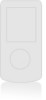 |
View all LG CF360A manuals
Add to My Manuals
Save this manual to your list of manuals |
Page 11 highlights
Instant Messaging Chat in real time using your favorite instant messenger provider such as AIM®, Yahoo!, or Windows Live. Login on the go and stay connected with your wireless phone. 1. From standby mode and with the slide open, press right on the Navigation Keys to access IM. 2. Use the Navigation Keys to highlight an IM community, and then press the Key. 3. Select Sign In (1). 4. Use the alphanumeric keypad to enter your screen name/email/ID, followed by your password. 5. Press the Left Soft Key for Sign In. 6. Highlight a contact currently online, and then press the Key for Send IM. 7. Type your message, and then press the Key again to send it. 8. To end the conversation, press the Right Soft Key for Options, select End Conversation (5), and choose Yes (1).















