LG CF360A Quick Start Guide - English - Page 14
AT&T Navigator
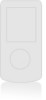 |
View all LG CF360A manuals
Add to My Manuals
Save this manual to your list of manuals |
Page 14 highlights
AT&T Navigator AT&T Navigator, with GPS-enabled directions, is the fastest way to get where you are going - whether across town or across the country. 1. From standby mode and with the slide open, press the Left Soft Key for Menu and then select AT&T GPS (6). 2. The first time you log in, use the alphanumeric keypad to enter your phone number, first name, and last name. When you're finished, press the Right Soft Key for GO. 3. Press the Right Soft Key for GO. 4. Press the Key to select Drive To. 5. Select Address (3) and then Type It. 6. Use the alphanumeric keypad to enter your destination. Press the Right Soft Key to toggle between letters and numbers. 7. Press the Right Soft Key for GO. Your phone is designed to make it easy for you to access a wide variety of content. For your protection, we want you to be aware that some applications that you enable may involve the location of your phone being shared. For applications available through AT&T, we offer privacy controls that let you decide how an application may use the location of your phone and other phones on your account. However, the AT&T privacy tools do not apply to applications available outside of AT&T. Please review the terms and conditions and the associated privacy policy for each location-based service to learn how location information will be used and protected. In addition, your AT&T phone may be used to access the Internet and to download and/ or purchase goods, applications, and services from AT&T or elsewhere from third parties. AT&T provides tools for you to control access to the Internet and certain Internet content. These controls may not be available for certain devices which bypass AT&T controls.












