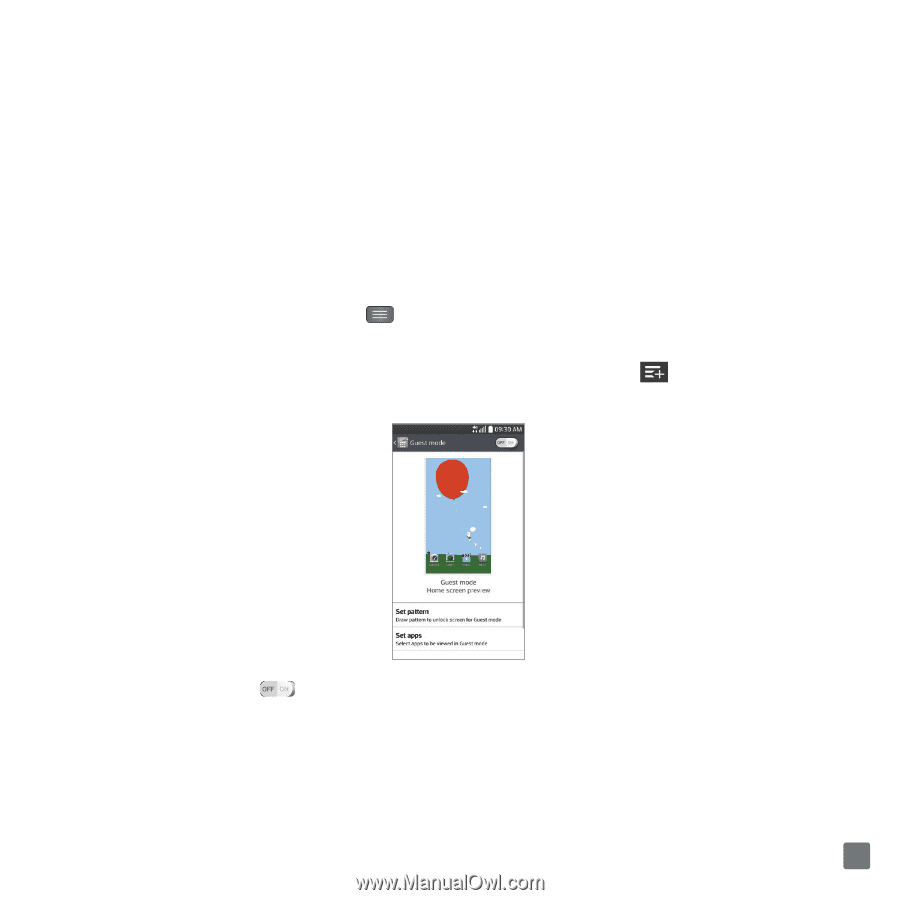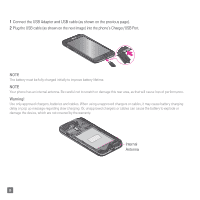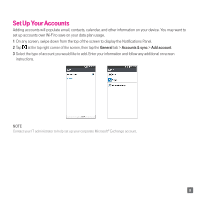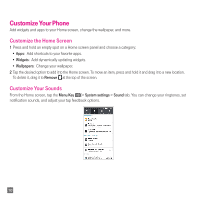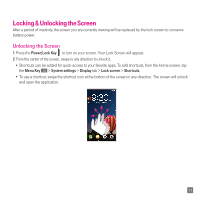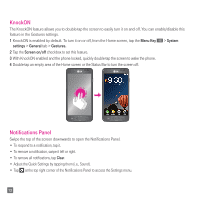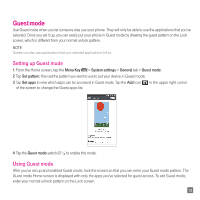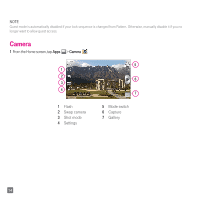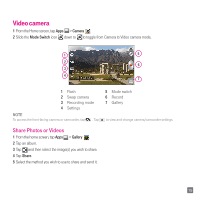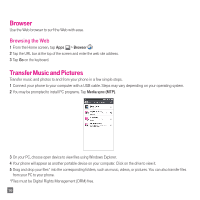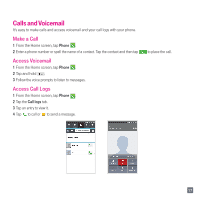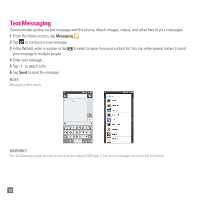LG D415 Quick Start Guide - English - Page 15
Guest mode - unlock
 |
View all LG D415 manuals
Add to My Manuals
Save this manual to your list of manuals |
Page 15 highlights
Guest mode Use Guest mode when you let someone else use your phone. They will only be able to use the applications that you've selected. Once you set it up, you can easily put your phone in Guest mode by drawing the guest pattern on the Lock screen, which is different from your normal unlock pattern. NOTE Guests can also use applications that your selected applications link to. Setting up Guest mode 1 From the Home screen, tap the Menu Key > System settings > General tab > Guest mode. 2 Tap Set pattern, then set the pattern you want to use to put your device in Guest mode. 3 Tap Set apps to view which apps can be accessed in Guest mode. Tap the Add icon in the upper right corner of the screen to change the Guest apps list. 4 Tap the Guest mode switch to enable this mode. Using Guest mode After you've set up and enabled Guest mode, lock the screen so that you can enter your Guest mode pattern. The Guest mode Home screen is displayed with only the apps you've selected for guest access. To exit Guest mode, enter your normal unlock pattern on the Lock screen. 13