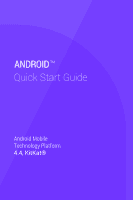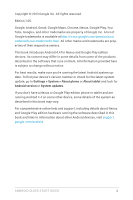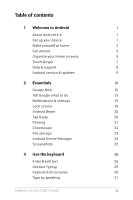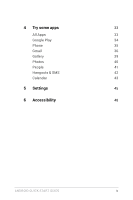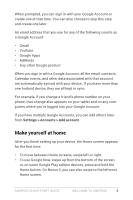LG D820 Owners Manual - English
LG D820 Manual
 |
View all LG D820 manuals
Add to My Manuals
Save this manual to your list of manuals |
LG D820 manual content summary:
- LG D820 | Owners Manual - English - Page 1
ANDROID TM Quick Start Guide Android Mobile Technology Platform 4.4, KitKat® - LG D820 | Owners Manual - English - Page 2
Gmail, Google Maps, Chrome, Nexus, Google Play, YouTube, Google+, book introduces Android 4.4 for Nexus and Google Play edition devices or System updates. If you don't have a Nexus or Google Play edition phone or tablet and are online help and support, including details about Nexus and Google Play - LG D820 | Owners Manual - English - Page 3
Make yourself at home 2 Get around 3 Organize your Home screens 5 Touch & type 7 Help & support 8 Android version & updates 9 2 Essentials 10 Google Now 10 Tell Google what to do 13 Notifications 29 Keyboard dictionaries 30 Type by speaking 31 ANDROID QUICK START GUIDE iii - LG D820 | Owners Manual - English - Page 4
4 Try some apps 33 All Apps 33 Google Play 34 Phone 35 Gmail 36 Gallery 39 Photos 40 People 41 Hangouts & SMS 42 Calendar 43 5 Settings 45 6 Accessibility 48 ANDROID QUICK START GUIDE iv - LG D820 | Owners Manual - English - Page 5
version of the world's favorite operating system for mobile phones and tablets. This guide introduces the Android 4.4 software available on Nexus and Google Play edition mobile devices. It doesn't describe hardware details such as SIM card instructions, battery information, specs, and so on. For - LG D820 | Owners Manual - English - Page 6
use Google Now, swipe up from the bottom of the screen or, on some Google Play edition devices, press and hold the Home button. On Nexus 5, you can also swipe to the leftmost Home screen. ANDROID QUICK START - LG D820 | Owners Manual - English - Page 7
screen, say "Ok Google" to search your phone or the Internet and start telling Google what to do (Nexus 5 only). Or touch Google at the top of the screen to do the same thing. On brand new to your apps. Here's what it looks like on a Nexus 7. ANDROID QUICK START GUIDE WELCOME TO ANDROID 3 - LG D820 | Owners Manual - English - Page 8
a Home screen, touch & hold it, then move it with your finger into position. Nexus navigation buttons At the bottom of every Nexus screen, no matter what you're doing, you'll always find the navigation bar with the middle, or swipe up from the bottom. ANDROID QUICK START GUIDE WELCOME TO ANDROID 4 - LG D820 | Owners Manual - English - Page 9
in your history. Menus Many screens in apps and Settings include either a Menu icon (for example, on Nexus devices) or items in the permanent Menu button at the bottom of the screen (on some Google Play , slide it into place, and lift your finger. ANDROID QUICK START GUIDE WELCOME TO ANDROID 5 - LG D820 | Owners Manual - English - Page 10
available only when Google Now is turned on. To add a widget to the Home screen on a Nexus 4, 7, or 10, follow the same steps, and keep swiping right through the All Apps screens to find the widget of the way, slide slowly into it. 3. Lift your finger. ANDROID QUICK START GUIDE WELCOME TO ANDROID 6 - LG D820 | Owners Manual - English - Page 11
(so you don't drag something instead). For example, you can slide a Home screen left or right to view the other Home screens. ANDROID QUICK START GUIDE WELCOME TO ANDROID 7 - LG D820 | Owners Manual - English - Page 12
To change brightness, font size, and more, go to Settings > Device > Display. Help & support Most Nexus screens include a Menu icon that you can touch for additional options, usually including help for that For more details about Android software ANDROID QUICK START GUIDE WELCOME TO ANDROID 8 - LG D820 | Owners Manual - English - Page 13
support, visit: • support.google.com/nexus • support.google.com/playedition Android version & updates To check your version number or get the latest system update for a Nexus it. If you don't have a Nexus or Google Play edition phone or tablet and support, including details about Nexus and Google - LG D820 | Owners Manual - English - Page 14
can fine-tune some settings, but Google Now doesn't need any elaborate setup. The information you need is always at your fingertips. ANDROID QUICK START GUIDE ESSENTIALS 10 - LG D820 | Owners Manual - English - Page 15
uses your current location. To view the relevant settings, go to Settings > Personal > Location. When location services are turned on for your account on a given device, certain apps can use them to give you Now can show cards based on sports scores, flight ANDROID QUICK START GUIDE ESSENTIALS 11 - LG D820 | Owners Manual - English - Page 16
there. To open Google Now, follow the steps for your device: • All Nexus devices: Swipe your finger up from the bottom of any screen. • Nexus 5: In addition to swiping up from any screen, you can swipe to the leftmost any more, swipe them out of the way. ANDROID QUICK START GUIDE ESSENTIALS 12 - LG D820 | Owners Manual - English - Page 17
dismiss a card on Nexus 5, swipe from left to right. Swiping from right to left returns Now or a Home screen, say "Ok Google" or touch the Microphone icon. Note: For devices other than Nexus 5, saying "Ok Google" works in Google Now, but not on Home screens. This feature is currently available in - LG D820 | Owners Manual - English - Page 18
or the Google app and touch Menu > Settings > Voice > Hotword detection. Voice Search Spoken answers are supported for English only at this time. After you touch the Microphone icon or say "Ok Google," Google listens and more details, visit Voice Search. ANDROID QUICK START GUIDE ESSENTIALS 14 - LG D820 | Owners Manual - English - Page 19
Voice Actions Voice Actions are supported only in English, French, German, Spanish, and Italian. You can use Voice Actions to pending notifications appear on the left, and system icons showing things like Wi-Fi signal , mobile carrier signal, or battery strength on the right: ANDROID QUICK START - LG D820 | Owners Manual - English - Page 20
a normal Internet connection, while orange bars indicate that some web services may not be functioning normally. For example, sometimes the mobile signal bars turn orange briefly when you turn on your device email previews or calendar events. The one at the ANDROID QUICK START GUIDE ESSENTIALS 16 - LG D820 | Owners Manual - English - Page 21
Quick Settings to easily access Wi-Fi settings, manage display brightness, open the main Settings menu, and more. To open Quick Settings: ANDROID QUICK START GUIDE ESSENTIALS 17 - LG D820 | Owners Manual - English - Page 22
Nexus 5, Quick Settings look like this. Switch to notifications Open all settings Touch a specific setting to open it If you have a signal but no Internet connection, the bars indicating the strength of the Wi-Fi or mobile or if you press the Power button. ANDROID QUICK START GUIDE ESSENTIALS 18 - LG D820 | Owners Manual - English - Page 23
> Personal > Security for two additional settings: Improve face matching and Liveness check. Use these to make Face Unlock more reliable and secure. ANDROID QUICK START GUIDE ESSENTIALS 19 - LG D820 | Owners Manual - English - Page 24
bringing the devices together (typically back to back). Before you begin: Make sure both devices are unlocked, support Near Field Communication (NFC), and have both NFC and Android Beam turned on. To check, go to a register. To manage your tap & pay apps: ANDROID QUICK START GUIDE ESSENTIALS 20 - LG D820 | Owners Manual - English - Page 25
as web pages displayed in Chrome) to a printer on the same Wi-FI network as your Android device. Before you can print, you need a printing service installed on your device. To check what services are currently available, go to Settings > System > Printing. ANDROID QUICK START - LG D820 | Owners Manual - English - Page 26
which printers it makes available, add new printers, and adjust the service's settings. To print a document, such as a webpage in send videos and music straight from your phone or tablet to your TV. Supported apps currently include: • YouTube • Netflix • Google Play Movies & TV GUIDE ESSENTIALS 22 - LG D820 | Owners Manual - English - Page 27
, videos, or other images on your device. • Downloads includes most files (excluding Play content) you've downloaded from emails or the Web ANDROID QUICK START GUIDE ESSENTIALS 23 - LG D820 | Owners Manual - English - Page 28
. These options are turned on by default. To view or change them, open the Google Settings app and touch Android Device Manager. ANDROID QUICK START GUIDE ESSENTIALS 24 - LG D820 | Owners Manual - English - Page 29
, if you lose your device, go to Android Device Manager and follow the instructions. Screenshots To take a screenshot from Nexus or Google Play edition devices: 1. Make sure the image you want to capture the Share icon below the preview of your screenshot. ANDROID QUICK START GUIDE ESSENTIALS 25 - LG D820 | Owners Manual - English - Page 30
Use the onscreen keyboard to enter text. Here's what it looks like on a Nexus phone: Touch a suggestion to type it Touch & hold to type this character Touch & hold to see input and keyboard settings ANDROID QUICK START GUIDE Touch & hold for more options, including eMoji USE THE KEYBOARD 26 - LG D820 | Owners Manual - English - Page 31
manipulate. Then touch the Cut or Copy icons. If there's something on the clipboard to paste, you'll also see a Paste button: ANDROID QUICK START GUIDE USE THE KEYBOARD 27 - LG D820 | Owners Manual - English - Page 32
. To move between categories, swipe left or right or touch the symbols in the top row. To type an emoji, touch it: ANDROID QUICK START GUIDE USE THE KEYBOARD 28 - LG D820 | Owners Manual - English - Page 33
Typing Gesture Typing works best for English. Quality varies for other languages, and some don't support it yet. To input a word using Gesture Typing: 1. Touch the location where you , you can type it out manually. If you gesture a word and want to ANDROID QUICK START GUIDE USE THE KEYBOARD 29 - LG D820 | Owners Manual - English - Page 34
so that your device remembers them. To add a word or phrase, including an optional shortcut, touch Personal Dictionary, then the Add icon. ANDROID QUICK START GUIDE USE THE KEYBOARD 30 - LG D820 | Owners Manual - English - Page 35
exclamation point" to enter punctuation. When you pause, what you spoke is transcribed by the speech-recognition service and entered in the text field, underlined. You can touch the Delete key to erase the underlined text and is not sent to Google. ANDROID QUICK START GUIDE USE THE KEYBOARD 31 - LG D820 | Owners Manual - English - Page 36
To change your speech settings, go to Settings > Personal > Language & input. Settings ANDROID QUICK START GUIDE USE THE KEYBOARD 32 - LG D820 | Owners Manual - English - Page 37
your device, touch & hold it, slide your finger toward the top of the screen, and drop the app over the Remove icon. ANDROID QUICK START GUIDE TRY SOME APPS 33 - LG D820 | Owners Manual - English - Page 38
apps can harm you or your device. However, you don't need to purchase anti-virus software for Nexus or Google Play edition devices. Google can verify apps to help prevent harmful software from being installed. > Settings. For example, to filter Android ANDROID QUICK START GUIDE TRY SOME APPS 34 - LG D820 | Owners Manual - English - Page 39
the All Apps screen. Google Play support For more details about Google Play, including phone and email support options, visit support.google.com/googleplay. Phone Phone Using a Nexus or Google Play edition phone, you use the keypad, touch keypad icon. ANDROID QUICK START GUIDE TRY SOME APPS 35 - LG D820 | Owners Manual - English - Page 40
app to read and write email from any mobile device. To open it, touch the Gmail icon on a Home or All Apps screen. But Gmail isn't just about email. You can use your Gmail account to sign in to all Google apps and services, including these and many more: • Google Now, for - LG D820 | Owners Manual - English - Page 41
you want it to remember photo locations. This allows you, for example, to pinpoint the location of a particular photo with Google Maps. ANDROID QUICK START GUIDE TRY SOME APPS 37 - LG D820 | Owners Manual - English - Page 42
. Panorama To take a panoramic photo, touch the blue shutter button, slowly pan across the scene, and touch the button again to stop. ANDROID QUICK START GUIDE TRY SOME APPS 38 - LG D820 | Owners Manual - English - Page 43
such as flash, exposure, and so on, touch the circle to the right of the shutter. NEXUS 5 TIP: HDR+ on Nexus 5 automatically snaps a rapid burst of photos and combines them to give you the best possible to left. • Home screen. Touch the Gallery icon. ANDROID QUICK START GUIDE TRY SOME APPS 39 - LG D820 | Owners Manual - English - Page 44
G+ Photos icon. G+ Photos makes it easy to auto-backup all the photos and videos you take, organize them, and share with friends. ANDROID QUICK START GUIDE TRY SOME APPS 40 - LG D820 | Owners Manual - English - Page 45
you use Exchange, you can also sync that contact information with People. All your People information is available from Gmail, Google Talk, ANDROID QUICK START GUIDE TRY SOME APPS 41 - LG D820 | Owners Manual - English - Page 46
. To start a Hangout or SMS message, touch the Add icon at the top of the main Hangouts screen and start typing a name, ANDROID QUICK START GUIDE TRY SOME APPS 42 - LG D820 | Owners Manual - English - Page 47
from that Google Account on the web. As you edit events, they're synced automatically across all the places you need them. ANDROID QUICK START GUIDE TRY SOME APPS 43 - LG D820 | Owners Manual - English - Page 48
shade. Then swipe using one finger to expand the notification if necessary, and touch Email guests. For more information, visit Calendar help. ANDROID QUICK START GUIDE TRY SOME APPS 44 - LG D820 | Owners Manual - English - Page 49
include their own settings, typically available from Menu > Settings on Nexus devices or from the Menu button on some Google Play edition through Quick Settings. Here are the Quick Settings for a Nexus phone: Switch to notifications Open all settings Touch a specific setting to open it ANDROID QUICK - LG D820 | Owners Manual - English - Page 50
and other account settings. • System. Date, time, accessibility, and device information. Some useful settings are also available from the Google Settings app. ANDROID QUICK START GUIDE SETTINGS 46 - LG D820 | Owners Manual - English - Page 51
Settings Google Settings let you adjust adjust preferences for commonly used Google apps and services in one place, including Google+, Location, Search, and the Android Device Manager. To open information, including the type of access granted to each app. ANDROID QUICK START GUIDE SETTINGS 47 - LG D820 | Owners Manual - English - Page 52
and more. If you have low vision and don't plan to use Explore by Touch, visit support.google.com/nexus to see Help content formatted for sighted users. You can make reading and navigating this material try magnification gestures, which allow you to ANDROID QUICK START GUIDE ACCESSIBILITY 48 - LG D820 | Owners Manual - English - Page 53
zoom in and out, as well as temporarily magnify what's under your finger. To try magnification gestures, go to Settings > Accessibility > Magnification gestures. ANDROID QUICK START GUIDE ACCESSIBILITY 49
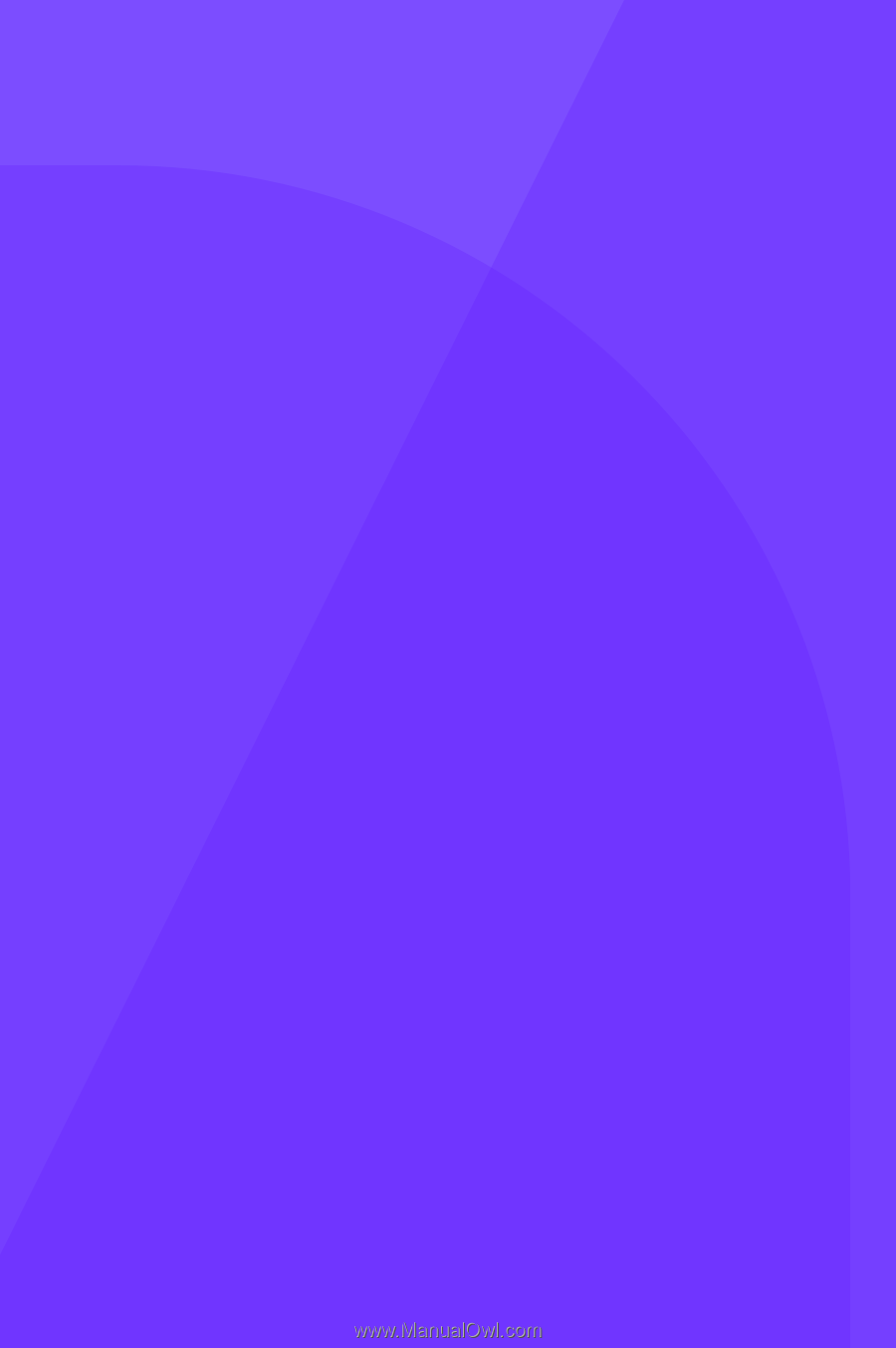
ANDROID
TM
Quick Start Guide
Android Mobile
Technology Platform
4.4, KitKat®