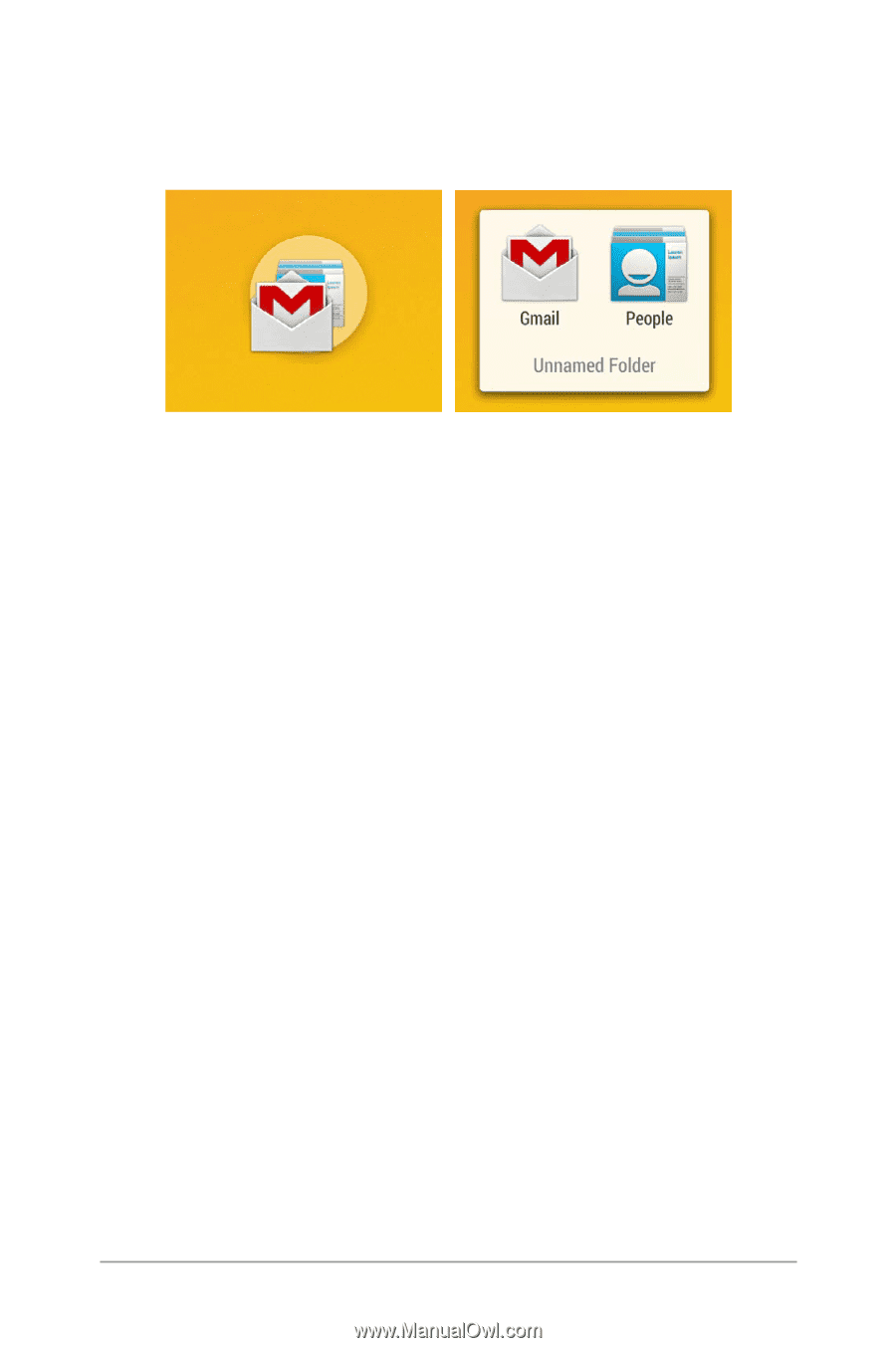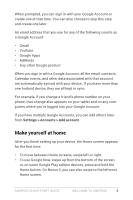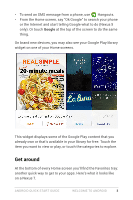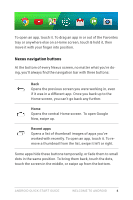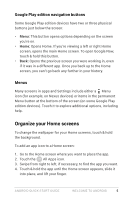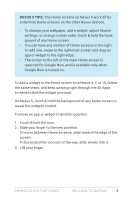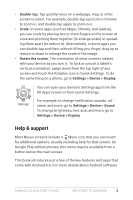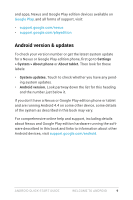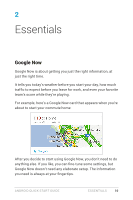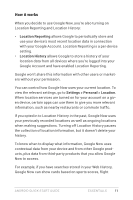LG D820 Owners Manual - English - Page 11
Touch & type
 |
View all LG D820 manuals
Add to My Manuals
Save this manual to your list of manuals |
Page 11 highlights
To create a folder, slide one icon quickly over another. To name or rename a folder, open it and touch its name. Touch & type To select or activate something, touch it. To type something, such as a name, password, or search terms, just touch where you want to type. A keyboard pops up that lets you type into the field. Other common gestures include: • Touch & hold. Touch & hold an item on the screen by touching it and not lifting your finger until it responds. For example, this is how you access accent and other special characters on the keyboard. • Touch, hold, & drag. Touch & hold an item for a moment and then, without lifting your finger, move your finger on the screen until you reach the target position. For example, you can move apps around on the Home screen. • Swipe or slide. Quickly move your finger across the surface of the screen, without pausing when you first touch (so you don't drag something instead). For example, you can slide a Home screen left or right to view the other Home screens. ANDROID QUICK START GUIDE WELCOME TO ANDROID 7