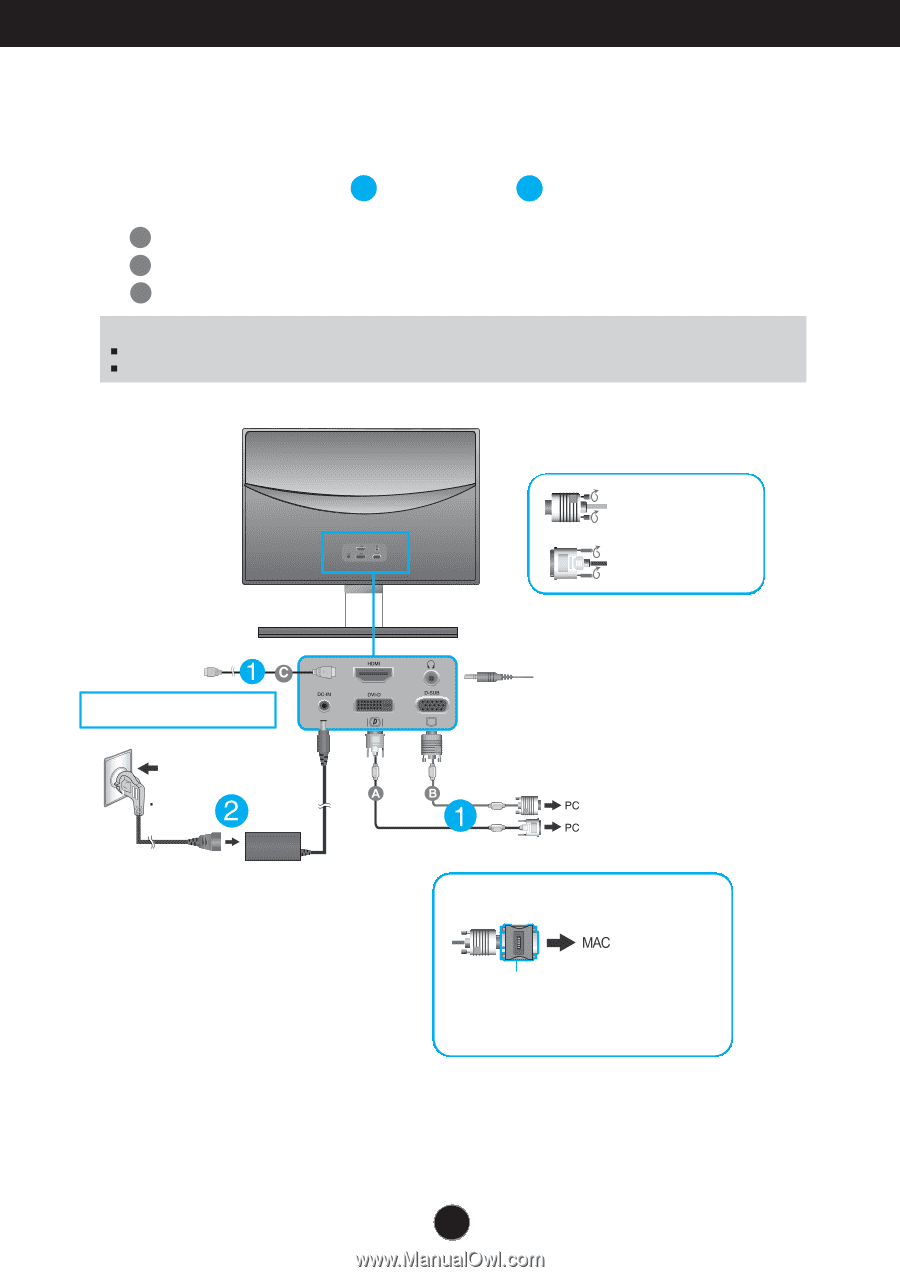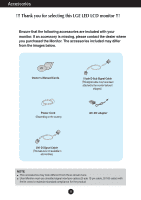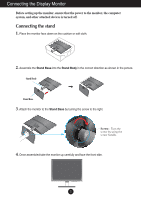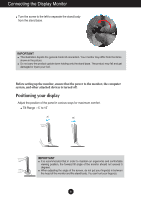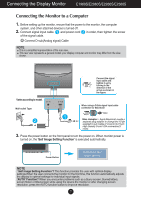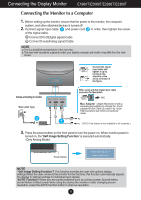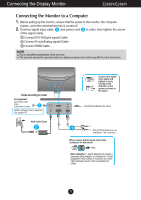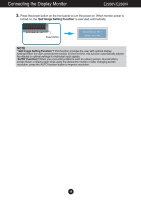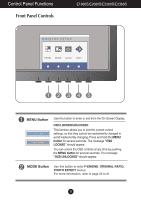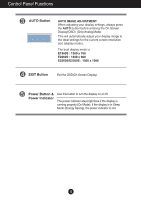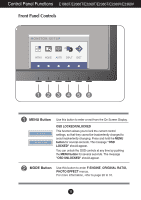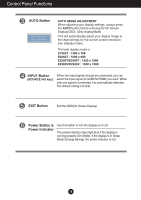LG E2360V-PN Owner's Manual - Page 10
E2260V/E2360V
 |
View all LG E2360V-PN manuals
Add to My Manuals
Save this manual to your list of manuals |
Page 10 highlights
Connecting the Display Monitor E2260V/E2360V Connecting the Monitor to a Computer 1. Before setting up the monitor, ensure that the power to the monitor, the computer system, and other attached devices is turned off. 2. Connect signal input cable 1 and power cord 2 in order, then tighten the screw of the signal cable. A Connect DVI-D(Digital signal) Cable B Connect D-sub(Analog signal) Cable C Connect HDMI Cable NOTE This is a simplified representation of the rear view. This rear view represents a general model; your display computer and monitor may differ from the view shown. Varies according to model. AV equipment (Set-Top Box, DVD, Video, Video Game Console) * HDMI is optimized on the AV equipment. * Not supported PC Wall-outlet Type Connect the signal input cable and tighten it up by turning in the direction of the arrow as shown in the figure. Headphone/Earphone Input DVI-D (This feature is not available in all countries.) When using a D-Sub signal input cable connector for Macintosh Mac Adapter : Apple Macintosh needs a separate plug adaptor to change the 15-pin supplied D-sub Cable (2 rows) to its 15-pin High Density D-sub VGA connection(3 rows). 9