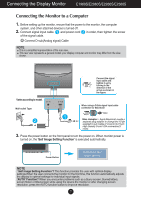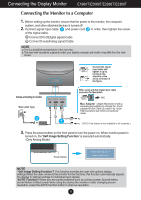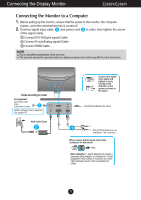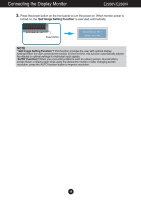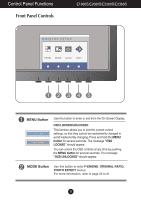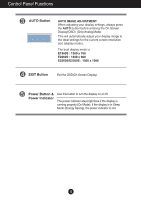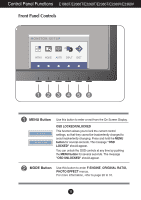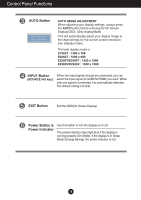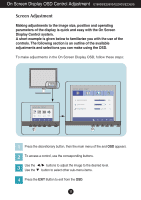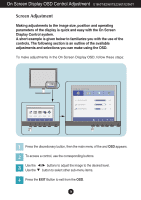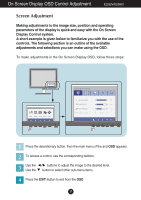LG E2360V-PN Owner's Manual - Page 13
Control Panel Functions, AUTO Button, Power Button &, Power Indicator, EXIT Button
 |
View all LG E2360V-PN manuals
Add to My Manuals
Save this manual to your list of manuals |
Page 13 highlights
Control Panel Functions AUTO Button AUTO IMAGE ADJUSTMENT When adjusting your display settings, always press the AUTO button before entering the On Screen Display(OSD). (Only Analog Mode) This will automatically adjust your display image to the ideal settings for the current screen resolution size (display mode). The best display mode is E1960S : 1360 x 768 E2060S : 1600 x 900 E2260S/E2360S : 1920 x 1080 EXIT Button Exit the OSD(On Screen Display). Power Button & Power Indicator Use this button to turn the display on or off. The power indicator stays light blue if the display is running properly (On Mode). If the display is in Sleep Mode (Energy Saving), the power indicator is red. 12
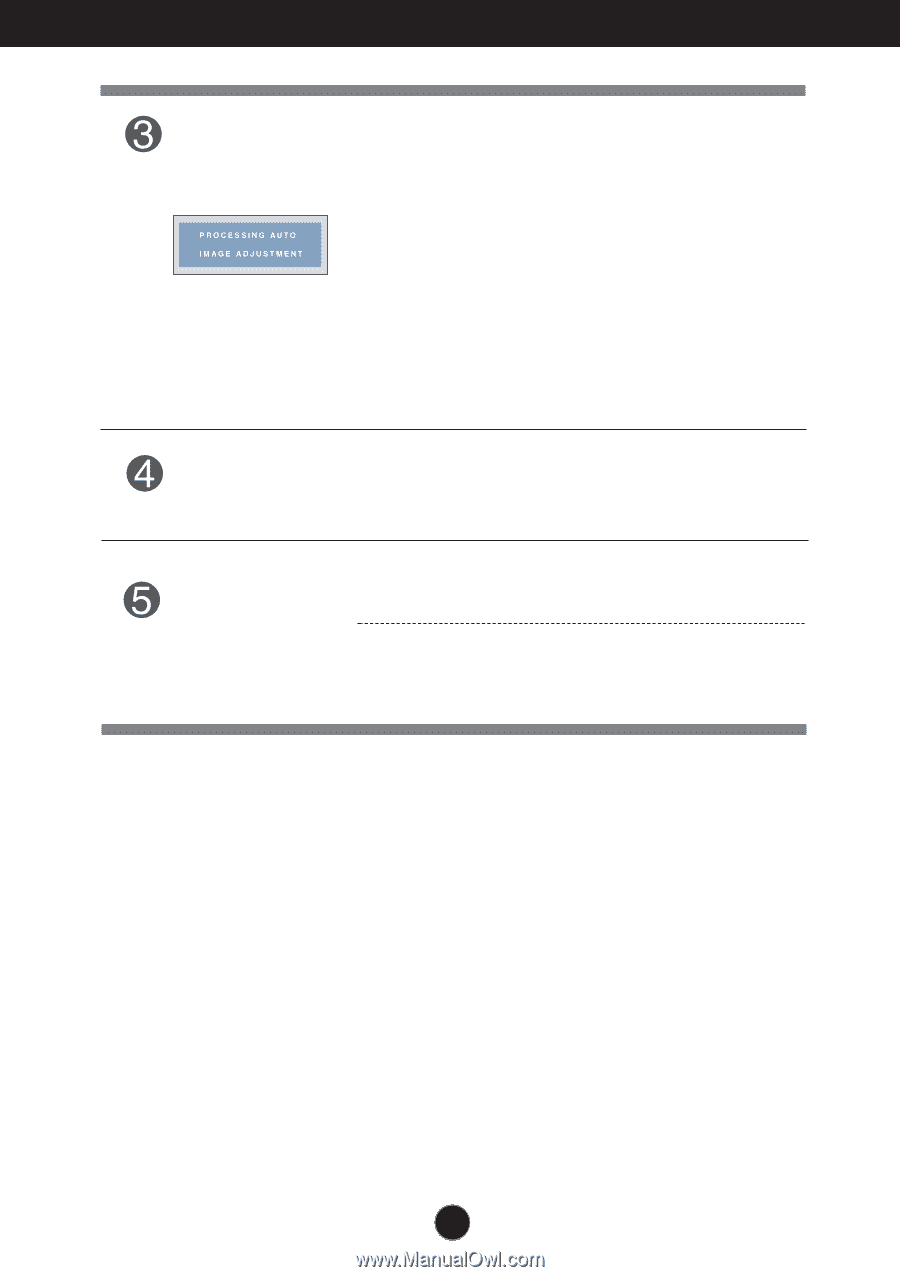
12
Control Panel Functions
AUTO Button
AUTO IMAGE ADJUSTMENT
When adjusting your display settings, always press
the
AUTO
button before entering the On Screen
Display(OSD). (Only Analog Mode)
This will automatically adjust your display image to
the ideal settings for the current screen resolution
size (display mode).
The best display mode is
E1960S : 1360 x 768
E2060S : 1600 x 900
E2260S/E2360S : 1920 x 1080
Use this button to turn the display on or off.
The power indicator stays light blue if the display is
running properly (On Mode). If the display is in Sleep
Mode (Energy Saving), the power indicator is red.
Power Button &
Power Indicator
Exit the OSD(On Screen Display).
EXIT Button