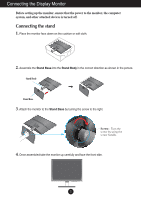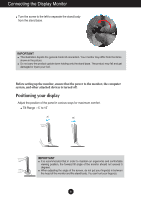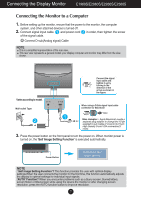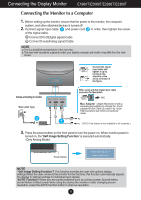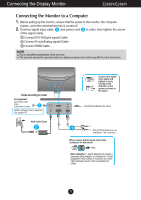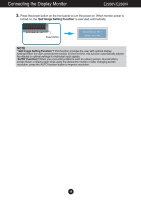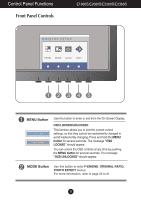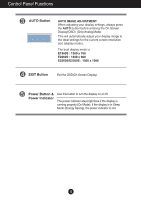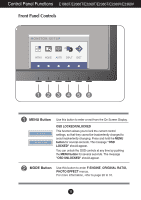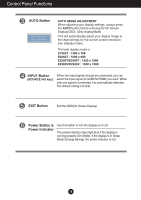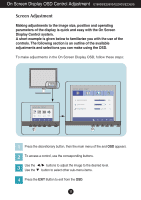LG E2360V-PN Owner's Manual - Page 11
Self Image Setting Function - problems
 |
View all LG E2360V-PN manuals
Add to My Manuals
Save this manual to your list of manuals |
Page 11 highlights
Connecting the Display Monitor E2260V/E2360V 3. Press the power button on the front panel to turn the power on. When monitor power is turned on, the 'Self Image Setting Function' is executed automatically. Power Button NOTE ' Self Image Setting Function'? This function provides the user with optimal display settings.When the user connects the monitor for the first time, this function automatically adjusts the display to optimal settings for individual input signals. 'AUTO' Function? When you encounter problems such as a blurry screen, blurred letters, screen flicker or tilted screen while using the device the monitor or after changing screen resolution, press the AUTO function button to improve resolution. 10
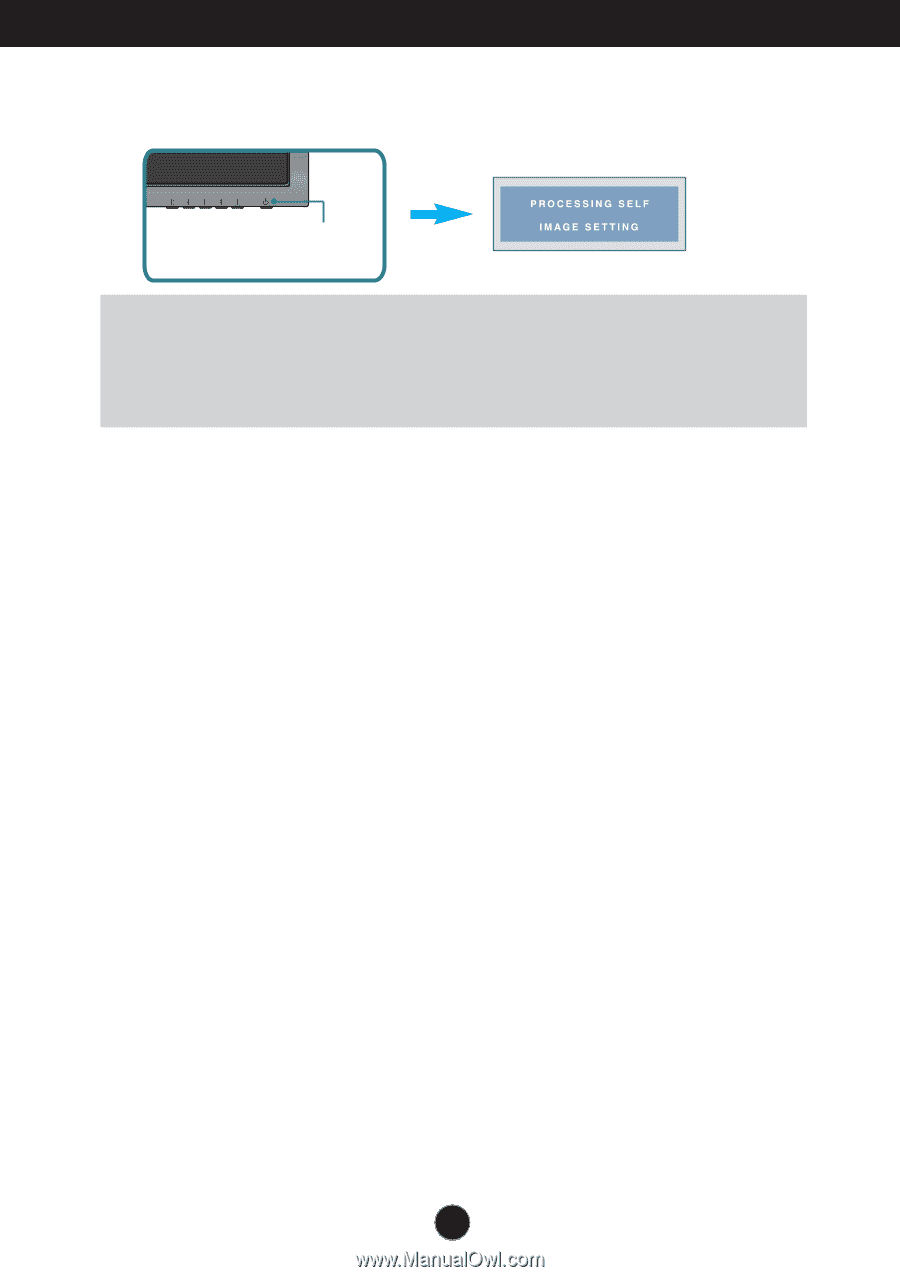
10
Connecting the Display Monitor
E2260V/E2360V
NOTE
‘ Self Image Setting Function’?
This function provides the user with optimal display
settings.When the user connects the monitor for the first time, this function automatically adjusts
the display to optimal settings for individual input signals.
‘AUTO’ Function?
When you encounter problems such as a blurry screen, blurred letters,
screen flicker or tilted screen while using the device the monitor or after changing screen
resolution, press the AUTO function button to improve resolution.
3.
Press the power button on the front panel to turn the power on. When monitor power is
turned on, the
'Self Image Setting Function'
is executed automatically.
Power Button