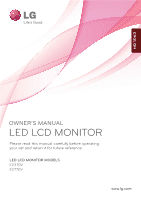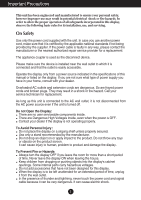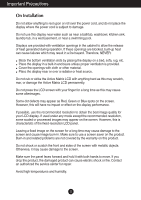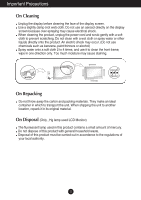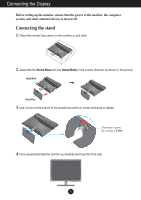LG E2770V Owners Manual
LG E2770V Manual
 |
View all LG E2770V manuals
Add to My Manuals
Save this manual to your list of manuals |
LG E2770V manual content summary:
- LG E2770V | Owners Manual - Page 1
ENGLISH OWNER'S MANUAL LED LCD MONITOR Please read this manual carefully before operating your set and retain it for future reference. LED LCD MONITOR MODELS E2370V E2770V www.lg.com - LG E2770V | Owners Manual - Page 2
following basic rules for its installation, use, and servicing. On Safety Use only the power cord supplied power source indicated in the specifications of this manual or listed on the display. If you are screen. It can cause injury to human, problem to product and damage the display. To Prevent - LG E2770V | Owners Manual - Page 3
image burn-in. Make sure to use a screen saver on the product. Burn-in and related problems are not covered by the warranty on this product. Do not shock or scratch the front and electric shock or fire. Contact an authorized the service center for repair. Avoid high temperatures and humidity. 2 - LG E2770V | Owners Manual - Page 4
to transport the unit. When shipping the unit to another location, repack it in its original material. On Disposal (Only , Hg lamp used LCD Monitor) The fluorescent lamp used in this product contains a small amount of mercury. Do not dispose of this product with general household waste. Disposal of - LG E2770V | Owners Manual - Page 5
Accessories !!! Thank you for selecting LGE products !!! Please make sure the following items are included with your monitor. If any items are missing, contact your dealer. Owner's Manual/Cards Power Cord (Depending on the country) 15-pin D-Sub Signal Cable DVI-D Signal Cable (This feature is - LG E2770V | Owners Manual - Page 6
system, and other attached devices is turned off. Connecting the stand 1. Place the monitor face down on the cushion or soft cloth. 2. Assemble the Stand Base into the clockwise to tighten. Turn the screw by using a Coin. 4. Once assembled take the monitor up carefully and face the front side. 5 - LG E2770V | Owners Manual - Page 7
upside down holding only the stand base. The product may fall and get damaged or injure your foot. Before setting up the monitor, ensure that the power to the monitor, the computer system, and other attached devices is turned off. Positioning your display Adjust the position of the panel in various - LG E2770V | Owners Manual - Page 8
Connecting the Display Connecting with the PC 1. Before setting up the monitor, ensure that the power to the monitor, the computer system, and other attached devices is turned off. 2. Connect signal input cable 1 and power cord 2 in order, then tighten the screw of the - LG E2770V | Owners Manual - Page 9
provides the user with optimal display settings.When the user connects the monitor for the first time, this function automatically adjusts the display to for individual input signals. 'AUTO' Function? When you encounter problems such as blurry screen, blurred letters, screen flicker or tilted - LG E2770V | Owners Manual - Page 10
Remote Control Functions Remote Control Controls Button Use this button to turn the display on or off. Input Button Use this button to select the input signal. (D-SUB/DVI-D/HDMI1/HDMI2) User Mode Use this button to select the User Button Mode. Aspect Ratio Use Aspect Ratio control. Button Thru - LG E2770V | Owners Manual - Page 11
Control Panel Functions Front Panel Controls G-MODE Button Use this button to enter USER MODE, THRU MODE, SUPER+ RESOLUTION, ASPECT RATIO or AUTO BRIGHT menus. For more information, refer to page 15 to 20. INPUT Button When two input signals at least are connected, you can (SOURCE Hot key) select - LG E2770V | Owners Manual - Page 12
Control Panel Functions MENU Button OSD LOCKED/UNLOCKED This function allows you to lock the current control settings, so that they cannot be inadvertently changed. Press and hold the MENU button for several seconds. The message "OSD LOCKED" should appear. You can unlock the OSD controls at any - LG E2770V | Owners Manual - Page 13
On Screen Display (OSD) Control Adjustment Screen Adjustment Making adjustments to the image size, position and operating parameters of the display is quick and easy with the On Screen Display Control system. A short example is given below to familiarize you with the use of the controls. The - LG E2770V | Owners Manual - Page 14
MODE THRU MODE SUPER+ RESOLUTION ASPECT RATIO AUTO BRIGHT D-SUB : D-SUB(Analog signal) input DVI-D : DVI-D(Digital signal) input HDMI : HDMI signal Supported input Description D-SUB DVI-D HDMI Use this menu to select the User Mode. To prevent picture delay, frame buffer (video memory) is not - LG E2770V | Owners Manual - Page 15
On Screen Display(OSD) Selection and Adjustment DISPLAY HORIZONTAL VERTICAL CLOCK PHASE OVERSCAN OTHERS PIP LANGUAGE WHITE BALANCE POWER INDICATOR FACTORY RESET PIP ON / OFF PIP INPUT PIP POSITION PIP SWAP PIP SOUND PIP VOLUME D-SUB D-SUB HDMI D-SUB DVI-D HDMI D-SUB D-SUB DVI-D HDMI D-SUB DVI-D - LG E2770V | Owners Manual - Page 16
3 Submenus Move to the upper menu Adjust (Decrease/Increase) Select another sub-menu Exit Button Tip NOTE OSD (On Screen Display) menu languages on the monitor may differ from the manual. 15 - LG E2770V | Owners Manual - Page 17
On Screen Display(OSD) Selection and Adjustment This menu allows you to easily customize the settings to your preferences, such as Brightness, SUPER+ RESOLUTION, and screen Aspect Ratio. Once set, you can select the optimized mode depending on your preferences. Main menu Sub menu Description - LG E2770V | Owners Manual - Page 18
On Screen Display(OSD) Selection and Adjustment Main menu Sub menu Description TTHHRRUU MMOODDEE SSUUPPEERR++ RREESSOOLLUUTTIIOONN GG--MMOODDEE TTHHRRUU MMOODDEE ON Not use the Frame-Buffer memory to prevent the picture delay. It can GG--MMOODDEE SSUUPPEERR++ RREESSOOLLUUTTIIOONN GG-- use - LG E2770V | Owners Manual - Page 19
On Screen Display(OSD) Selection and Adjustment Main menu Sub menu SSUUPPEERR++ RREESSOOLLUUTTIIOONN G-MODE SUPER+ RESOLUTION G-MODE SUPER+ RESOLUTION NORMAL Description AASSPPEECCTT RRAATTIIOO Select this when you want to use the G-MODE ASPECT RATIO productGi-MnODtEheASmPEoCTsRtATgIOeneral - LG E2770V | Owners Manual - Page 20
On Screen Display(OSD) Selection and Adjustment Main menu Sub menu AASSPPEECCTT RRAATTIIOO G-MODE ASPECT RATIO G-MODE ASPECT RATIO FULL Description The picture will be displayed with Full size. FULL ORIGINAL 1:1 FULL ORIGINAL 1:1 G-MODE ASPECT RATIO G-MODE ASPECT RATIO FULL ORIGINAL - LG E2770V | Owners Manual - Page 21
On Screen Display(OSD) Selection and Adjustment G-MODE SUPER+ RESOLUTION G G-MODE SUPER+ RESOLUTION G- G-MODE SUPER+ RESOLUTION G Main menu Sub menu Description AAUUTTOO BBRRIIGGHHTT AUTO BRIGHT G-MODE G-MODE G-MODE AUTO BRIGHT AUTO BRIGHT AUTO BRIGHT ON G-MODE G-MODE G-MODE AUTO - LG E2770V | Owners Manual - Page 22
On Screen Display(OSD) Selection and Adjustment The OSD screen will appear when you press the INPUT button on the front of the monitor. Menu Name INPUT Sub-menu Name Button Tip D-SUB DVI-D OK : Move to the upper menu , : Move OK : Select the menu EXIT : Exit Main menu - LG E2770V | Owners Manual - Page 23
Submenus Move to the upper menu Adjust (Decrease/Increase) Select another sub-menu Exit Button Tip NOTE OSD (On Screen Display) menu languages on the monitor may differ from the manual. 22 - LG E2770V | Owners Manual - Page 24
'LOW', the screen will be dark. (only for HDMI input) * Offset? As the criteria for video signal, it is the darkest screen the monitor can show. : Move to the upper menu : Decrease : Increase : Select another sub-menu EXIT : Exit WWAARRMM GGAAMMMMAA22 WWAARRMM GGAAMMMMAA22 23 PPIIPP OONN//OOFFFF - LG E2770V | Owners Manual - Page 25
RED GREEN You can customize the picture color using Red, Green and Blue colors. BLUE GAMMA Set your own gamma value. : 1 / 2 / 3 On the monitor, high gamma values display whitish images and low gamma values display blackish images. HUE Set your own hue levels. (only for HDMI input) SATURATION - LG E2770V | Owners Manual - Page 26
On Screen Display(OSD) Selection and Adjustment Main menu Sub menu Description D-SUB input HDMI input HORIZONTAL VERTICAL CLOCK PHASE OVERSCAN : Move to the upper menu : Decrease : Increase : Select another sub-menu EXIT : Exit To move image left and right. To move image up and down. To - LG E2770V | Owners Manual - Page 27
the upper menu : Decrease : Increase : Select another sub-menu EXIT : Exit Use this menu to set the power indicator (on the bottom right of the monitor) to ON or OFF. If you set OFF, it will go off. If you set ON at any time, the power indicator will automatically be - LG E2770V | Owners Manual - Page 28
Sound on or off. (Only for HDMI input) PIP VOLUME Use this menu to adjust the volume of the PIP Sound. (Only for HDMI input) 27 - LG E2770V | Owners Manual - Page 29
On Screen Display(OSD) Selection and Adjustment The OSD screen will appear when you press the VOLUME button on the front of the monitor. Menu Name Sub-menu Name Button Tip : Move to the upper menu : Decrease : Increase : Mute EXIT : Exit Main menu HDMI input Sub menu Description VOLUME - LG E2770V | Owners Manual - Page 30
Troubleshooting Check the following before calling for service. No image appears G Is the power cord of or vertical the screen? frequency range of the display. See the 'Specifications' section of this manual and configure your display again. G Do you see a "CHECK SIGNAL CABLE" message on the - LG E2770V | Owners Manual - Page 31
Troubleshooting Display image is incorrect G Display Position is incorrect. • Press the AUTO button can differ by computer and O/S (Operation System), and resolution mentioned above may not be supported by the video card performance. In this case, please ask to the computer or the video card - LG E2770V | Owners Manual - Page 32
Troubleshooting the recommend resolution. Do you see an "Unrecognized monitor, Plug&Play (VESA DDC) monitor found" message? G Have you installed the display the driver from our web site: http://www.lg.com. • Make sure to check if the video card supports Plug&Play function. The Audio function is - LG E2770V | Owners Manual - Page 33
2B (Analog, Digital, HDMI) On Mode Sleep Mode Off Mode : 39 W (Typ.) ≤ 1 W ≤ 0.5 W Dimensions & Weight With Stand Width 55.62 cm (21.90 inch) Height 41.27 cm (16.25 inch) Depth 17.78 cm (7 inch) Without Stand Width 55.62 cm (21.90 inch) Height 34.51 cm (13.59 inch - LG E2770V | Owners Manual - Page 34
Specifications E2770V Display Sync Input Video Input 68.6 cm (27 inch) Flat Panel Active matrix-TFT LCD Anti-Glare coating Visible diagonal size : 68.6 cm 0.3114 mm x 0.3114 mm (Pixel pitch) Horizontal Freq. Vertical Freq. - LG E2770V | Owners Manual - Page 35
33.75 56.25 67.50 Vertical Freq. (Hz) 60 50 50 60 50 60 50 60 Indicator MODE On Mode Sleep Mode Off Mode LED Color Red Red Blinking Off 34 - LG E2770V | Owners Manual - Page 36
satisfies the specifications of the Wall mount plate or the interchange device. 1. Place the monitor face down on the cushion or soft cloth. 2. To remove the Stand Base from Body Stand Base 4. Loosen the screws on the back of the monitor to remove the Stand Body from the monitor. (E2370V) (E2770V) 35 - LG E2770V | Owners Manual - Page 37
type and is connectable with Wall mount plate. Please refer to the installation guide for more details, which is provided when Wall mount plate is purchased. Wall x 100 mm. (E2370V) 200 mm x 100 mm. (E2770V) Kensington Security Slot Connected to a locking cable that can be purchased separately at most - LG E2770V | Owners Manual - Page 38
Precautions before using the product. Keep the Owner's Manual(CD) in an accessible place for future reference. The model and serial number of the SET is located on the back and one side of the SET. Record it below should you ever need service. MODEL SERIAL ENERGY STAR is a set of power
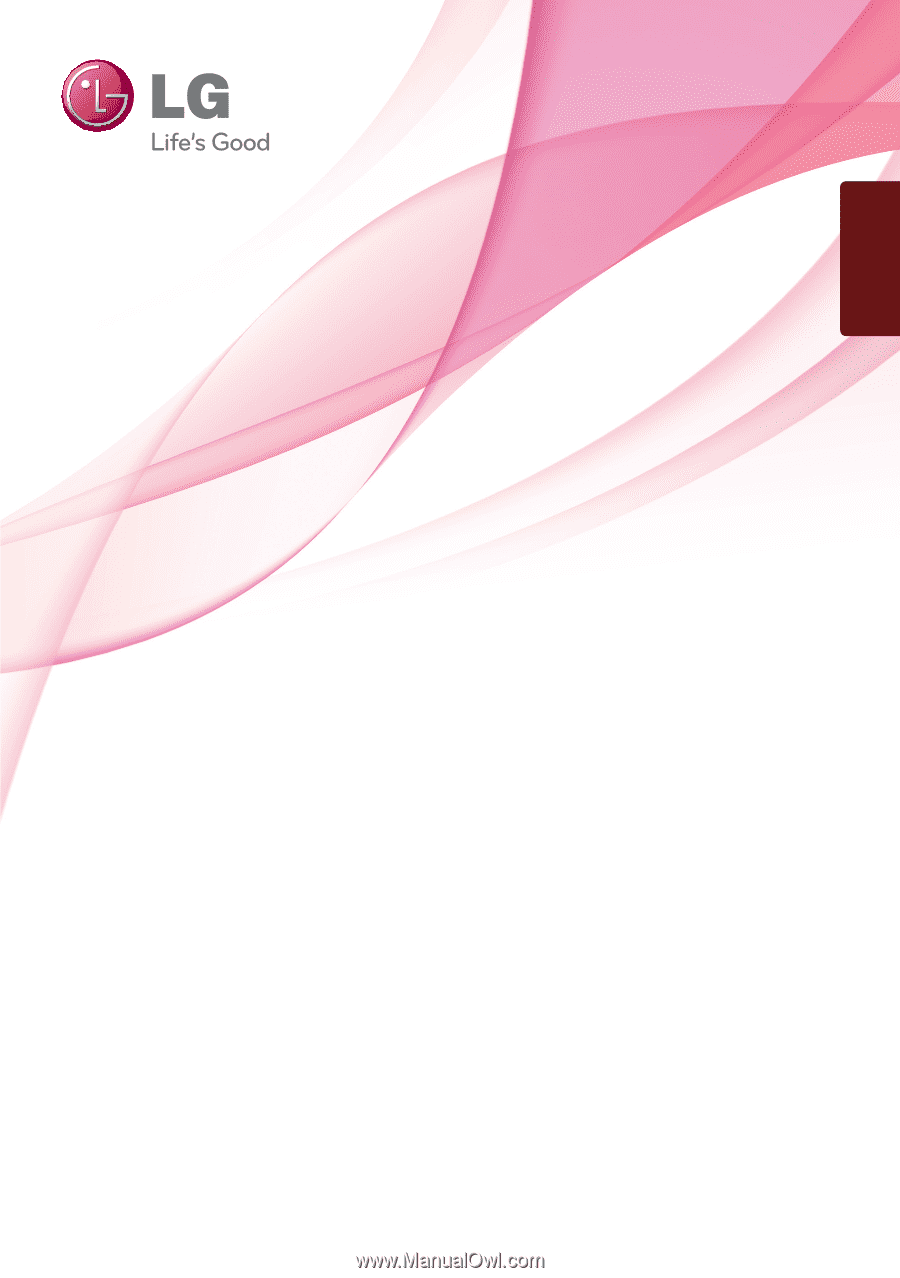
www.lg.com
OWNER’S MANUAL
LED LCD MONITOR
LED LCD MONITOR MODELS
E2370V
E2770V
Please read this manual carefully before operating
your set and retain it for future reference.
ENGLISH