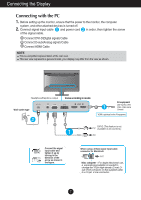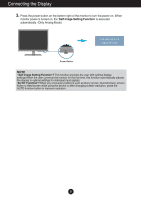LG E2770V Owners Manual - Page 12
Control Panel Functions, AUTO Button, Power Button &, Power Indicator, EXIT Button, MENU Button
 |
View all LG E2770V manuals
Add to My Manuals
Save this manual to your list of manuals |
Page 12 highlights
Control Panel Functions MENU Button OSD LOCKED/UNLOCKED This function allows you to lock the current control settings, so that they cannot be inadvertently changed. Press and hold the MENU button for several seconds. The message "OSD LOCKED" should appear. You can unlock the OSD controls at any time by pushing the MENU button for several seconds. The message "OSD UNLOCKED" should appear. AUTO Button AUTO IMAGE ADJUSTMENT When adjusting your display settings, always press the AUTO button before entering the On Screen Display(OSD). (Only Analog Mode) This will automatically adjust your display image to the ideal settings for the current screen resolution size (display mode). The best display mode is 1920 x 1080 VOLUME Button To adjust the headphone/ earphone volume. (Only HDMI Mode) EXIT Button Exit the OSD(On Screen Display). Power Button & Power Indicator Use this button to turn the display on or off. The power indicator stays red if the display is running properly (On Mode). If the display is in Sleep Mode (Energy Saving), the power indicator is blinking red. 11