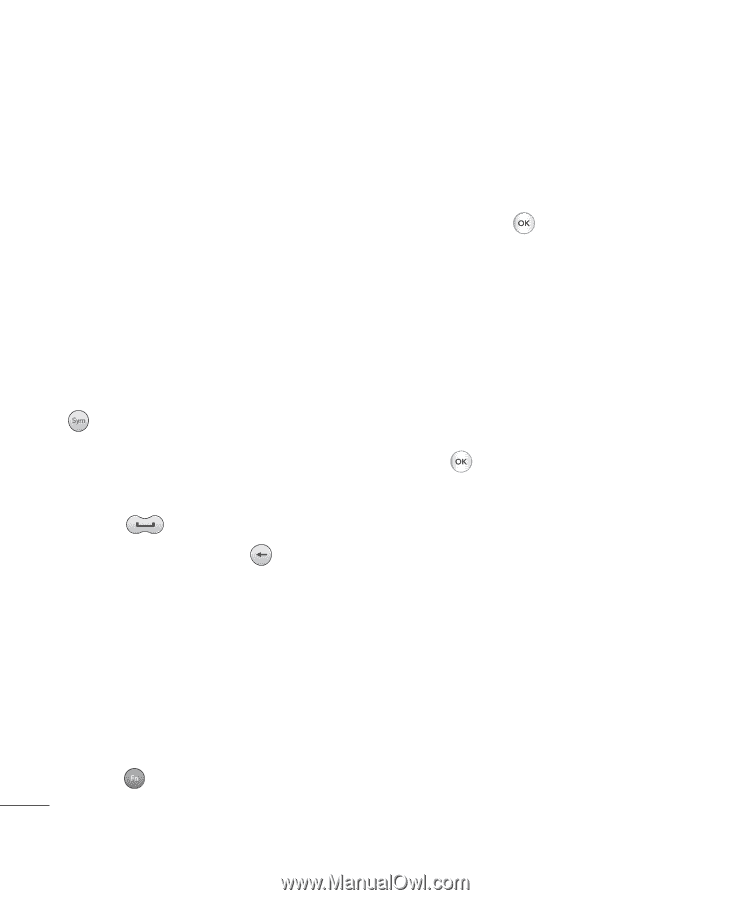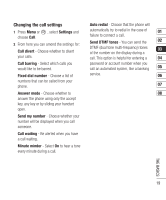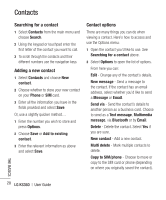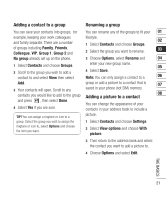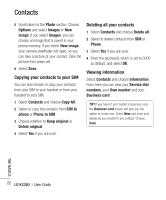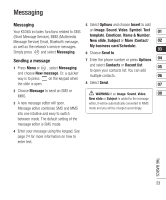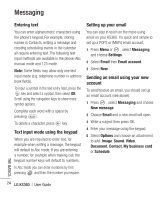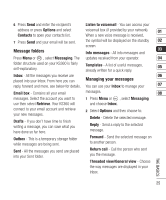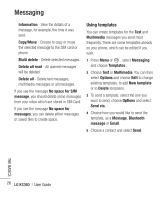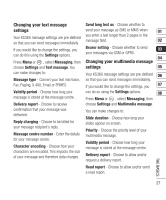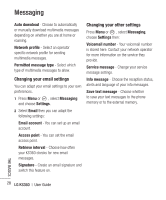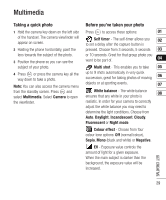LG KS360 Instruction Manual - Page 26
Messaging - manual
 |
View all LG KS360 manuals
Add to My Manuals
Save this manual to your list of manuals |
Page 26 highlights
Messaging Entering text You can enter alphanumeric characters using the phone's keypad. For example, storing names in Contacts, writing a message and creating scheduling events in the calendar all require entering text. The following text input methods are available in the phone: Abc manual mode and 123 mode. Note: Some fields may allow only one text input mode (e.g. telephone number in address book fields). To input a symbol in the text entry field, press the key and select a symbol, then select OK. Scroll using the naivgation keys to show more symbol options. Complete each word with a space by pressing . To delete a character, press key. Text input mode using the keypad When you are required to enter text, for example when writing a message, the keypad will default to Abc mode. If you are entering a number, for example when making call, the keypad number keys will default to numbers. In Abc mode you can enter numbers by first pressing and then the number you require. Setting up your email You can stay in touch on the move using email on your KS360. It's quick and simple to set up a POP3 or IMAP4 email account. 1 Press Menu or , select Messaging and choose Settings. 2 Select Email then Email account. 3 Select New. Sending an email using your new account To send/receive an email, you should set up an email account (see above). 1 Press , select Messaging and choose New message. 2 Choose Email and a new email will open. 3 Write a subject then press OK. 4 Enter your message using the keypad. 5 Select Options and choose an attachment to add: Image, Sound, Video, Document, Contact, My business card or Schedule. THE BASICS 24 LG KS360 | User Guide