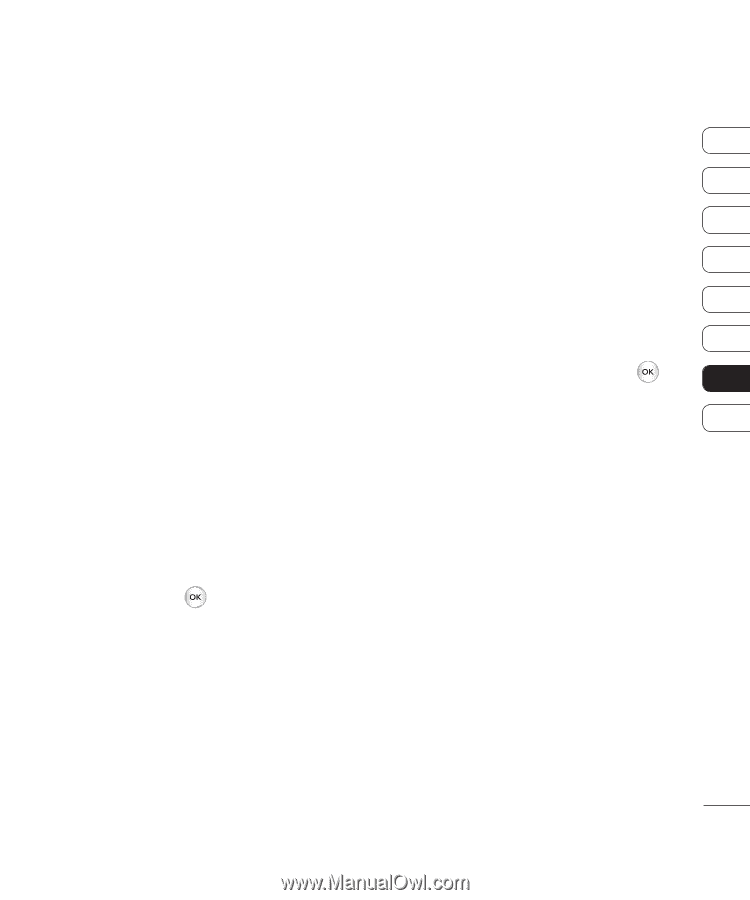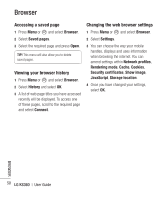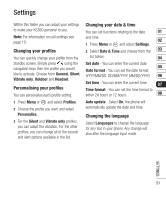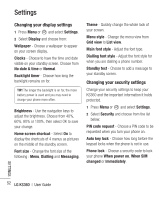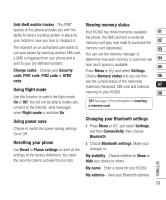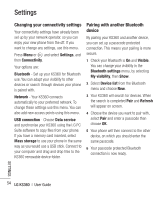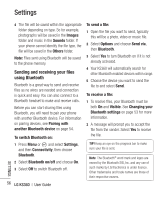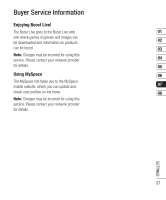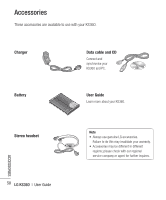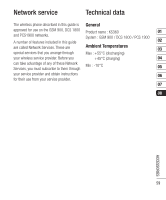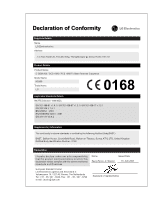LG KS360 Instruction Manual - Page 57
Using a Bluetooth headset, Using your phone as a mass, storage device, Transferring a file to your
 |
View all LG KS360 manuals
Add to My Manuals
Save this manual to your list of manuals |
Page 57 highlights
Using a Bluetooth headset 5 A removable disk folder will open 1 Check your Bluetooth is On and Visible. automatically on your computer, two if you 01 have a memory card inserted, showing all 2 Follow the instructions that came with your the folders on your phone or memory card. 02 headset to place it in pairing mode and pair your devices. 6 Drag and drop your images, videos, music 03 or documents into the correct folders. 3 Your KS360 will then automatically connect to your Bluetooth headset and switch to 7 Safely remove your phone by clicking on 04 headset profile. the Safely remove hardware icon in 05 your desktop toolbar. Using your phone as a mass storage device Your KS360 can be used as a mass storage device, just like a USB stick. This is a great 8 When you want to then access a file, for 06 example an image, press Menu or , 07 then select My stuff followed by External memory then Images. All the images you 08 way of moving your files from your computer transfer will be contained in this file. to your phone. If you've inserted a memory card, when connecting as Mass storage, the Transferring a file to your phone phone will be displayed as two drives on your You can also transfer files from your computer computer: the handset memory and external to your phone using Bluetooth. memory. 1 Make sure your phone and computer have 1 Press Menu or and select Settings, then Connectivity. Bluetooth switched on and are visible to one another. 2 Select USB Connection. 3 Scroll to Mass storage and select OK. 4 Insert the smaller end of the USB cable into the USB cable connector on the edge of the KS360. Plug the larger end into the USB port of your computer. 2 Use your computer to send the file via Bluetooth. 3 When the file is sent you will have to accept it on your phone by selecting Yes. SETTINGS 55